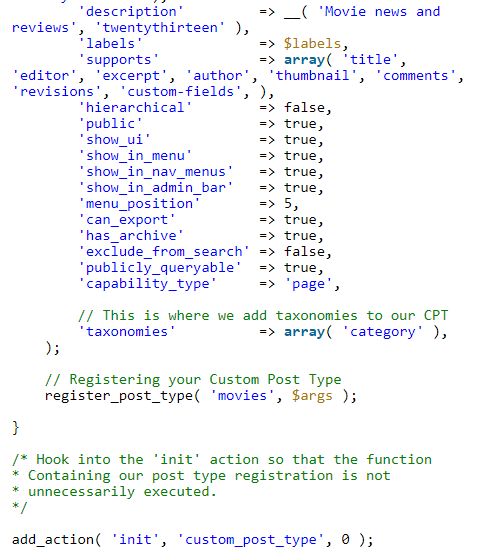WordPress comes with the ability to sort your content into tags, categories, & taxonomies. Categories and tags are something that you’ll always find in the right sidebar when editing or writing a post.
Categories & tags have much more importance when it comes to the content organization on your website and SEO.
In this article, we’ll tell you why you should add categories and tags in WordPress pages and how to do so.
So let’s get started.
- What are Categories and Tags in WordPress?
- Why Add Categories and Tags to Pages
- Parent, Child, and Sibling Categories
- Adding Categories in WordPress
- Adding Child Categories in WordPress
- Adding Categories to Custom Post Types
- Optimize Categories and Tags for SEO
What are Categories and Tags in WordPress?
Tags and categories are the two primary ways to group content on a WordPress website. Simply put, categories are general labels, while tags are more specific which describe your blog post in more detail.
Categories in WordPress are the most general method of grouping content on a WordPress site. A category symbolizes a topic or group of topics that are interconnected with each other in some way.
Sometimes, a post on your site can belong to many categories at the same time. However, it’s not the best idea to assign more than 2-3 categories to a single post. The point here is to have your content neatly organized so that readers can access your content easily.
While tags are a great mechanism, you want to identify a piece of content or text by some specific keywords. The main difference between tags and categories is the way you use them. In another way, categories are meant to indicate the genre of the post while tags go much more in-depth & indicate the smallest things the post talks about. Therefore, you can also use multiple tags in a single blog post.
Why Add Categories and Tags to Pages?
Pages in WordPress are designed to help visitors by providing specific information or find specific content on your site.
For a typical blog site, you would probably not have many pages other than the more basic ones like About Us, Homepage, Contact Us, Privacy Policy, etc. The majority of the content on your site will be in the form of a post, and as such, a blog will not have much use for page categories.
However, let’s say your site focuses on business, and you want to manage all business-related stuff, then things will become much more complicated.
In most cases, you’ll have multiple sales pages to cover the various products and services your business offers. In these cases, it is a bit tricky to locate the correct pages for specific things, so creating a category for them can significantly help.
For example, you have various promotional pages for specific pieces of furniture. You can facilitate customers, and enable editors to locate the promotional pages quickly by creating categories like tables, couches, recliners, etc.
Understanding Parent, Child and Sibling Categories in WordPress
Categories and subcategories are a powerful tool and can be used to sort your content and develop a proper website structure that is semantic and meaningful.
Let’s say you’re creating a travel site for different destinations around the world. You may want users to be able to find articles by using some filters as well. For example, you can add the United States and then post articles for Los Angeles, Chicago, New York City, etc.
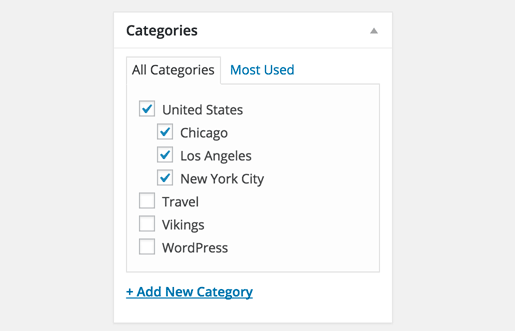
This is where you can use child categories. The United States would act as a parent category, and cities can become child categories. It’s essential to note that a post filed under a child category doesn’t need to be filed under the parent category.
For example, if you assign a post New York City as a category which is a child category of the United States, then you’re free to choose whether you want your post under the child category or both the categories.
If you choose to file your post under the child category but not under the parent category, your post will only appear on the child category’s archive pages. This is useful when you want to avoid duplicate content.
Let’s suppose you’ve created a parent category named the United States & it has only one child category which is New York City. Now, if you file your post under both child and parent categories, then the archive pages of both categories will be completely identical.
Having said that, let’s take a look at how to add categories and child categories in WordPress.
Adding Categories in WordPress
You can comfortably add a new category in WordPress site when writing a post. On the post edit screen, move down to the categories meta box & click on Add New Category link.
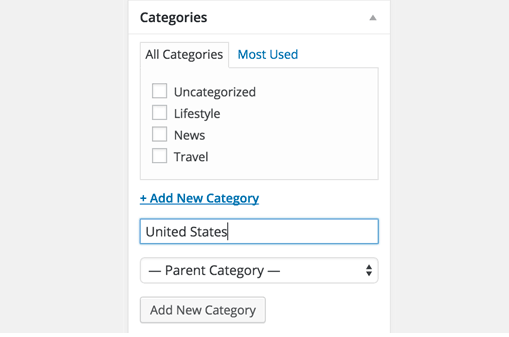
You can also include a new category without editing a post. All you need to do is to visit Posts > Categories page and add your new category. This method is quite useful when you want to create all your categories before adding content.
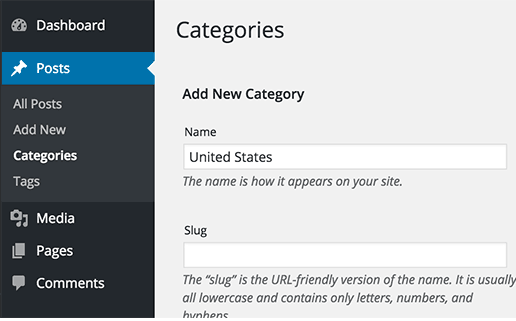
Adding Child Categories in WordPress
You can edit child categories in the same way you have added the parent categories. On the post edit screen, move down to the categories section & click on the Add New Category link. This will show you the text field for adding a new category name & a dropdown menu to select the parent category.
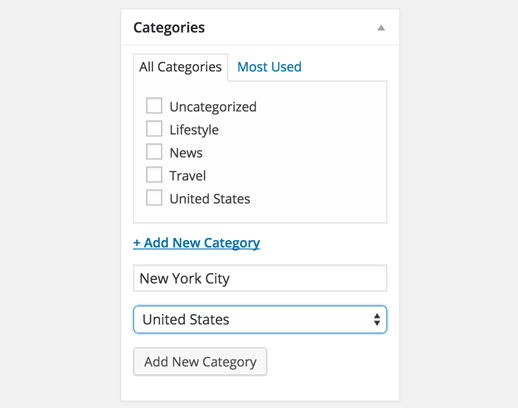
Similarly, you can also visit Pages > Categories page. Name your child category & then select the parent category from the Parent dropdown menu.
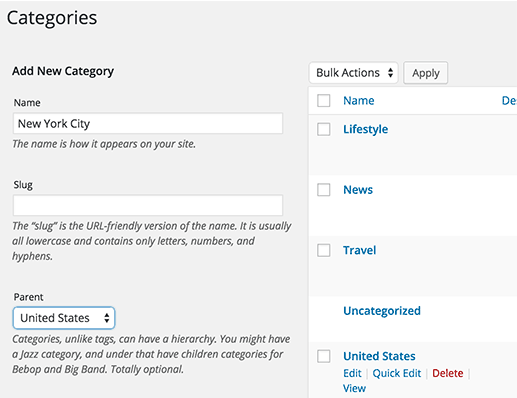
How to Add Categories to Custom Post Types
Here are some of the easiest ways you can add categories to a Custom Post Type.
The Plugin Method
For beginners, we recommend using the Custom Post Type UI plugin to create Custom Post types. With the Custom Post Type UI plugin, you have the option to associate a custom post type to any built-in or custom taxonomy including categories.
First of all, you need to install & activate the Custom Post Type UI plugin. After installation, visit CPT UI > Add/Edit Post Types to create a new custom post type or edit an existing custom post type you’ve created with the plugin.
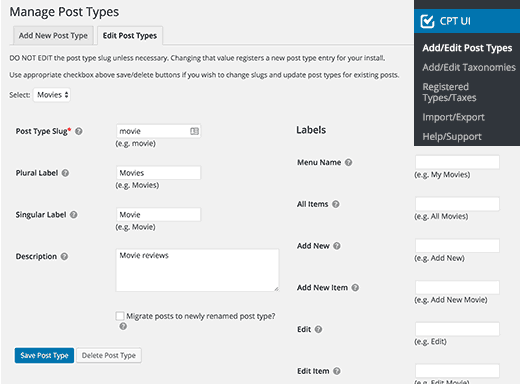
Scroll down on the Advanced Options to the bottom & you’ll see the Built-in Taxonomies option. Check the box next to categories & save your custom post type.
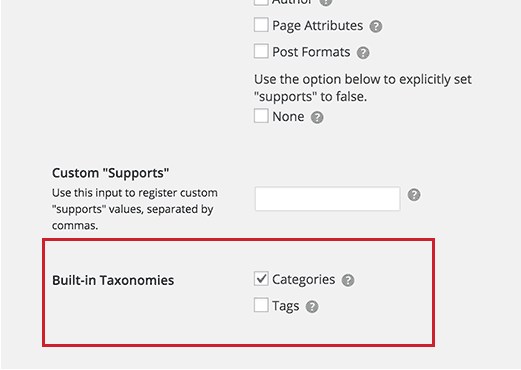
At last, click on the save post type button to store your settings.
Manually Add Categories to a Custom Post Type
If you previously created your custom post type (CPT) by adding the code in your theme’s “functions.php” file or a website specific plugin, then you’ll have to modify the code to add category as supported taxonomy.
All you have to do is to add this line in the arguments for your CPT.
‘taxonomies’ => array ( ‘category’ ) ,
It’s more likely that you may already have this line in the existing code for your CPT with some other custom taxonomy. If you do, then just add a comma after that and add category, like this:
‘taxonomies’ => array ( ‘topics’ , ‘category’ ) .
Here is a full code where a custom post type called movies is being created with support for built-in categories.
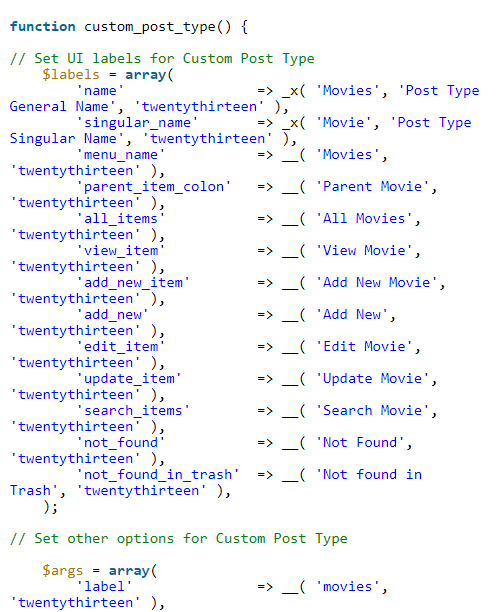
How to Optimize Categories and Tags in WordPress for SEO
Categories
As great as they are, tags & categories can sometimes have a negative impact on SEO if you don’t change the default way in which WordPress handles them. You can optimize your categories with the help of the Yoast SEO plugin.
After installing the plugin, go to its section in the dashboard menu (labeled SEO). Next, go to Search Appearance, and switch to the taxonomies lab. There, it is advisable to set the “Show in search results” parameter to No.
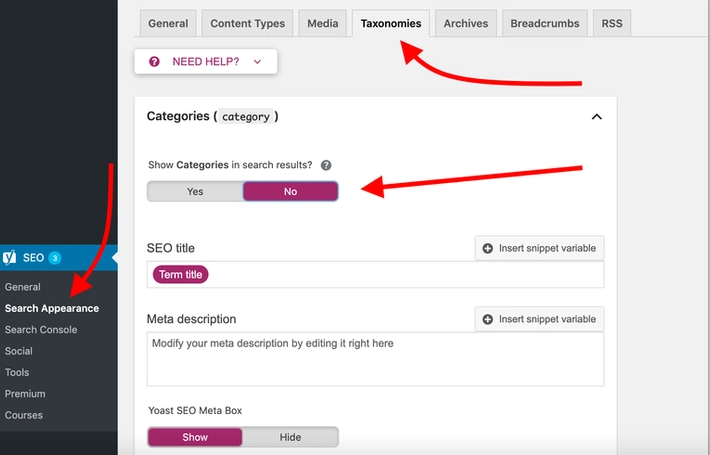
By doing this, you’ll be able to prevent Google from indexing your category listings themselves. This will help you avoid any potential “duplicate content” troubles.
Tags
Tags function pretty much the same as categories. In other words, they’re also being handled in the same “Taxonomies” panel of the Yoast SEO plugin.
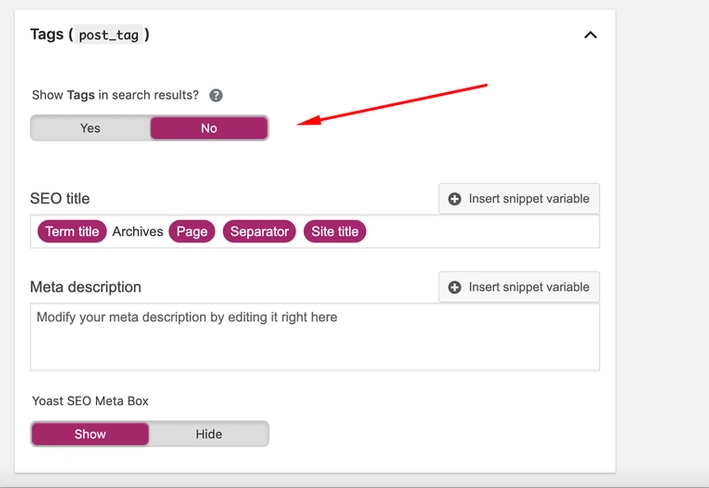
Conclusion
In the end, tags and categories in WordPress are essential in organizing your site content and making sure everything is easy to follow for the readers.
That’s why it’s essential to spend some time to create the right category & tag structure on your website.
We hope that by reading this article, you have already got an idea on how to add categories and child categories in WordPress pages. If you have any questions, please share your thoughts with us in the comment section below.