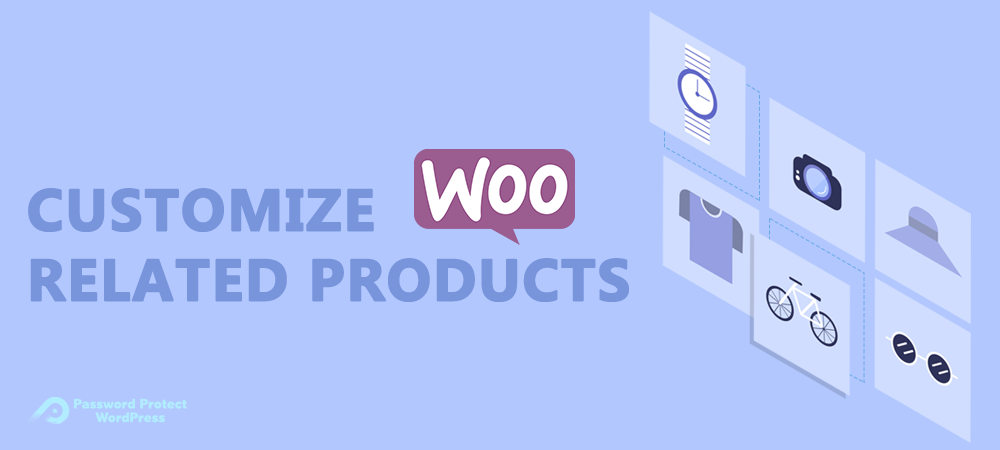“Don’t forget about those people who have spent their hard-earned money with you. They could be responsible for substantial online sales later down the line. Treat them like your family and take them with you on your journey.” These golden words from Matt Thorpe, the founder and senior director of M.Thorpe & Associates Inc, have driven the sales success of a lot of businesses so far.
You shouldn’t just stop at selling a single product and let competitors take care of your customers when they have the demand for related items later on. It’s your responsibility to keep customers to stay on your site as long as possible, enhance their experience, and get them to pay more without forcing.
One of the best practices that successful businesses have applied is to display related products. In this way, buyers may find what they need but didn’t know you offered, or they can stumble upon new products that they’ve never heard of before. This gives you chances to upsell and cross-sell while lessening the annoyance which customers may have with popups or newsletters.
However, not all sales managers or business owners know how to recommend related items prominently and effectively. Instead of using the default feature available in WooCommerce to show a boring recommended product layout, why don’t you check out our 3 alternatives and let users enjoy your product variety?
WooCommerce Default Related Products Settings
WooCommerce naturally comes with a built-in option allowing you to set related products in 3 different ways: upselling, cross-selling, and grouping products. Follow these 5 steps to add recommended products to your WooCommerce product pages:
- Go to Products right below the WooCommerce section in your WordPress admin dashboard
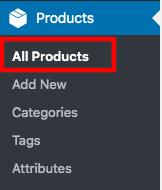
- Select your desired product
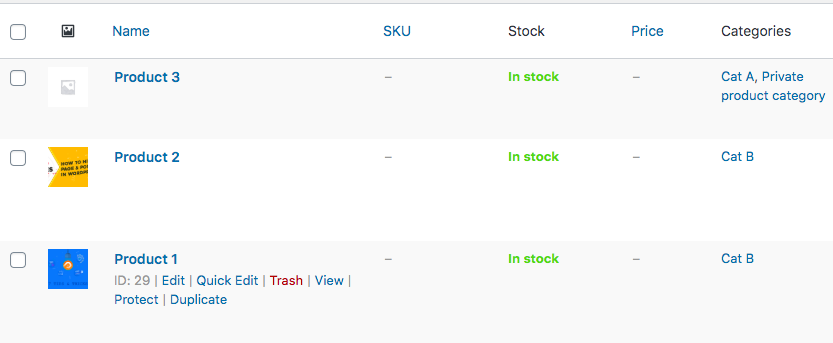
- Look for the Product Data panel at the bottom of the page
- Click Linked Products
- Add the product you wish to link to the Up-sells, Cross-sells, and Grouping by searching for it
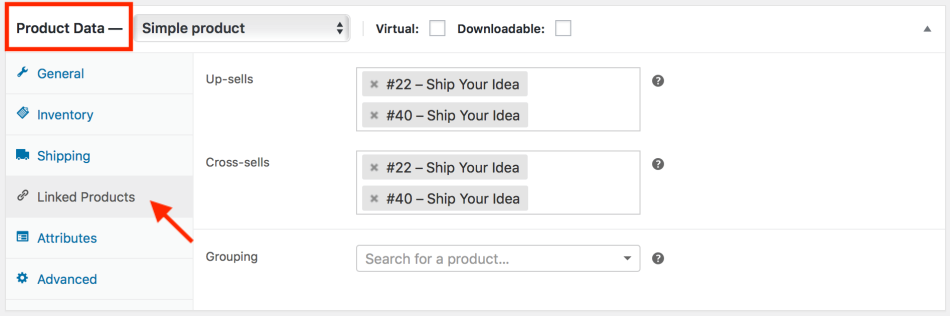
#1. Up-selling products
Up-selling refers to a sales technique where you induce customers to purchase more expensive products or upgrades in an attempt to make a more profitable sale. To take one example, you sell a cotton hoodie with $35 and you want purchasers to consider other similar fleece hoodies which cost $49.
Companies that excel at upselling effectively help customers visualize the value they will get by ordering a higher-priced item.
#2. Cross-selling products
This sale technique invites customers to buy complementary objects unfulfilled by the original product. Essential add-ons like protective cases, external hard drives, or mouses could be crossed sold with a laptop.
This benefits both you and the customers. While they will feel their problems are solved, you can make more money.
#3. Grouping products
Besides offering high-end products or suggesting add-ons, you can auto-display products sharing the same tags or categories with the current product. For instance, you can pull all types of shirts from your store when somebody checks out a sport shirt.
As a result, you don’t miss a chance to persuade consumers to upgrade their shopping cart.
3 Other Ways to Set up WooCommerce Related Products
Improving sales via related products shouldn’t just stop there. It’s necessary to configure your store and diversify your sales strategies. Many sales managers also find it beneficial to show best selling products, products personalized by other customers’ shopping experience, and discount offers.
Though, WooCommerce doesn’t authorize you to set up related products following these custom displays by default. To do so, you have to look for a third party plugin.
#4. Best selling products
Best selling products are those have the top-selling record based on your internal sale data. The bestsellers list indicates how well a product is sold overall. Customers may consider the most popular products as high-quality ones, and they will find it worth to buy these guaranteed items.
#5. Products personalized by other customers’ shopping experience
Notifying customers of product purchases made by others also comes as a great selling experience. This smart trick seems similar to the bestseller technique, but you can create a sense of missing out among customers as well.
On top of that, messages like “Someone in Jersey city purchased a Solid Color Crop Strap an hour ago” gives the impression of a busy store. This helps build brand trust and reputation effectively.
#6. Discount offer
Last but not least, providing discounts draws customer’s attention to your products and stores quickly. The fact is that most people prefer buying bargains in the sale. They always want a good product at a better price.
If your discounts happen on certain days or hours, you should mention that when promoting the items. Consumers won’t hesitate to make a purchase when they know that they have a few days left to receive this great offer.
What’s more, you can increase the sales across the board since people already have their desired products before looking at these discounts. By way of example, when buying caps on your WooCommerce store, customers might be attracted by cut-price jeans selection even though they didn’t intend to buy them.
Make Use of WooCommerce Related Products
There are different paths you can take to show related products and improve sales for your WooCommerce stores. Apart from default options like up-selling, cross-selling, and group products, you should try other methods including bestsellers, customer notification, or discounts.
It’s possible for you to apply multiple methods on your site, depending on your sales strategies, target customers, and current stages of the buying process. Learn from Amazon, who suggests related products on every step of the customer’s buying process.
If you have any questions about ways to display related products in your WooCommerce store, let us know in the comment section below! In case you want to remove related products, you can refer to the article How to Remove Related Products in WooCommerce.