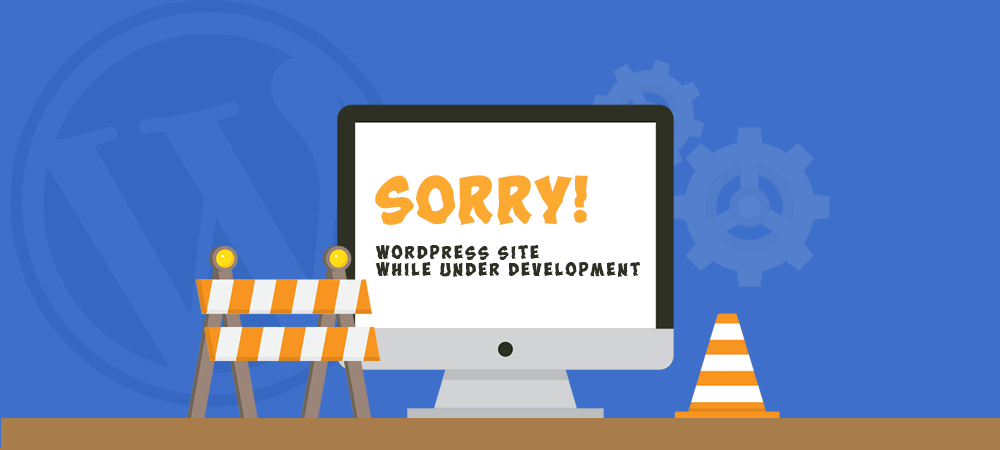While revamping or putting up content for your website, you may want to keep it shielded from public access. In other words, rather than showing an incomplete website, it would be nice to give your visitors a notice that you’re constructing the site and that it will be ready soon.
Hiding your website can be done easily with the right methods. In this post, we’ll put together 3 ways to keep prying eyes off your site while under development:
#1 Enable Maintenance Mode
Instead of showing audiences an incomplete website, you can apply maintenance mode to provide a user-friendly notice that the site is still under development.
By activating the maintenance mode, you can show your visitors a WordPress coming soon page. This page proves beneficial in many cases:
- It shows visitors that the site is not available yet.
- The coming-soon page can include a countdown timer to the time the website is live.
- You can also ask your visitors to subscribe their email to get an update as soon as the site officially comes into operation.
- What’s more, you can display and introduce your social media channels to the visitors.
Overall, this delivers more values to your visitors than just letting them leave the website without taking any action.
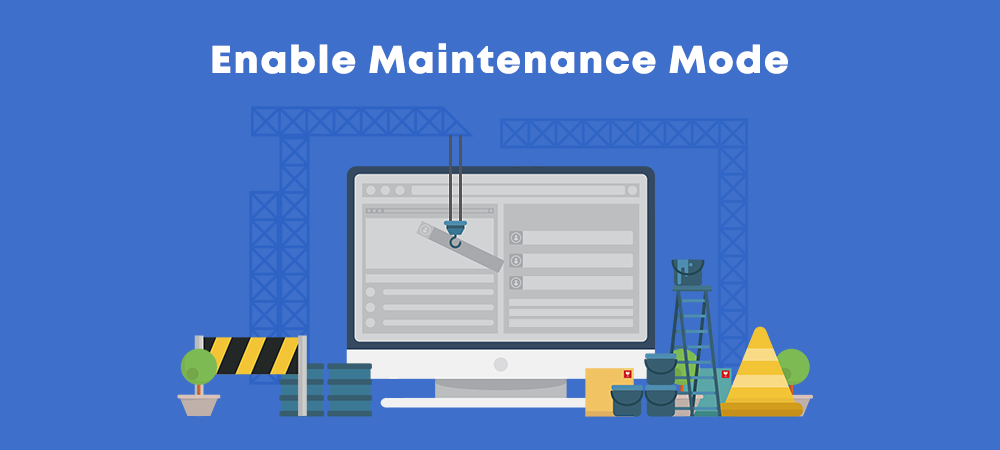
Among hundreds of existing plugins out there, these are the top 5 coming soon and maintenance plugins for your WordPress website. While they all share the main feature, each offers different options:
- Coming Soon Page & Maintenance Mode by SeedProd – this plugin works with any WordPress themes. The coming soon page is optimized properly with customizable meta tags.
- Minimal Coming Soon & Maintenance Mode built by WebFactory lets search engines view the normal website while the visitors see the coming soon page only.
- Created by Niteo Themes, CMP – Coming Soon & Maintenance Plugin supports selecting layouts, choosing custom logos, and setting background graphics. It also enables you to search for images in Unsplash stock inside the plugin.
- Under Construction / Maintenance Mode from Acurax offers many interesting features. One of them is enabling whitelist IP addresses. Visits from those IP addresses will be able to access the development site directly.
- If you are looking for a coming soon page plugin that you can add MailChimp or other Sign-up forms, Coming Soon, Under Construction & Maintenance Page from WebFactory Ltd is probably your perfect choice. While constructing the website, you can capture your visitors’ emails and even build an email list before the official website launch.
The following table compares how well the above maintenance mode and coming soon page plugins are doing on WordPress repository:
|
Plugins |
Active Installations | Average Rating |
5* Reviews |
| Coming Soon Page & Maintenance Mode | 900,000+ | 5 | 3,735 |
| Minimal Coming Soon & Maintenance Mode – Easiest Coming Soon Builder | 70,000+ | 4.8 | 170 |
| CMP – Coming Soon & Maintenance Plugin | 50,000+ | 4.9 | 128 |
| Under Construction / Maintenance Mode from Acurax | 40,000+ | 4.7 | 100 |
| Coming Soon, Under Construction & Maintenance Page | 20,000+ | 4.6 | 46 |
#2 Password Protection
Password protection is another solution to keep your under development WordPress site from prying eyes. The idea is that only people with the correct password are authorized to access the website.
There are 2 ways to password protect your WordPress site while under development, namely using cPanel’s password protected directories tool and password protection plugins.
a. cPanel’s Password Protected Directories Tool
Considered as one of the most popular control panels for web hosting accounts, cPanel provides convenient management for all websites.
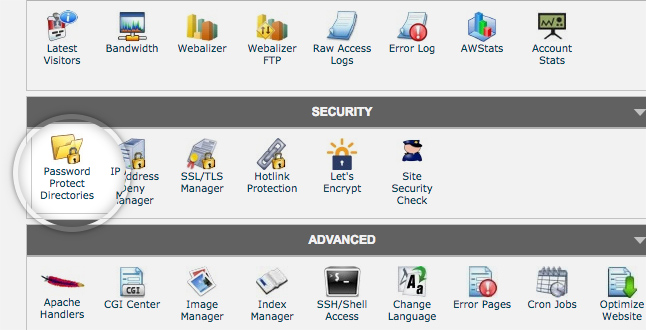
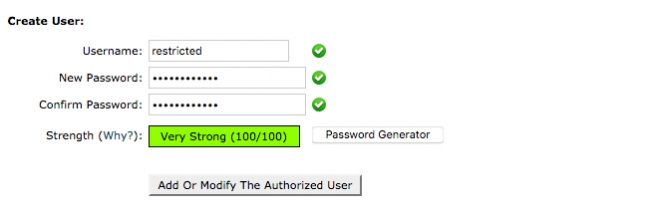
To enable password protection to directories and sub-directories, click on the Password Protection Directories folder under the Security section in cPanel. Then add a password to protect a directory.
If your visitors want to view the website, they have to enter a proper username and a password in the pop-up login form.
In addition, all sub-directories under the protected directory will be publicly accessible, once authenticated.
b. Password Protection Plugins
Similar to cPanel’s password protected tool, WordPress password protected plugins also require a password to access under development websites. These plugins are arguably easier and more straightforward to use within your WordPress dashboard. Besides, users don’t need a username when logging in.
Some password protection plugins like Password Protect WordPress offer more advanced features. For example, admins and other roles such as editors and authors are can access the site directly without entering the password.
#3 Block All but Your IP Addresses
Blocking all but your own IP addresses is another way to prevent access to your under development WordPress website.
You can do so by modifying the .htaccess file. It’s a configuration file used by Apache-based web servers to control the directory that it “lives” in, as well as all the subdirectories underneath that directory.
To set up IP restrictions, open the .htaccess file under the root folder your website and place these following lines on top:
order allow,deny deny from all allow from aa.bb.cc.dd
The second line tells the webserver to block visitors from all IP addresses while the last one specifies which IP addresses are allowed to access your site. You should replace aa.bb.cc.dd with your IP addresses and save the file.
Use Password Protect WordPress Pro plugin
Another way to allow only admin IP addresses to access your WordPress site comes to using the Password Protect WordPress Pro (PPWP Pro) plugin.
You can protect the entire WordPress site with passwords and set the whitelisted role to admin users. As a result, the plugin will block all IP addresses attempting to open your underdevelopment website, except the admins. These users are able to view private content without having to enter passwords. Others must fill in the password from in order to see the content.
This guide shows you how to use PPWP Pro plugin to grant admins direct access to your underdevelopment site.
- Download PPWP Pro plugin
- Go to Plugins and choose Add New in your WordPress dashboard
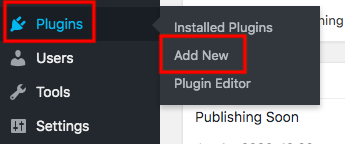
- Click on Upload Plugin and select the zip file you’ve downloaded
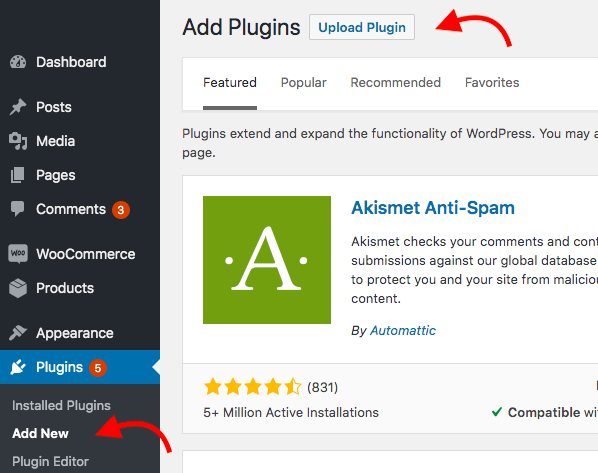
- Install and activate the plugin
- Head to the plugin Settings page and choose Admin users option in the Whitelisted Roles dropdown
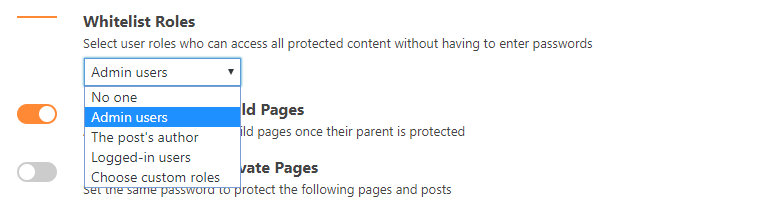
- Visit the Sitewide tab and enable the Password Protect Entire Site option
- Enter your passwords
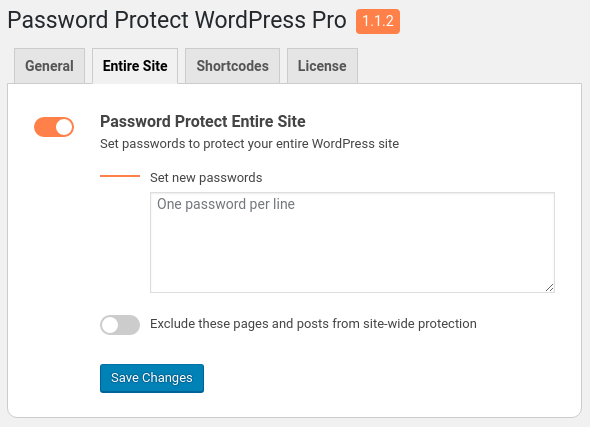
- Hit Save Changes
Protect Your Underdevelopment Site Today!
It’s necessary to protect your WordPress website from unwanted visitors during development. You can either show a coming-soon page asking your visitors to come back later, password protect, or block all but your IP addresses. These methods prove useful under different circumstances. Make sure you choose the most effective one for your own website.
Also, check out our skilled WordPress web development team that can help you connect WordPress to your other systems & third party products – like marketing tools, analytics platforms, payment processors, and internal systems.
Please leave a comment below if you have any questions on how to hide your WordPress website during development.