There will be times that you want to restrict access to your content to a select group of people. Perhaps you intend to protect certain sensitive pages or to keep your underdevelopment site from the public. You may consider preventing your content from being shown on the search results and being accessed by unwanted users.
While installing a plugin may solve that problem, WordPress actually come with the built-in setting options to make your individual pages or even the entire site private.
This article will dig deep into WordPress built-in options for setting content visibility and search engine visibility.
Content Visibility
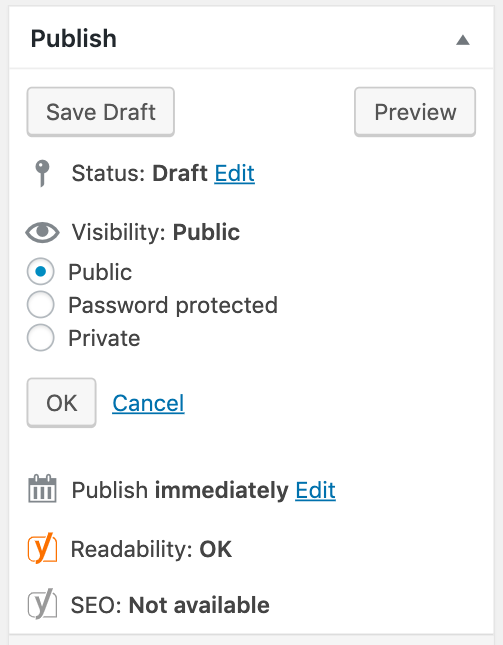
Page visibility or Content visibility allows you to manage who can see your pages and posts. WordPress comes with 3 built-in visibility options: “Public”, “Private” and “Password protected”. You can find those options under the Publish section at the top-right side of the Edit screen.
#1 Public Visibility
“Public” is the default visibility of every page and post. Everyone can see public content once it is published. In other words, people will be able to find your public pages in search results.
When it comes to content restriction, you can consider the other 2 options.
#2 Private Visibility
Private pages are not accessible to anyone but Administrator or Editor roles. They will not appear in any article lists either.
To take one example, you can make your pages and posts private because you don’t want to show your works in progress. Perhaps, you use these pages and posts for internal communication. Maybe you need to create private pages to store your uploaded files and images.
#3 Password Protected Visibility
“Password protected”, as its name suggests, protects a page or post by a password. Only people with the right password can access the content.
This visibility option works well when you want to give a specific group of people your additional content. For instance, your fitness website has a detailed 10-day diet recipe which should be the privilege of only the VIP members. You can password protect that recipe and give the password to these exclusive members.
#4 WordPress Site Content Visibility
While there is no built-in option for making the whole site private, installing a plugin proves useful to keep your WordPress site hidden. Our Password Protect WordPress plugin is one of the effective options to modify the site visibility that you might want to check out.
Search Engines Visibility
Similar to content visibility, search engine visibility enables you to control which search engines can crawl and index which WordPress site content. It means you can protect your exclusive content from being shown on certain search results.
3 Ways for Modifying WordPress Page’s Search Engine Visibility
There are cases that you want to hide your pages or posts from the search engines. Avoid your content being accessed from unwanted users is a reason. Protect your hard-to-produce content from being stolen is another.
Consider the options below to exclude your pages from search results:
-
- Change WordPress content visibility built-in options
- Edit the robots.txt files
- Install the Yoast SEO plugin.
#1 Modify the Built-in Setting Options
This is an effortless way to modify search engine visibility of a page.
Changing a WordPress page content visibility will also affect its search engine visibility. It means when you password protect or make a page private, that page won’t appear on search engines anymore.
Despite providing an option to block search engine indexing, this built-in feature still has some drawbacks:
-
- Choosing the password protection option means you have to give passwords to everyone who needs to access the content.
- In order to allow people to see your private pages, you have to manage and set roles in your WordPress.
#2 Install the Yoast SEO plugin
Plugins like Yoast SEO enables you to simply set your WordPress pages’ visibility by following these steps:
-
- Step 1: Go to the Advanced Settings section
- Step 2: Choose “No” for the option “Allow search engines to show this Post in search results”
- Step 3: Tick “No” for the option “Should search engines follow links on this post?”
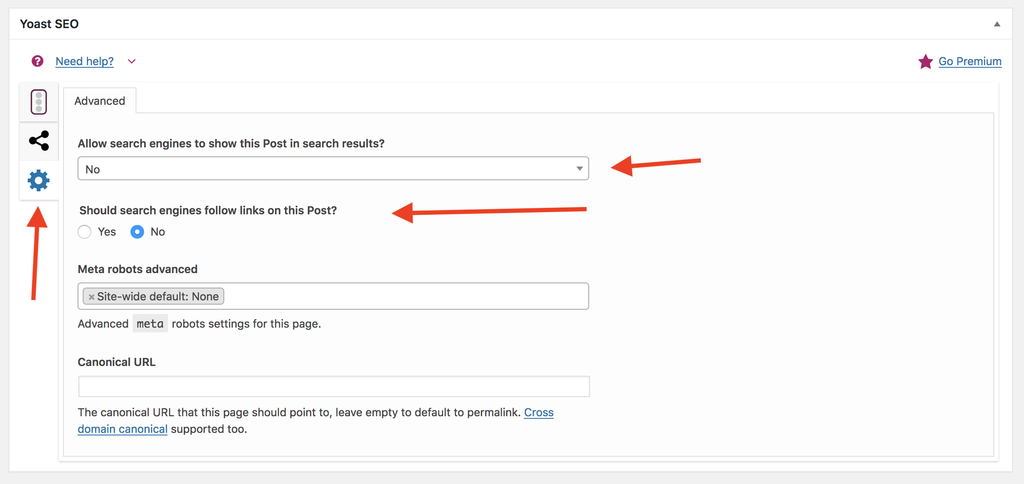
Once done, a code snippet <meta name=”robots” content=”noindex,nofollow”/> will be added to your page’s header. As a result, search engines won’t be able to crawl and index that page.
#3 Edit robots.txt Files
Editing robots.txt files is another way to exclude your pages from appearing in the search results. This method requires you to have certain knowledge about robots.txt. If you’re not familiar with it, you should consider using the other 2 options.
Enter the following code in your robots.txt files:
User-agent: * Disallow: /your-post-or-page-url
The “User-agent” line defines which search engines (for example Google or Bing) we want to prevent from indexing. Using a ‘*’ means that we want to prevent all the search engines. The “Disallow” line identifies the post’s URL you want to hide.
Although most of the crawlers respect the instruction of robots.txt files, others might not follow. As a result, some random pages on your site might get indexed.
2 Ways to Modify the Entire WordPress Site Visibility
You’re working on an underdevelopment site which shouldn’t be publicly accessible until it’s complete. You have a private blog that you want to share with only a group of select people. That’s when you’d consider hiding your WordPress site from search engines. Here are 2 solutions:
#1 Set the Search Engine Visibility Option
WordPress Search Engine Visibility option provides a simple way to hide your whole site from search engines. Following these straightforward steps to block the search index:
-
- Step 1: Head to Settings > Reading section in the Admin area
- Step 2: Check this “Discourage search engines from indexing this site” option under Search Engine Visibility option
- Step 3: Hit “Save changes” button.
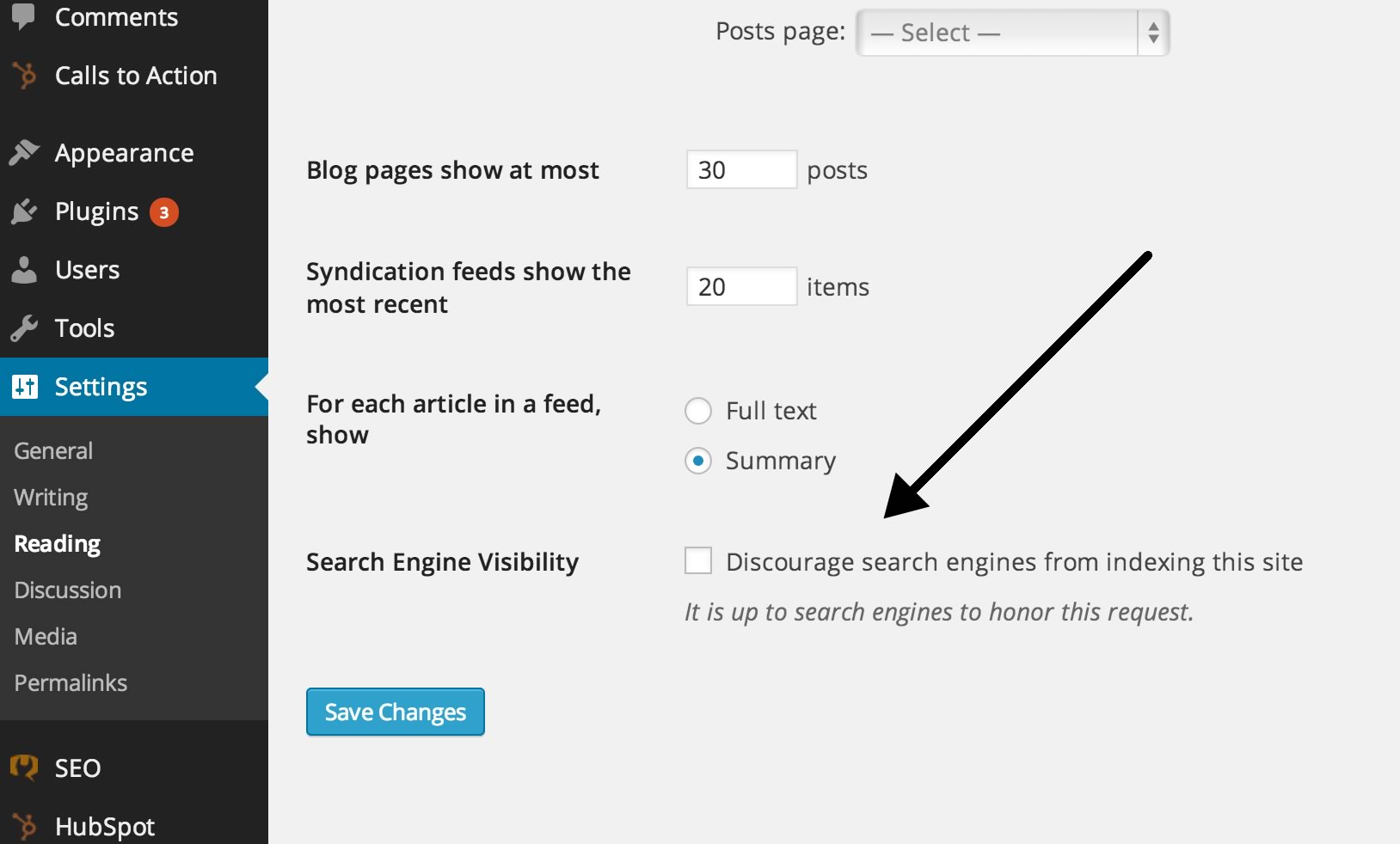
Once you made the changes, WordPress will modify your site’s robots.txt file and add these lines below to your robots.txt file.
User-agent: * Disallow: /
These lines request search engine bots not to crawl your website. Most of the reputable search engines, like Google and Bing, will follow the request respectfully. However, other search engines might still crawl and index some of your pages, images or files.
Please note that once you discourage search engines from indexing your site, your overall site and page rank will be affected badly, as a result.
#2 Install Password Protect WordPress Plugin
With our Password Protect WordPress plugin, you can protect your entire site content from Google and other search engines by just a few clicks. It’s a good solution if you’re not a techie.
Are File Uploads to Private WordPress Site also Protected?
There are many questions asked whether file uploads are also protected with WordPress built-in visibility options. Technically, they’re not. In fact, people can still access and download your images or videos if they somehow find the direct URLs.
PDA Gold plugin provides an effective solution for protecting your WordPress uploaded files. It can also be integrated with the Password Protect WordPress plugin to block the direct URLs access to all of the media files including images, videos, or PDFs.
Wrapping
To sum up, there are various options to modify your WordPress site visibility such as setting the built-in options, editing the robots.txt files, or installing plugins. WordPress visibility setting options, albeit often overlooked, prove useful in certain cases.
Please leave a comment below if you have any questions on how to modify your WordPress pages and site visibility.
