WordPress owners might install and activate a bunch of plugins on their sites to serve their specific needs. It’s fine. However, they usually let outdated plugins be activated on their sites, which is doing more harm than good.
To ensure site function and performance, it’s highly recommended to review and remove not-in-use plugins frequently.
While uninstalling plugins sound easy, completely cleaning up leftover plugin files after uninstalling process is much more complicated.
In this article, we’ll include a comprehensive guide on how to do so. Let’s get started!
- Why You Should Uninstall WordPress Plugins
- How to Uninstall a WordPress Plugin
- How to Clean Up Leftover Plugin Files
Why You Should Uninstall WordPress Plugins
There are plenty of reasons why you should remove a WordPress plugin from your site, such as:
- It doesn’t suit your needs: Most of the time, you install and test out a plugin before actually deciding to stick with it. For plugins that aren’t suitable for your needs, let’s remove them from your site immediately.
- It’s no longer supported: It’s highly recommended to get rid of plugins that are abandoned by their developers. You will never get updates or support for them, not to mention that there are a lot of vulnerabilities for bad guys to make use of.
- It’s a nulled version: Sometimes you mistakenly get plugins from an unauthorized source. These versions always contain malicious codes that support hackers attacking your site easily. Make sure to completely remove these versions, including leftover plugin files from your site.
How to Uninstall a WordPress Plugin
Before moving into the next section, we’d like to differentiate between deactivating and uninstalling plugins.
Deactivating a plugin is like closing an app temporarily while keeping it installed on your phone. You can reactivate it at any time with just a click. Temporarily deactivating plugins is widely used by developers when debugging your site, e.g. checking potential conflicts.
Meanwhile, uninstalling a plugin means deactivating and removing it from your WordPress site forever. All the files and databases of the plugin are deleted and no longer presented.
Below are two simple methods for anyone whether beginners to remove plugins from WordPress sites.
Uninstall WordPress Plugins via Admin Dashboard
Follow up with the steps:
Step 1: Log in to your WordPress admin dashboard.
Step 2: Select Plugins > Installed Plugins to see your plugin list.
Step 3: Scroll to the plugin that you want to delete, click Deactivate.
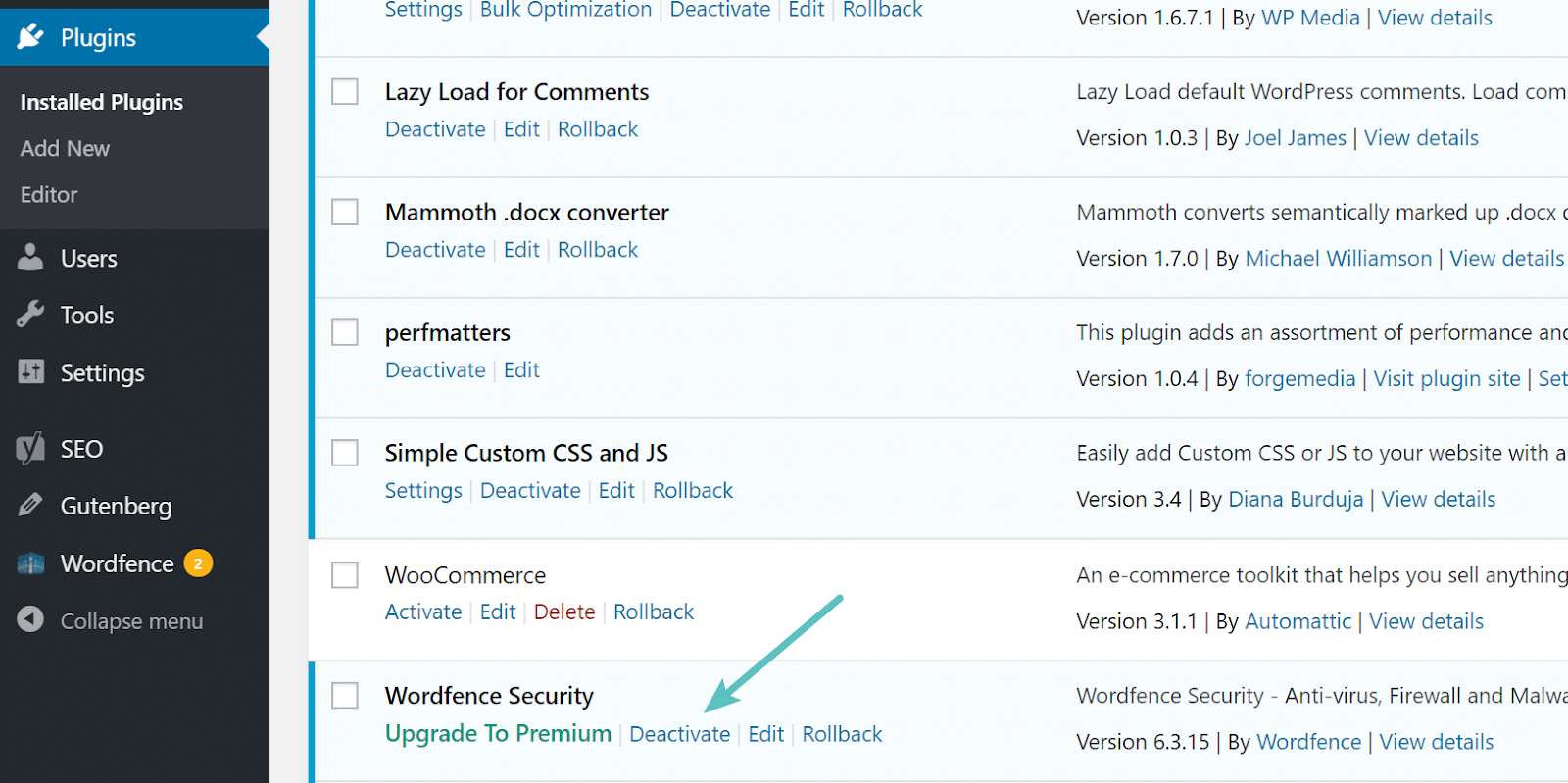
Step 4: Next, click the Delete button in the plugin entry and then click on OK to confirm the deletion of the plugin.
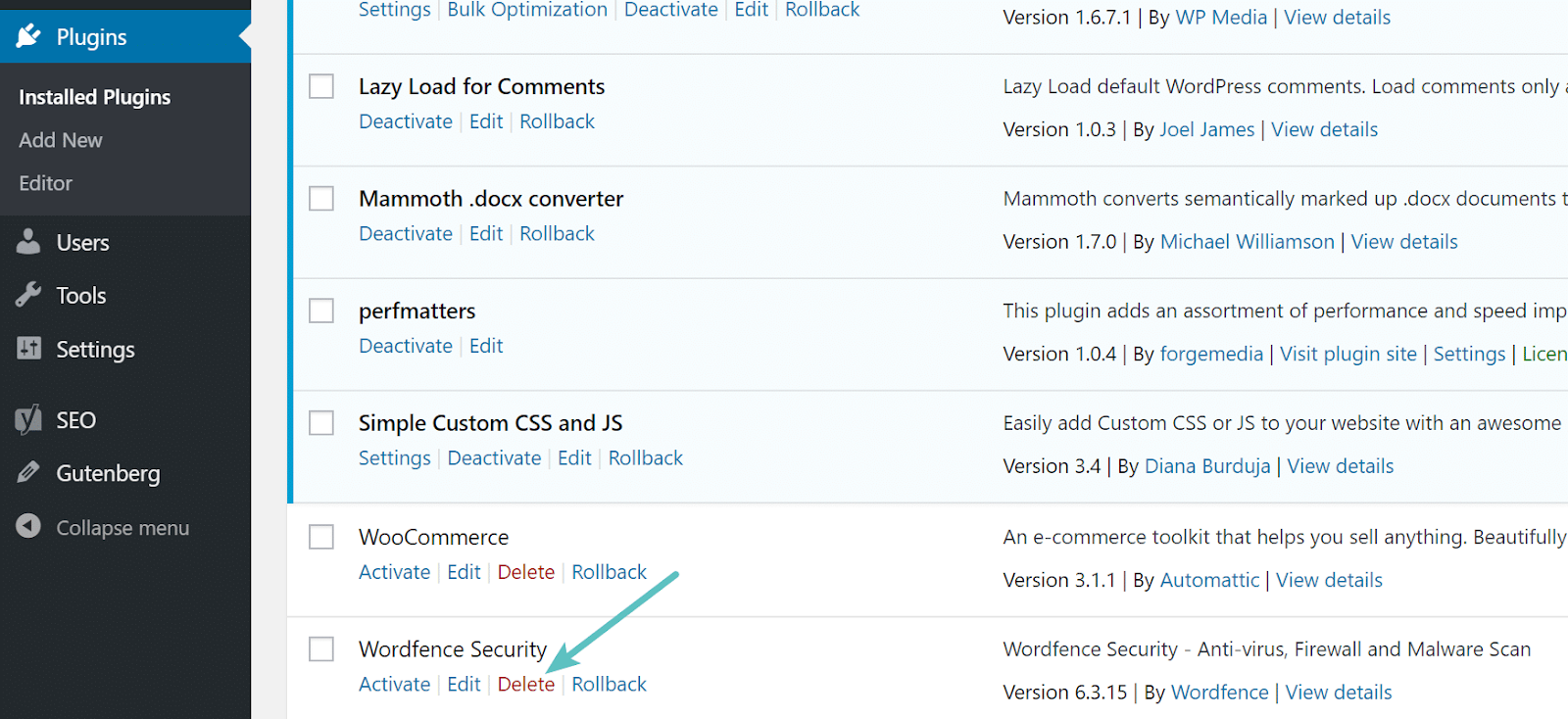
That’s all!
Uninstall a WordPress Plugin via FTP
We’ll guide you on how to uninstall a plugin using FileZilla. Please make sure to take a backup before starting off the process.
Step 1: Install FileZilla then connect to your WordPress site.
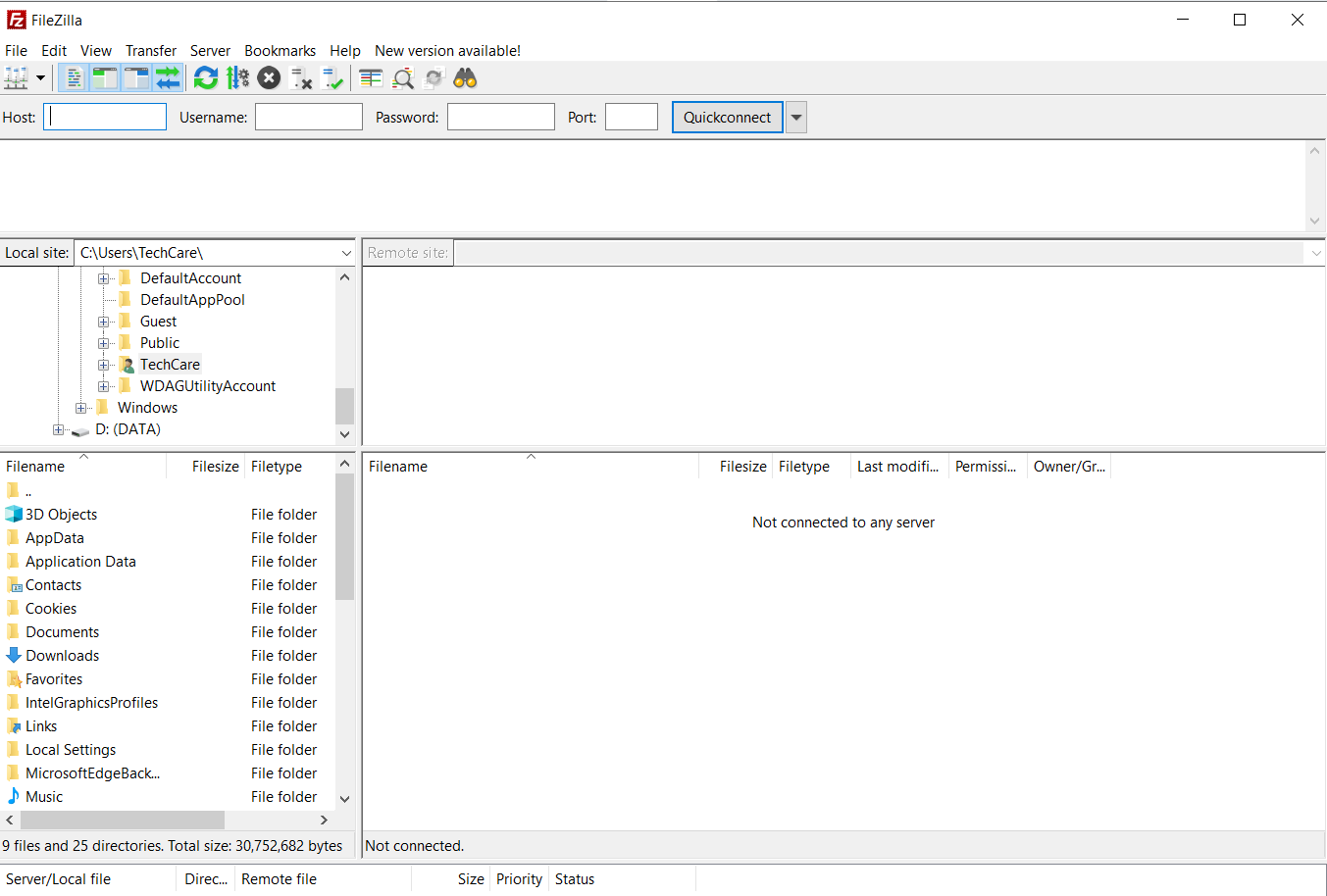
Step 2: Navigate to public_html > wp_content > plugins to view a list of all the installed plugins on your site.
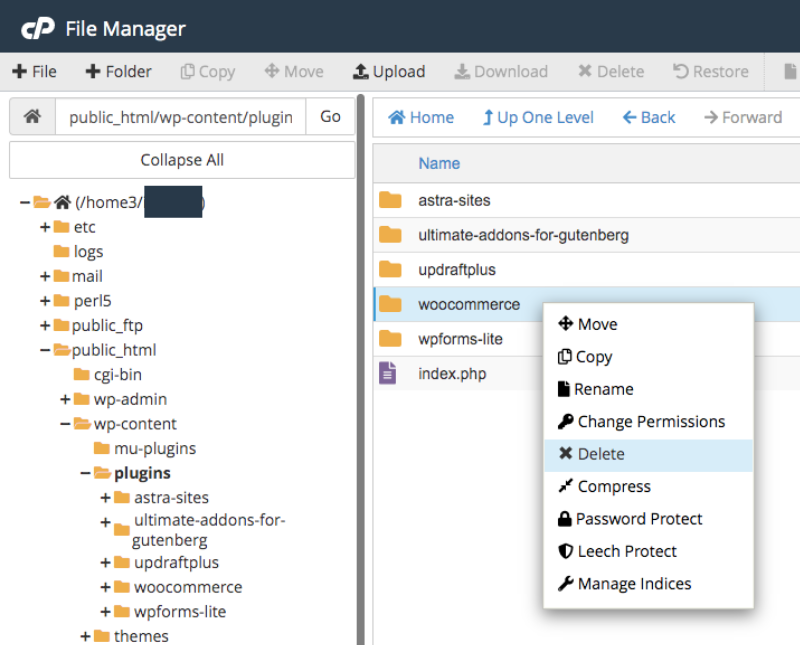
Step 3: Right-click on the plugin folder that you want to uninstall, and then click Delete. Finally, confirm that you’d like to delete the folder.
That’s all!
How to Clean Up Leftover Plugin Files
Some plugin developers can leave files in the database despite removing plugins before. Because sometimes plugins may add folders with unclear names that you don’t pay attention to. Therefore, you should take a look through the database of your WordPress site, look for any entries added by that plugin, and then clean up all of them.
Deleting Database Entries
Note: Back up your website and database before making any changes.
There are two main ways to delete database entries, particularly:
- Using the manual method with phpMyAdmin
- Using a database optimizer like WP-Optimize or Advanced Database Cleaner
Today we’ll guide you the first way – the manual method with phpMyAdmin:
Step 1: Log in directly to phpMyAdmin because most web hosts allow you to access this tool by default.
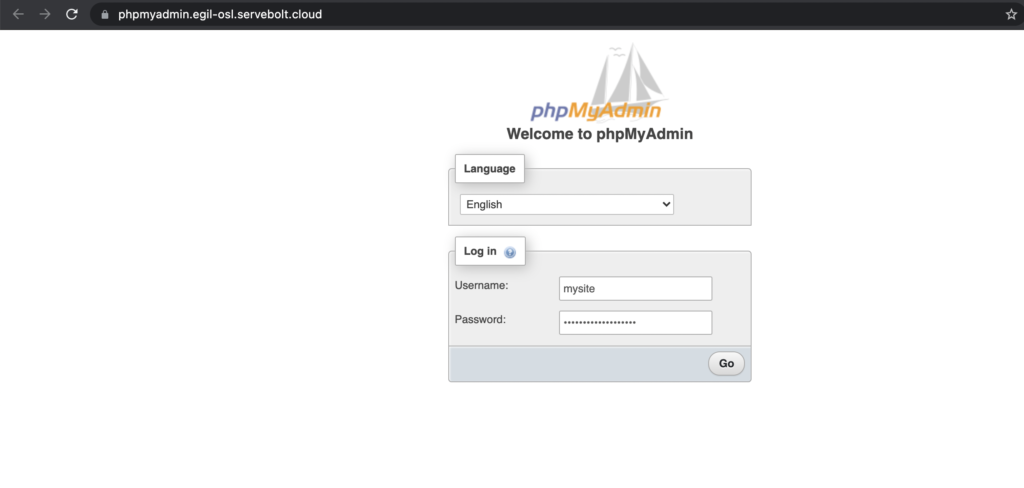
Step 2: Find out entries of the plugin in the documentation or a table name with their own naming conventions. For example, Contact Form 7’s database entries named wp_contact_form_7.
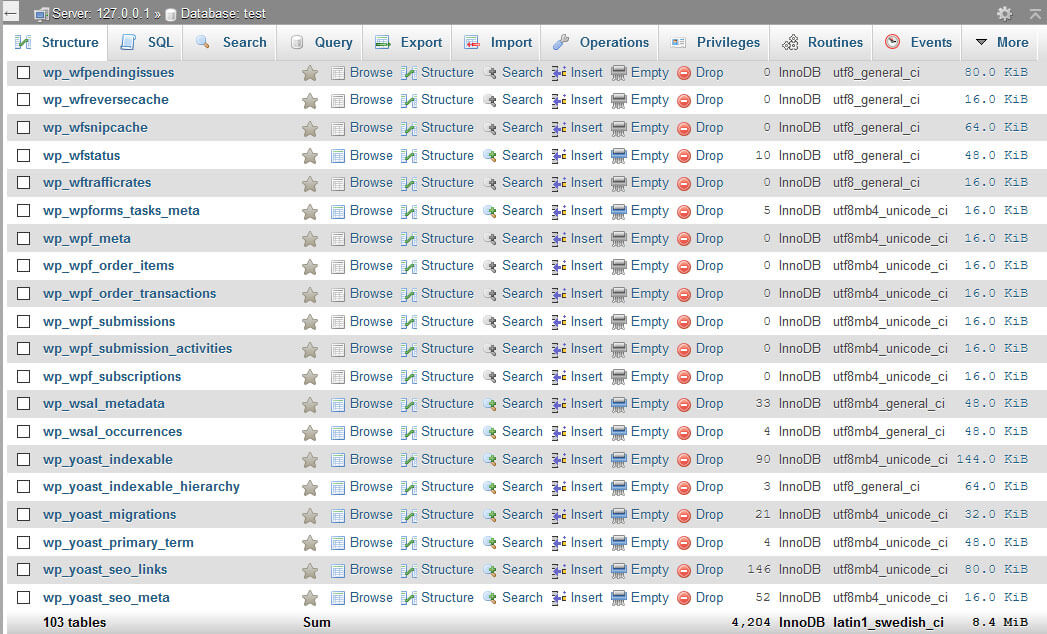
Step 3: Filter the results and then delete all the entries of the plugin you chose.
Removing Unused Shortcodes
At present, many plugins use shortcodes to add details to your pages and posts. When those plugins are uninstalled, their shortcodes still remain on your site and can cause some bad appearances.
Following up simple steps below to remove unused shortcodes:
Step 1: Go to your dashboard, click Appearance > Theme Editor > functions.php.
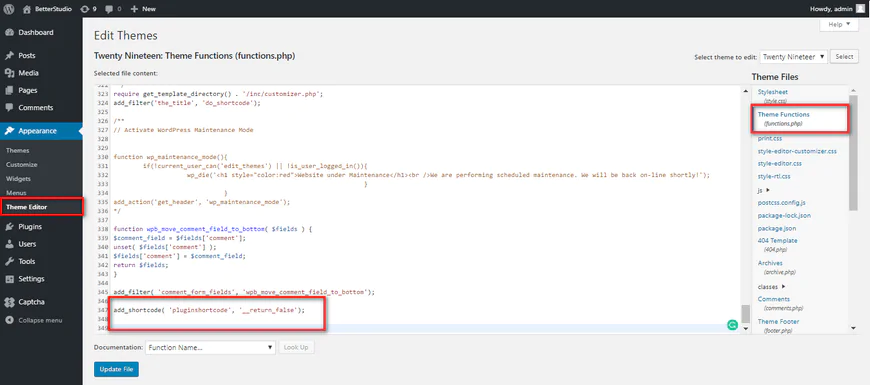
Step 2: Add the code below to your functions.php file:
add_shortcode(‘pluginshortcode’,’_return_false’);
Remember to replace “pluginshortcode” with the shortcodes name.
That’s all!
In Conclusion
In this article, we’ve gone through two different methods to uninstall a WordPress plugin. The suitable way depends on your ability.
However, it’s necessary to check and clean up all leftover plugin files after removing a plugin.
