Empowering over a quarter of sites on the web, WordPress has become the most popular content management system in all over the world. Since millions of non-English businesses are using WordPress, this huge CMS needs to be translated into other languages for customer geographic segmentation.
The same thing goes for WordPress plugins. Most developers use English – the global language when developing plugins. If you want users from non-English speaking countries to download your plugin, you should think about translating it into other languages.
Top plugins have been translated, by both plugin’s authors or its users. You are able to download and use the translated version without taking any action. However, if the plugin doesn’t offer any other languages rather than English, you can help translate it on WordPress repository so that other users could use it more conveniently. Or you can install the plugin on your site then translate and use it for your own.
In this article, we’ll share with you the detailed guide to these 2 ways. Let’s hop to it!
Translate a Plugin Available in WordPress.org
When translating a plugin on the WordPress repository, not only you but other users can also use it in the target language automatically.
WordPress permits all users to contribute a translated version of a plugin right in its web-based translation tool. When you visit a plugin page from a non-English speaking location, you will be invited to translate the plugin via a notification at the top of the page, under the plugin title. For example, “This plugin is not available in German. Join to translate”.
Follow these simple steps to contribute a translation to the plugin:
- Click on the “Join to translate” link in the notification
- Select the target language
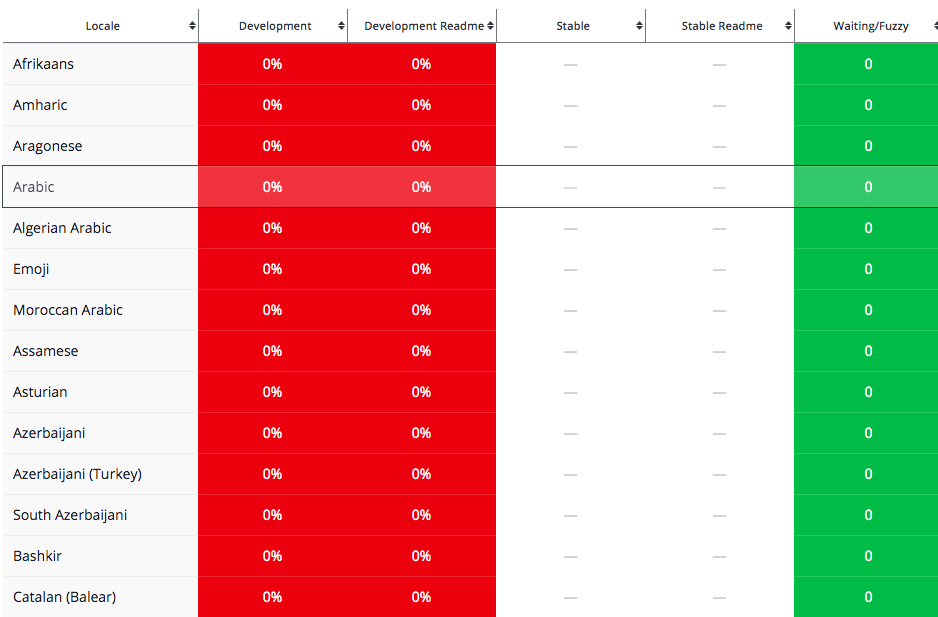
- Choose a sub-project to translate, either Development (trunk) or Development Readme (trunk)

- Double click on each string to add the translated version
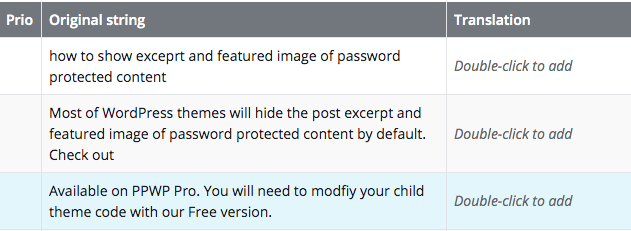
- Hit the Suggest button once you finish entering the translation
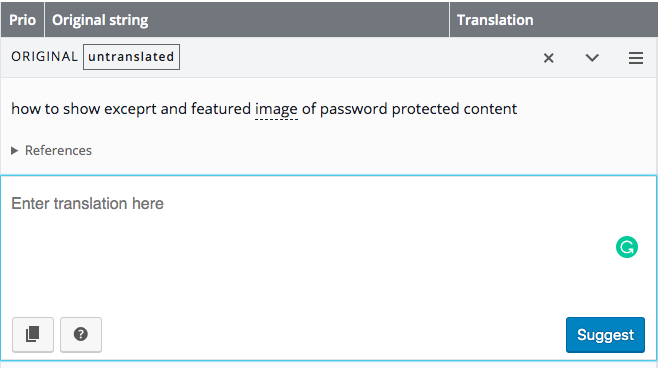
You’re also able to translate a plugin on translate.wordpress.org if you don’t see this message on the plugin page.
Have you already downloaded a plugin to your site and now you want to translate it? Just dive into the next section.
Translate a Plugin for Your Own Website Using Loco Translate Plugin
Instead of going to the WordPress repository and contribute a translation of a plugin, you’re enabled to add languages to a plugin right in your admin dashboard.
Trusted by over a million users and receiving a 4.9 out of 5-star rating, Loco Translate turns out to be the most effective plugin to change a plugin’s language.
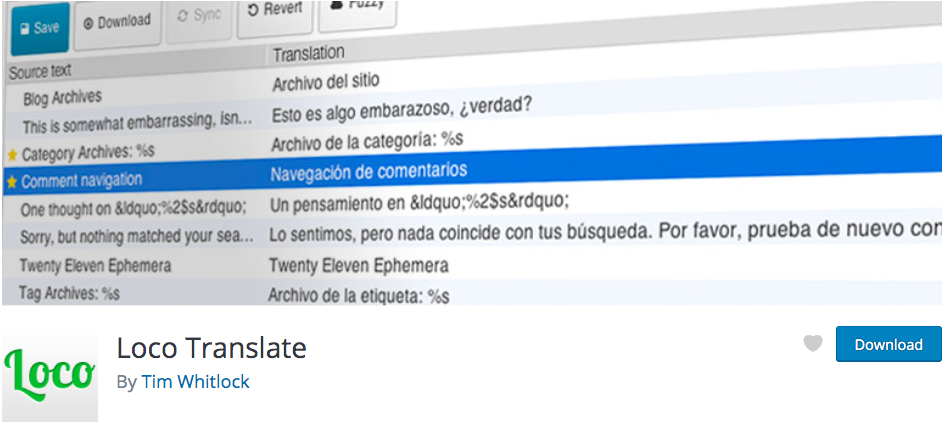
The plugin proves easy to use by providing in-browser editing of WordPress translation files. Take these 7 steps to install and use the Loco to translate your plugins:
- Go to Add New under the Plugins section in your WordPress admin navigation menu
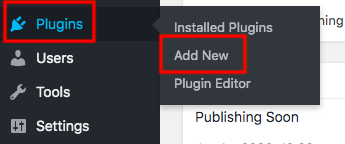
- Type “loco translation” in the keyword box
- Install and activate the plugin
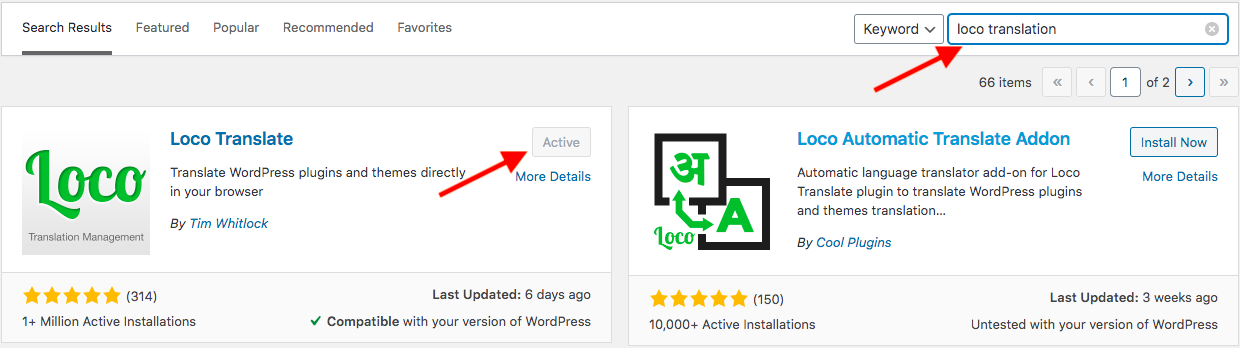
- Head to Loco Translate section in your WordPress left-hand sidebar and select Plugins
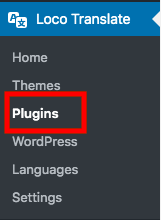
- Choose a plugin to translate
- Pick a language in the list. Your plugin will be translated automatically. Remember to save once you make any changes to strings.
- Click “New language” in case your desired language is not listed
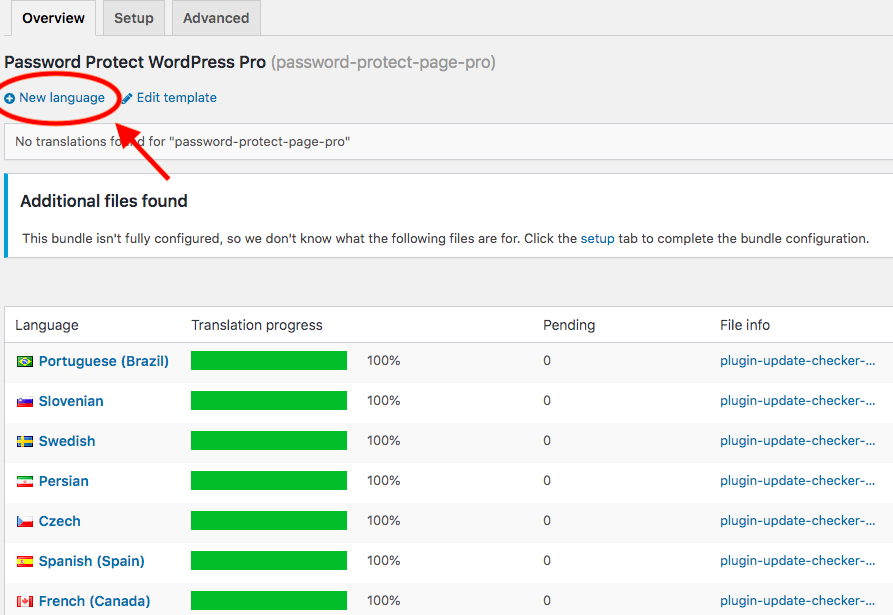
On the “New language” page, choose your own language based on your WordPress site language or a custom language. Then, tick on the option where you want to store the translation files.
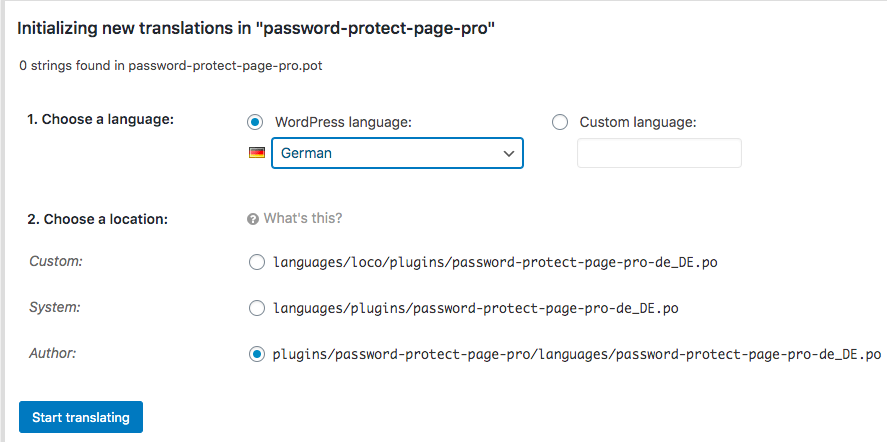
Now, you can enter your translation for the source string then move to the next string to continue the process.
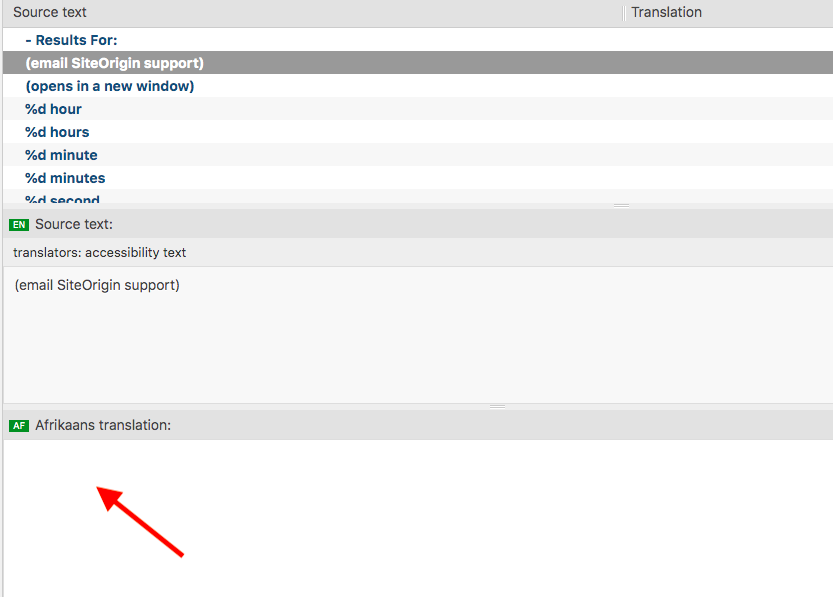
Apart from plugins, Loco Translate also allows you to translate themes as well as WordPress sites. It’s possible for you to leave comments, add references, and include plural forms in the translation too.
Automatically Translated Plugins
When you intend to translate a plugin, it’s likely that your website has already been translated before. Some plugins are integrated with WordPress site multilingual plugins, Weglot or WPML, for instance. This means that if your website is translated using these multilingual plugins, your plugins will also be translated automatically.
To take one example, our Password Protect WordPress Pro works compatibly with Weglot. When you have your site translated to another language using this multilingual tool, the password forms will be translated as well.
Translate a WordPress Plugin for Better Usage
It’s necessary to translate a WordPress plugin into another language. If you translate a plugin that has been installed on your WordPress site, you can assist your teammates who might not understand English well in using it better.
And one more thing, when contributing a translation of a plugin on WordPress.org, you’re helping plugin’s author to get more installations.
Which method do you prefer, offer a translation version on the WordPress repository or download and translate it for your own? Let us know in the comment section below.
