“Oops! I’ve just accidentally deleted my WordPress page! What should I do to recover it?”
If you’re experiencing that situation, don’t freak out, as recovering deleted WordPress is not brain surgery. The sweet point is you can resolve this trouble without any fuss yourself, using our insightful tutorial.
The article today aims to provide you with 4 simple methods to restore deleted WordPress pages. We’ll make sure that all your valuable content won’t go lost.
- #1. Restore Deleted WordPress Pages from Trash
- #2. Recover WordPress Deleted Pages Using a Backup Plugin
- #3. Restore Deleted WordPress Pages from Google Cache
- #4. Bring Your Deleted WordPress Pages back with Wayback Machine
#1. Restore Deleted WordPress Pages from Trash
This is the easiest way to restore deleted WordPress pages, so you can check it out first before trying other more advanced methods.
- In your WordPress admin dashboard, go to Pages > All Pages.
- Look for the Trash tab storing all the pages that have been deleted during the last 30 days.
- Hover your mouse over the deleted page you’d like to recover. Click “Restore.”
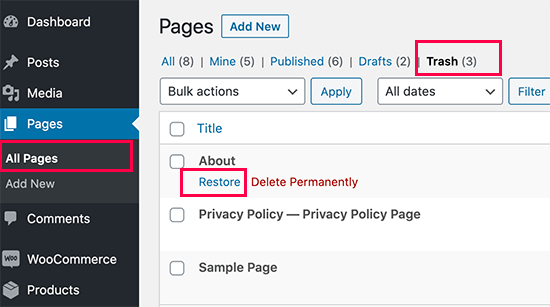
In case you want to restore multiple pages at once, just select all of them and hit “Restore” from the Bulk Actions dropdown.
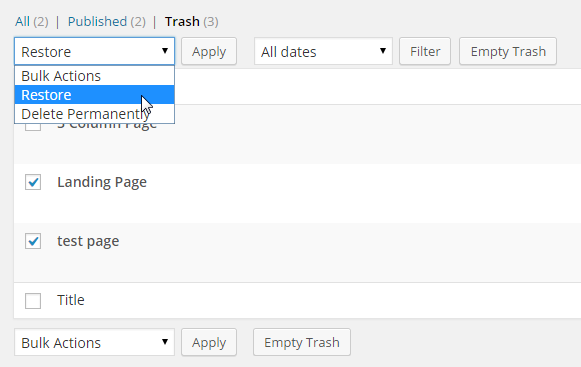
Now you can go back to All Pages to see your recovered pages there.
That’s real quick, isn’t it? What if you can’t find your deleted pages in Trash?
No worry, keep reading to explore other methods.
#2. Recover Deleted Pages Using a Backup Plugin
We’ve stressed the key role of backup all the time. And you can see how helpful it is in this situation. Imagine you accidentally remove a WordPress page and can’t find it anywhere in Trash. You should have gotten into trouble but hang on, let a WordPress backup plugin be your lifesaver.
In this tutorial, we’ll use UpdraftPlus – one of the most favored WordPress backup plugins with over 3 million active installations and over 5K 5-star reviews. It’s feature-rich, easy-to-use, and free.
Depending on the remote storage you choose to store files when setting up your Updraftplus, i.e. Dropbox, Google Drive, and Amazon S3, you need to download your backup files from those locations to your desktop.
If you’ve already saved the backup files on your computer, then you’re good to go.
- Head over to Settings > UpdraftPlus Backups > Restore > Upload back up files.
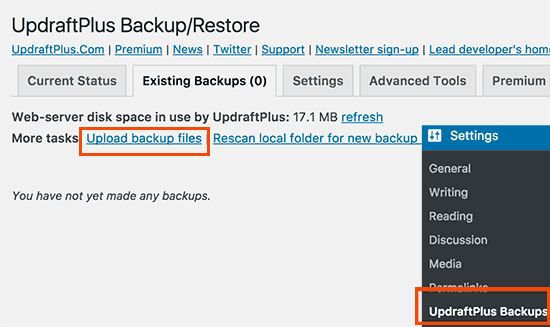
- Upload the backup files you’ve downloaded earlier. Once done, UpdraftPlus will scan those files and will show them on the backups page.
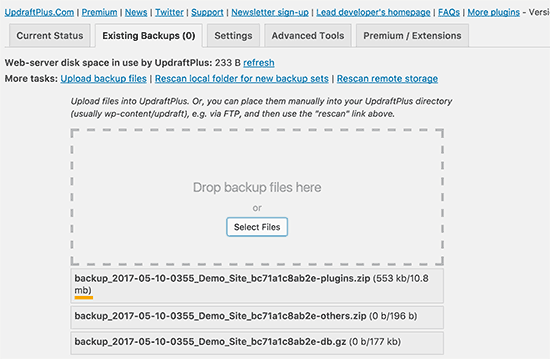
- Click on the “Restore” button to proceed with scanning.
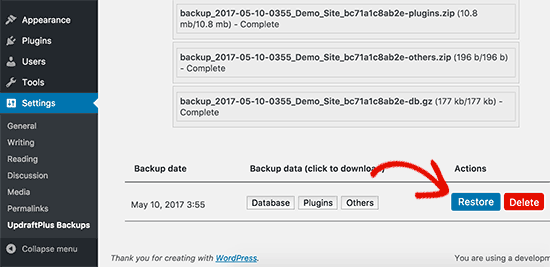
- Hit “Restore” again once a new pop-up shows up. Make sure that you select all available backup files, namely plugins, databases, themes, and others.
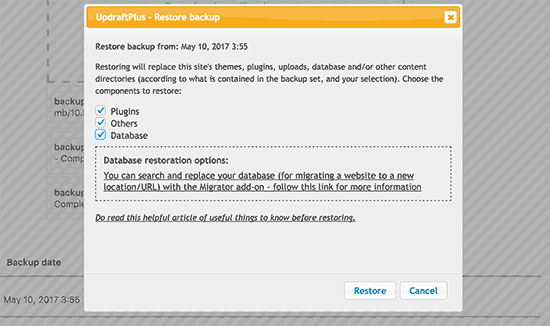
UpdraftPlus will now start scanning, extracting, and recovering data from those files. You’ll be redirected to a page informing the process is successfully completed.
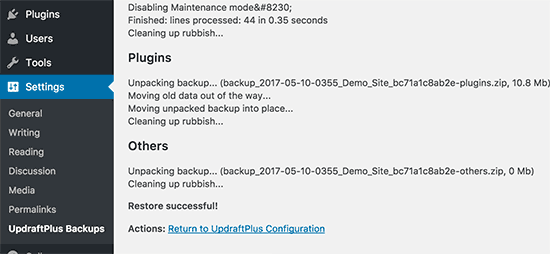
(Image credit to wpbeginners.com)
That’s it! Now you should see your deleted pages brought back!
#3. Restore Deleted WordPress Pages from Google Cache
As a matter of fact, search engines restore a cached version of your page content in the Internet archives. This comes in handy as you can recover deleted WordPress pages by searching through Google’s cache. The point is that pages must have been published and indexed by Google.
To recover your deleted WordPress pages with Google cache, follow the instruction below:
- Go to Google.com
- Type the exact URL of the page or post you are trying to restore. You can also try this command: site:www.yourdomain.com/name-of-your-deleted-page. Remember to replace the “yourdomain.com/name-of-your-deleted-page” with your actual domain and page.
- Look for your page in the search result. Once you see it, click on the arrow pointing down next to your URL, which displays 2 options – Cached and Similar.
- Hit “Cached.” Check what Google returns. If it contains the content of your deleted page, copy the content, back to your WordPress Pages, and recreate a new page.
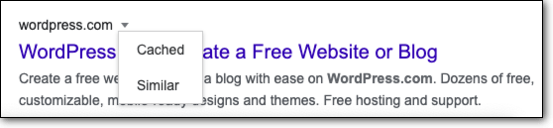
(Image Source)
#4. Bring back Your Deleted Pages with Wayback Machine
Wayback Machine refers to an enormous digital library of the World Wide Web, storing billions of free books, movies, music, audio, software, etc. To find your deleted WordPress pages here, your pages or posts must be published long enough so that they can be indexed and categorized in the archive. So obviously, this method is not suitable for new pages and posts.
To retrieve your deleted content there, first, you need to visit the site WayBack Machine, then submit your site and click on “Browse History.” Once you see the results page, just select a published date to seek your posts. Alternatively, you can directly submit your site pages to the archive.
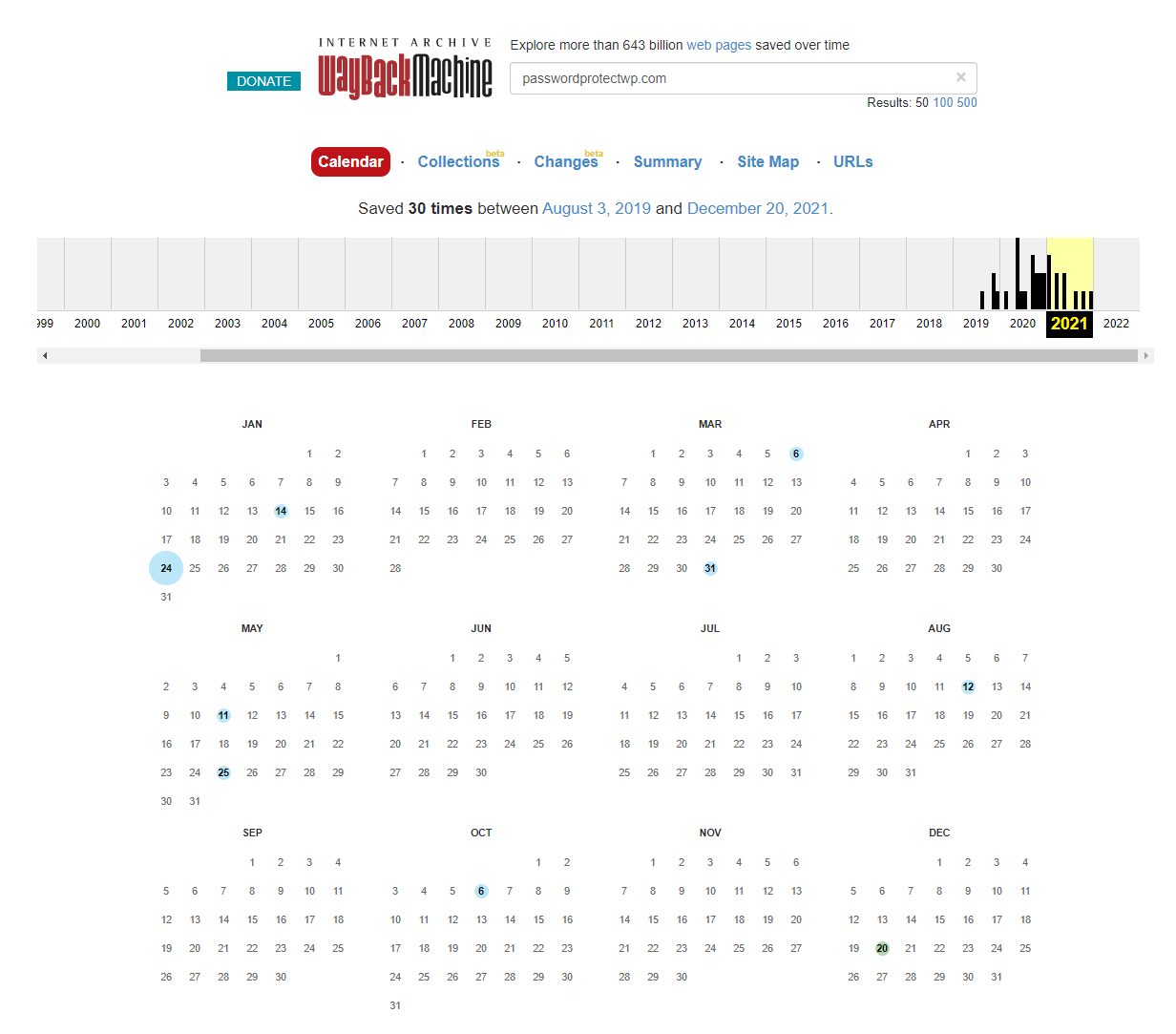
Recover Your Deleted WordPress Pages Made Easy!
This article has walked you through 4 simple ways to restore deleted WordPress pages. Normally, you can easily find and recover them in the Trash.
However, in case you can’t spot the pages you’re trying to recover in Trash, put your hope in backup plugins like UpdratfPlus or try to search them in Google Cache and Wayback Machine.
Recover your deleted WordPress pages made easy! If you have any other methods to recommend or any questions on this topic, feel please DM us via the comment section below!
