WordPress always automatically sets its default logo to the login page for new installations. It’s not a big deal if you’re the only one with admin access.
However, if you run an eCommerce store or a membership site, it’s necessary to replace the default WordPress login logo with your custom logo, as it helps to build your brand identity.
In this article, we’ll be giving you clear explanations of why you need to use your custom login logo, as well as revealing the 3 easiest ways for WordPress login page logo customization. We will make it as straightforward as possible.
Let’s dive in!
Why Need to Use a Custom Logo on Login Page
A login page is not just used for login, but also affects how users perceive your branding. The way it looks serves as a cornerstone of your website design.
A login page with the default WordPress logo featured which is different from your website’s design will cause suspicion to users. Switching over to a login page logo that is identical to your website logo helps increase its reliability. Plus, a custom login logo will help your website look personal and professional, as it’s the evidence you take care of your site down to the last detail.
Apart from that, you can show off your brand value with your logo. A unique logo that catches users’ eyes every time they log in to your website will help achieve name recognition easily. WordPress is using its logo for branding purposes only. So why don’t you use yours?
Some people worry they may face copyright issues when it comes to changing the WordPress logo. However, WordPress is licensed under the GPL, which means it can be used, modified, and extended by anyone. In other words, you can freely customize your WordPress site, including changing the WordPress logo.
So what are you waiting for? Start setting your website logo for the login page by following our tutorials.
3 Easiest Ways to Change the WordPress Login Page Logo
To replace the WordPress default login logo with your custom logo, first, you need to have your logo designed and the logo image uploaded on your web server. Once your image file is ready, you can get started right away!
We would suggest 3 options. If you’re an experienced user, changing the WordPress login logo editing the functions.php file is highly recommended. However, if you aren’t confident enough in editing codes, you can totally opt for the built-in WordPress function or the plugin option.
Let’s look at the “with code” option first.
How to Change WordPress Login Page Logo Using the functions.php File
Before you make any code changes in the functions.php file, make sure that you back up your site. In case you make a mistake, your site will be reverted to the previous version.
- First, log in to your website’s cPanel, click on the “File Manager” option.
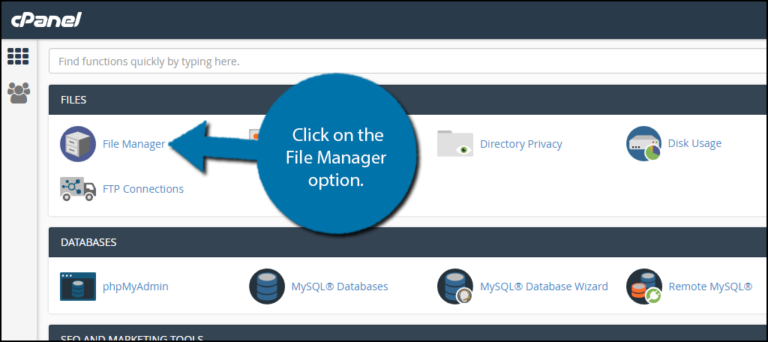
- Navigate to the “wp-content” folder, open “Themes,” choose “Theme-name.”
- Next, find your functions.php file and right-click it. Select the “Edit” option.
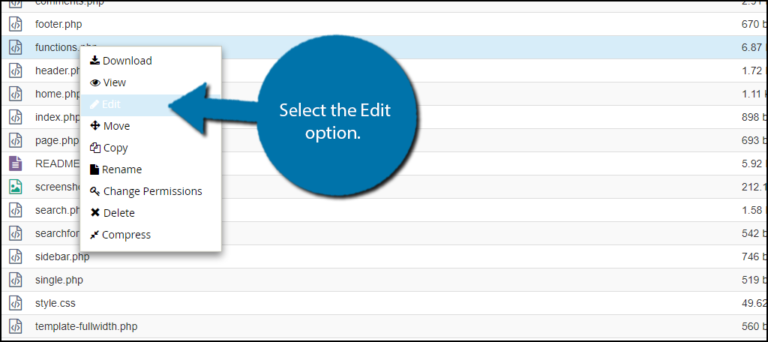
- A new tab opens. Copy and paste the following code snippet into the functions.php file.
function custom_loginlogo() {
echo ‘<style type=”text/css”>
h1 a {background-image: url(‘.get_bloginfo(‘template_directory’).’/images/My_logo.png) !important; }
</style>’;
}
add_action(‘login_head’, ‘custom_loginlogo’);
- Within the code, replace the “My_logo.png” with the file name of your logo.
- Click the “Save changes” button.
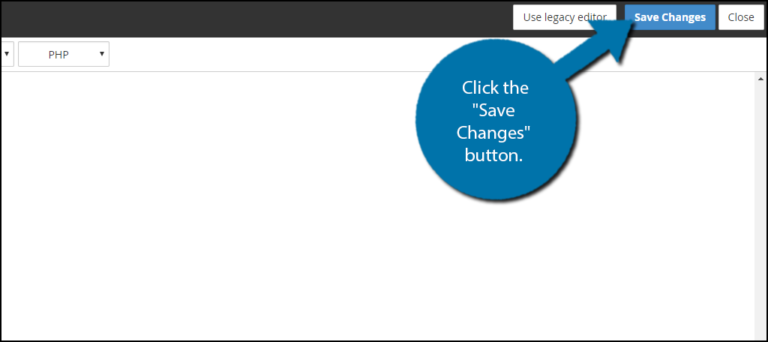
The next step is uploading your logo image file.
- Open the “wp-content” folder. In the same location as the functions.php file, you see the “Images” folder.
- Click on the “Images” folder and upload your logo image file into it.
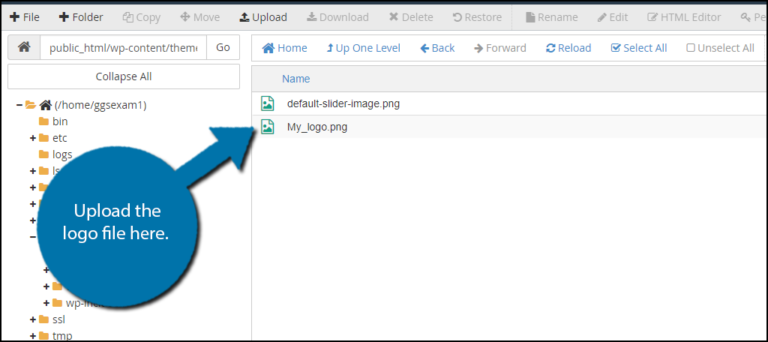
In case you are beginners and not quite adventurous when it comes to code-editing, using WordPress Appearance Editor seems ideal.
Now we’ll walk you through some simple steps to add your own logo to your site from the main WordPress dashboard.
How to Change WordPress Login Page Logo Using Appearance Editor
- Navigate to Appearance > Customize
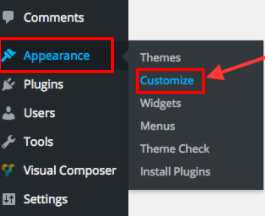
- Go to the Site Identity menu
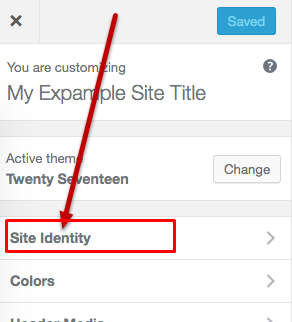
- Click on the box labeled “Select logo”
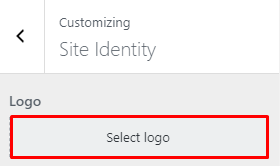
- Upload your logo image file
- Click on the Publish button
Once done, your new logo will be displayed on your site.
While this is the standard way to set your logo, there might be times your theme doesn’t support this feature. It’s when customizing the login page logo with plugins comes in handy.
How to Change WordPress Login Page Logo Using Plugins
There are plenty of choices for both free and premium plugins. In this article, we’ve narrowed the list down to the two most popular and simplest to use plugins. They are Login Logo and LoginPress.
How popular and simple are they? Let’s figure them out!
Login Logo
With 60,000+ active installations and 4.8 out of 5 stars rating, Login Logo is no doubt an ideal candidate for login page logo customization. It allows you to customize the logo on the WordPress login screen just in a wink.
-
-
-
-
-
- First, install and activate the plugin.
- Second, drop the logo file into your WordPress content directory, name it “login-logo.png” and it will be automatically set as a logo image. That’s it!
-
-
-
-
Note: You should use a transparent background on the PNG image, crop it tightly (no padding pixels), and use a width of exactly 312 pixels for best results.
LoginPress
With a lot of 5-star ratings and over 100,000+ active installations, LoginPress is considered one of the most multipurpose plugins in this field.
This plugin lets you not just replace the default WordPress login logo but allows you to modify the look and feel of the login page completely as your desire. It gives you a feeling that the login page is customized from scratch. And on top of that, you can instantly preview any changes you make as well.
Below is a detailed tutorial for changing the WordPress login page logo with LoginPress:
-
-
-
-
-
- First, install and activate the plugin (Dashboard > Plugins > Add New).
- Next, open the WordPress Dashboard, navigate to LoginPress, choose “Customizer.” This will bring you to the WordPress Custom Login Page Customizer where you can preview and modify the appearance of the login page.
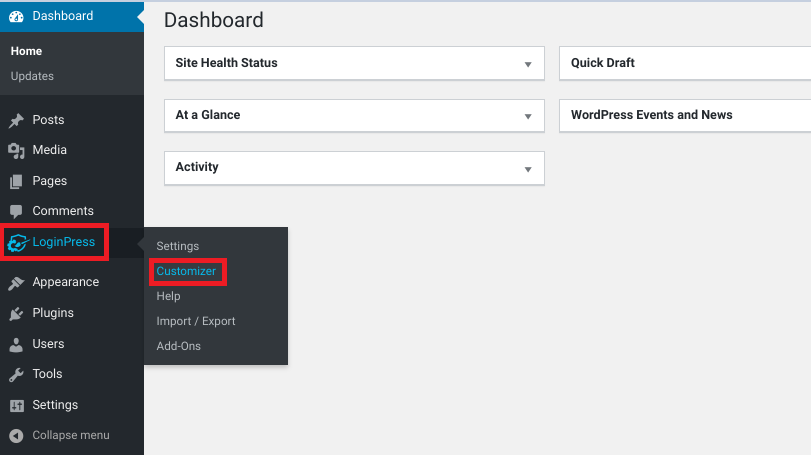
- To switch out the logo, click on “Logo,” choose “Select image.”
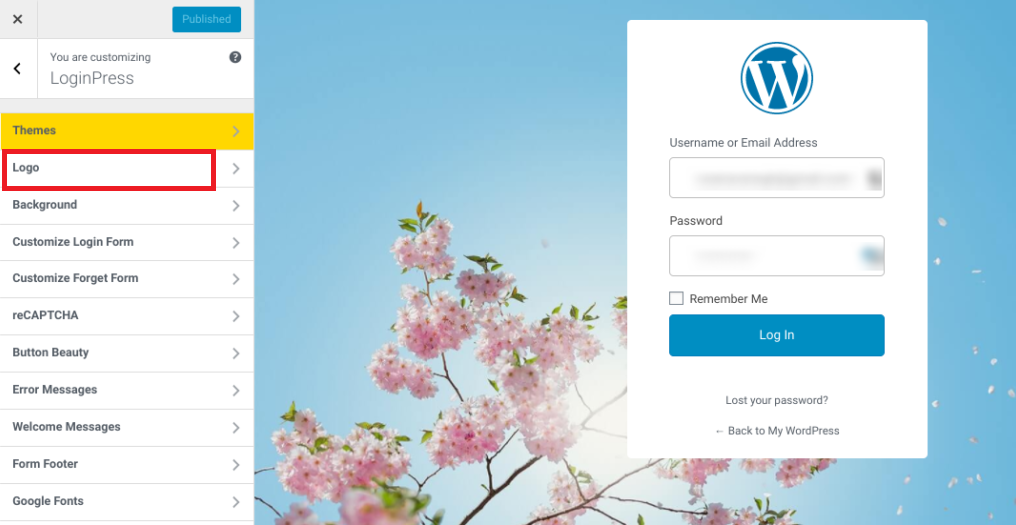
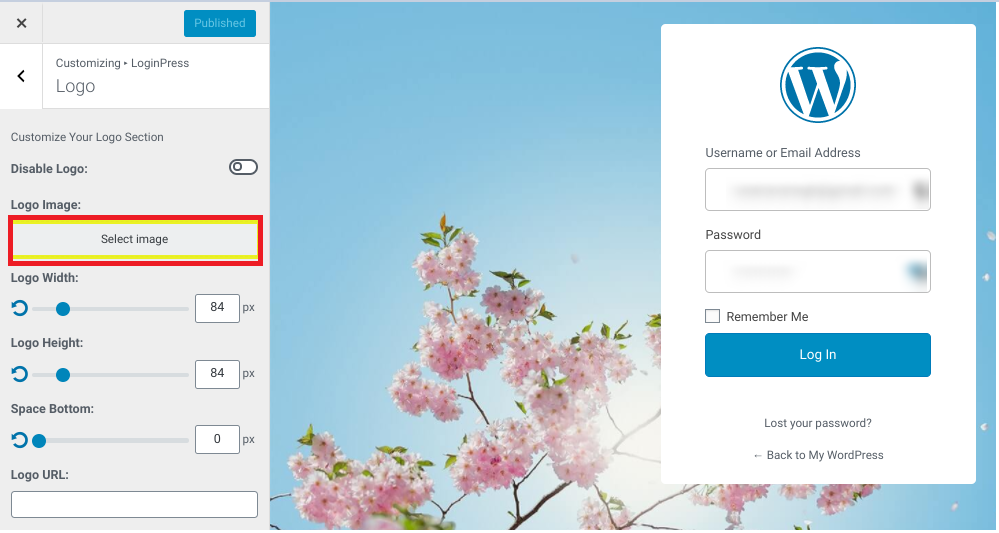
- Choose the image from your Media Library or upload the file from your computer. You can adjust the logo size and spacing according to your taste.
- When you’re done, click on “Publish.”
-
-
-
-
Your custom login page logo is live now!
A Minor Detail Can Help
There’s no need to change the WordPress login page logo if you’re the only one logging into your website. However, it’s a lovely touch if you run a membership site as multiple users access your WordPress Dashboard.
A login logo can leave a lasting impression on your users, so don’t miss any chance to show off your brand’s logo.
Through this article, you’ve learned 3 simple ways to change the default WordPress login page logo. You can either choose to edit codes in the functions.php file or use Appearance Editor to change login page logo.
In case the theme you’re using doesn’t give you an option to set a new logo, 2 mentioned plugins will help you do that. Both the Login Logo and LoginPress plugin are highly recommended due to their amazingly straightforward and versatile functions.
Let us know your thought about this article by leaving a comment below.
