There are many reasons to export your WordPress database. You may want to migrate sites or simply save all blogs on the website to your computer.
Exporting a WordPress site isn’t as difficult as you might think. WordPress provides a built-in feature enabling you to export your content with ease. In case you plan to export the entire website, let WordPress export plugins get the job done.
In this article, we’ll walk you through detailed guides on how to export your WordPress site with the default feature as well as using plugins.
Let’s dive in.
- Export WordPress Site Using Built-in Tools
- Export WordPress Site via phpMyAdmin
- Best Plugins to Export WordPress Site Compared
- Bonus Tip: Export WordPress Passwords
Export WordPress Site Using Built-in Tools
WordPress built-in tool is a good choice for those who only want to export content within WordPress sites.
To start it off, simply navigate to “Tools” > “Export” under your admin dashboard.
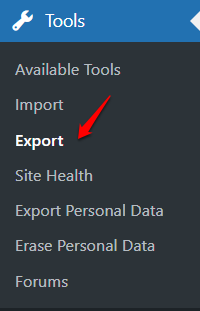
A new screen display allowing you to export all content or specific content types only such as pages, posts, custom post types.
Then click on “Download Export File.”
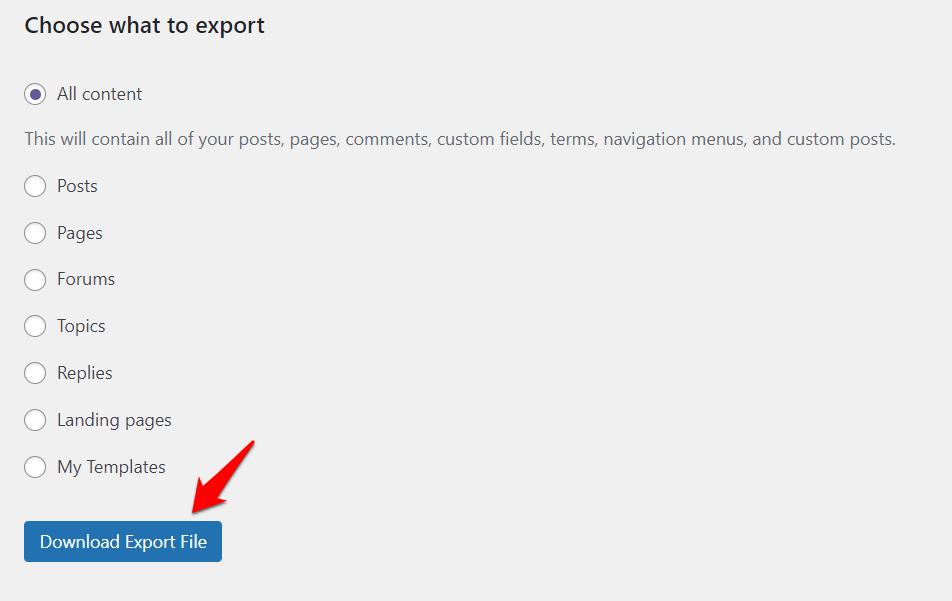
Accordingly, an XML file will be downloaded to your computer and you’re done!
While this method is easy to use, you can export only:
- Content, not plugins or themes.
- One specific content type at a time. It’ll take you a lot of time to finish exporting many content types.
So, if you’re searching for a more comprehensive method to export the whole WordPress site, let’s move on to our next section.
Export WordPress Site via phpMyAdmin
Are you tech-savvy or at least familiar with working with phpMyAdmin?
If yes, this solution is for you. The following guide shows you how to start exporting WordPress site data with phpMyAdmin.
Step 1: Log in to phpMyAdmin on your server.
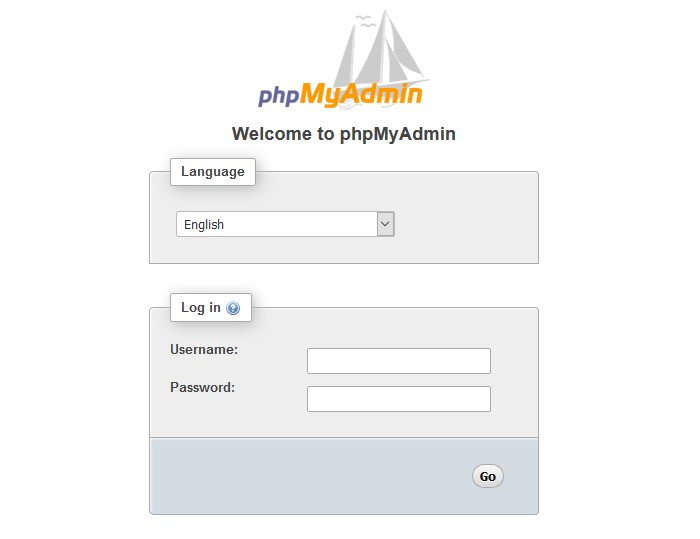
Step 2: Choose your WordPress database on the left side the switch to the “Export” tab in the navigation menu.
Here, select “ Quick – display only the minimal options” and click on “Go” to start the export process. A file will be downloaded to your computer later on.
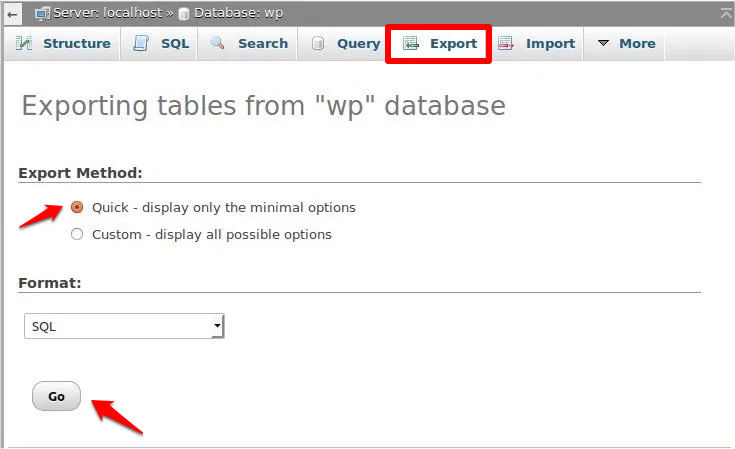
That’s it!
Best Plugins to Export WordPress Site Compared
If you don’t want to touch on the server or work with phpMyadmin, there are plenty of plugins to give you a helping hand.
In this section, we’ll go through the 6 best plugins to export WordPress sites. Feature in brief as well as pros and cons of each plugin will be also included.
Now, let’s jump in!
#1 Duplicator
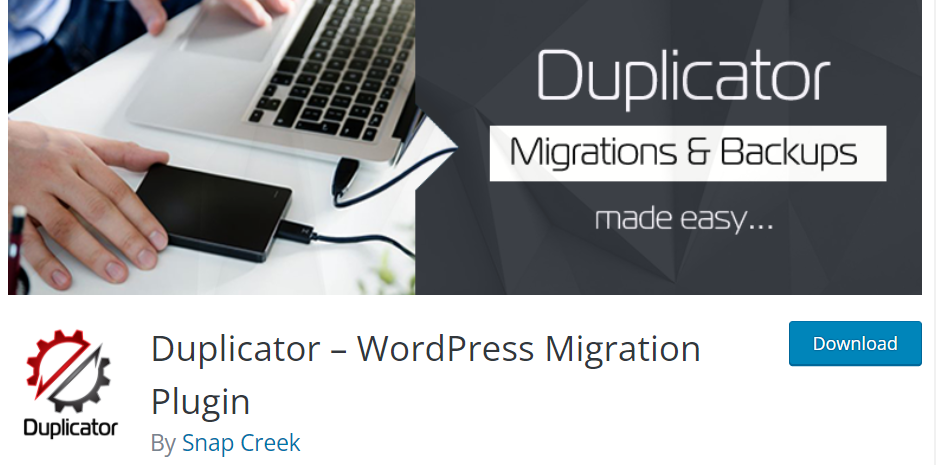
When it comes to exporting a WordPress site, Duplicator stands out to be one of the most popular plugins. It gives you the ability to export and migrate databases from a site to another without any coding knowledge required.
While Duplicator free version already gives you functions to export your WordPress site, consider upgrading to the Pro version if you want to get more advanced features such as scheduled backups, cloud storage, and multi-threaded support.
Pros:
- Prove easy to use
- Migrate entire WordPress sites
- Allow scheduling backups
- Support multi-site migration
- Offer nice premium support
Cons:
- Scheduled backups usually fail and require manually check
- There is no support available in free version
Price:
The plugin has a free version for you to download from the WordPress plugin directory. Its Pro version starts at $59 per year for 3 websites.
#2 UpdraftPlus
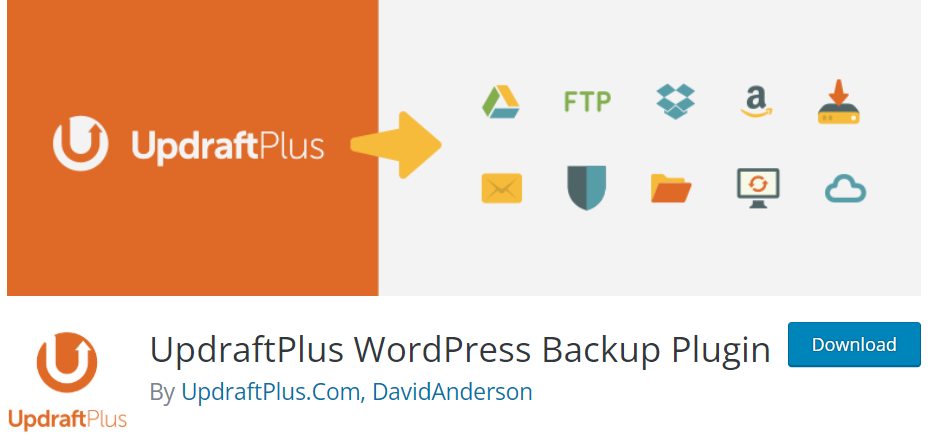
UpdraftPlus appears as a highly-ranked plugin assisting you in exporting your WordPress site database as well as doing backups with one click.
This plugin exports and uploads your database and files directly to cloud storage services such as Google Drive, Dropbox, Amazon S3, etc.
Pros:
- Come as a simple and easy to use solution
- Support both manual and scheduled backups
- Provide extra security features
- Allow choosing specific file types to back up
Cons:
- Don’t provide real-time backups
- No lifetime plan is available
- Get pricy for multiple domain licenses
Price:
The free version is available on the WordPress plugin directory while the premium version cost you $70.00 per year for a 2-site license.
#3 SiteGround Migrator
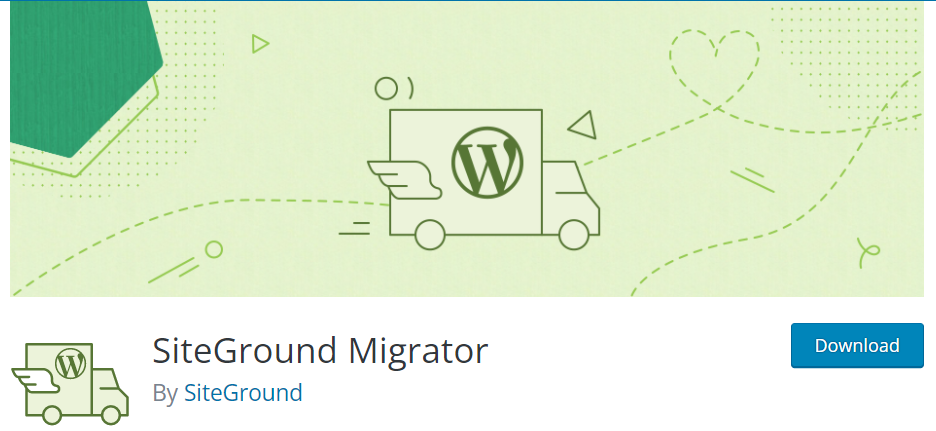
If you plan to export your WordPress site to move it to SiteGround, let’s stick with the SiteGround Migrator plugin.
The name says it all. This plugin lets you to transfer a WordPress instance to a SiteGround hosting account. So far, it has more than 60,000 active installations and received more than 209 5-star reviews.
Pros:
- Totally free
- Easy to use
Cons:
- Don’t work with local-host WordPress sites, multisite installations, and WordPress.com sites
- Can’t be used to transfer a WordPress instance to another hosting provider
Price: Free
#4 All-in-One WP Migration
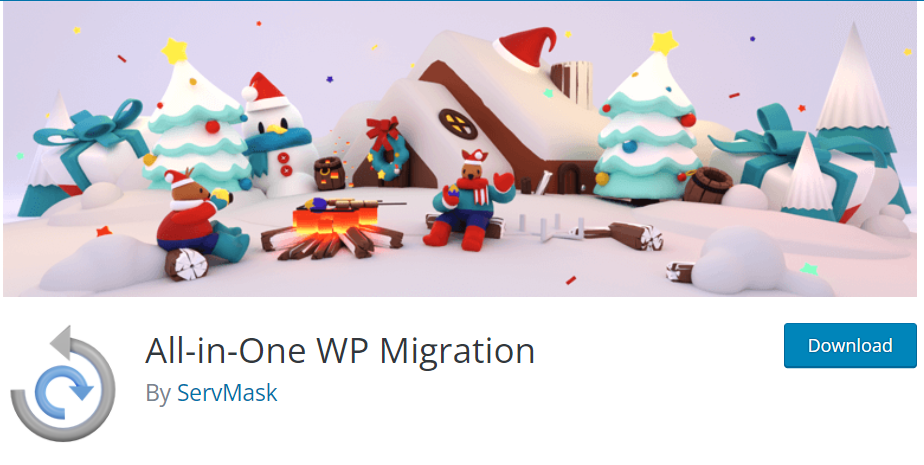
First launched in 2013, All-in-One WP Migration is the most popular plugin for exporting and migrating WordPress sites.
This plugin comes with an easy-to-use interface that enable you to export your WordPress website without having to know technical knowledge.
So far, it get more than 4 million installations and 5,955 5-star reviews. The number says it all, doesn’t it?
Pros:
- Easy to use.
- Provide reliable supports even in the free version.
Cons:
- Sometimes you’ll encounter problems when exporting and migrating large websites using its free version.
Price:
You can download its free version directly from the WordPress plugin directory to export and save your site database to your local.
You can also purchase premium extensions at $99 to upload exported data to different cloud storage services.
#5 Total UpKeep
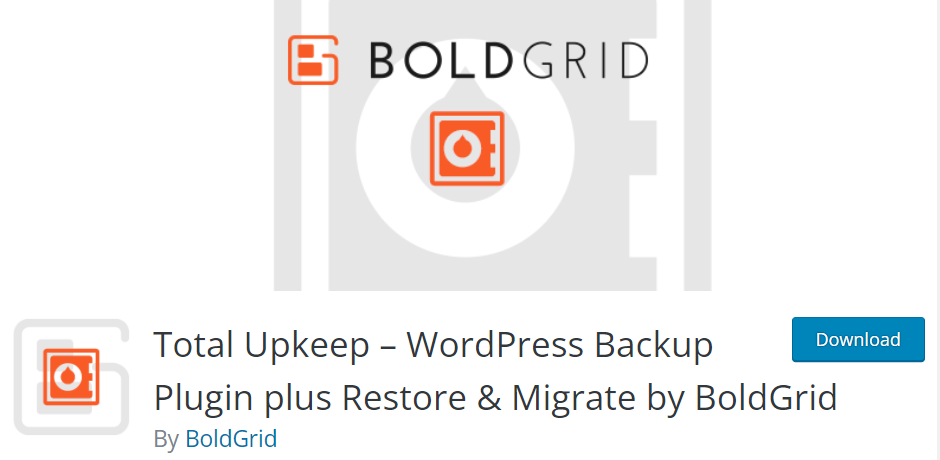
Total UpKeep plugin from BoldGrid is loved not only because it’s doing a good job in exporting and backing up WordPress, but it also helps stop websites crashing.
So far, the plugin has more than 80,000 installations and 208 5-star reviews.
What makes Total UpKeep so popular?
- Support manual and scheduled backups
- Customize settings based on your needs
- Check issues that could lead to site crashes, provide a toolset to restore your site even if your WordPress installation is inaccessible
- Auto rollback feature creates a backup before updates, restore your site to the last backup if an update fails
Pros:
- Offer site migration even in free version
- Support scheduled backups
- Support saving the database to cloud storage services
- Monitor your site for errors
Cons:
- Don’t support real-time backups
- Don’t support multisite networks
Pricing:
The plugin has a free version while its premium version costs $2.50 a month.
#6 Jetpack
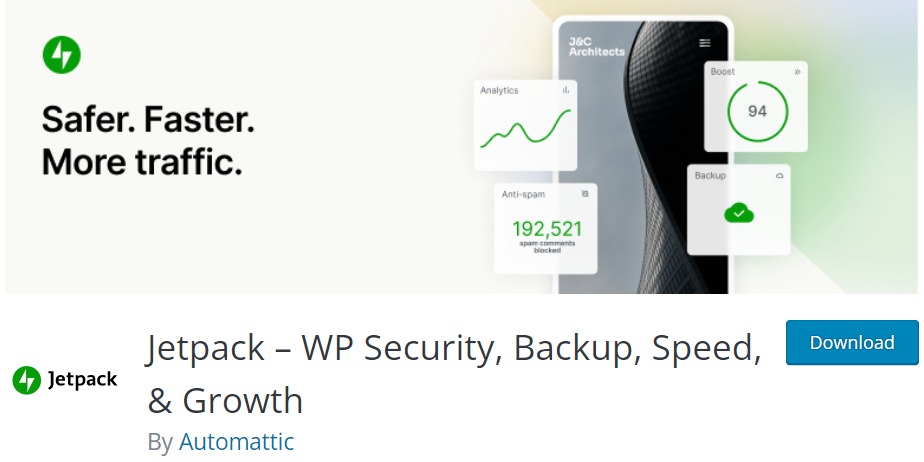
Unlike the above plugins, the export backup WordPress site is just one of many available features provided by Jetpack plugin.
The following are some outstanding features of this plugin:
- Back up your site automatically in real-time
- Provide activity log
- Perform malware scans and security scans
- Block spam comments and form responses with anti-spam features powered by Akismet
- Offer brute force attack protection
- Monitor your site uptime/downtime
Pros:
- Support scheduled backups
- Support real-time backups
- Provide responsive customer support
- Come with a ton of other WordPress features
Cons:
- Most features come with paid plans
Price:
Jetpack’s backup premium service is priced at $3.50 per month.
Bonus Tip: Export WordPress Passwords
You already know how to export your WordPress site. Now we give you a bonus tip that will be helpful for exporting passwords of protected content with PPWP Pro plugin.
The PPWP Pro plugin and its Password Suite extension not only enable you to password protect your premium content but also allows you to export all passwords to a .csv files in a minute.
To do that, simply follow our step-by-step guide below.
Step 1: Navigrate to “Password Protect WordPress” > “Import & Export” under your admin dashboard.
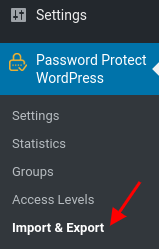
Step 2: Switch to “Export” tab. Here you can select:
- Which passwords to export, e.g. individual, sidewide, or PCP passwords.
- Which content to export, e.g. all protected content, or specific pages only.
- Which information to export.
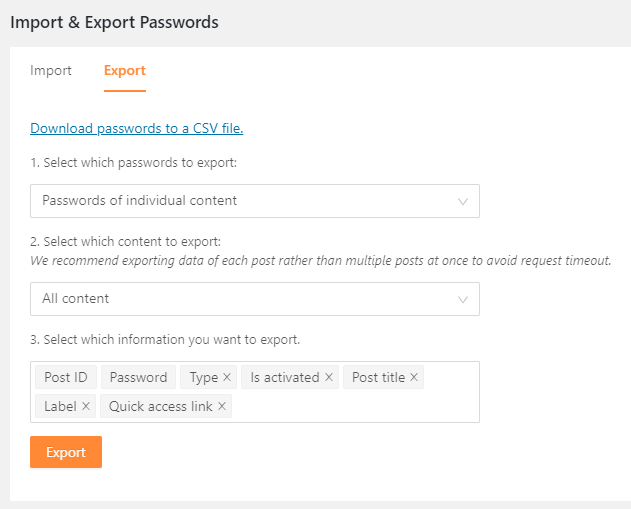
Step 3: Click on “Export” and a .csv file will be downloaded to your computer.
You’re done!
Which Plugins do You Prefer to Export WordPress Site?
We’ve gone through the top 6 plugins for WordPress exporting.
Duplicator, UpdraftPlus, All-in-One WP Migration, and Total UpKeep do a great job in exporting and migrating WordPress databases.
If you wish to import your database to a Siteground hosting provider, SiteGround Migrator is a smart choice.
In case you want a plugin with a package of features, including site export and security, Jetpack is your way to go!
Which is the best WordPress export plugin of your choice and why?
Share with us in the comment section below!
