WooCommerce not sending emails to admin or customers comes as one of the most common issues that store owners usually stumble upon.
This frustrating hiccup does interfere with your interaction with customers and delays your transaction. This can hugely affect your revenue and customer satisfaction.
Fortunately, you can resolve this problem easily either by redefining your WooCommerce email settings or using SMTP plugins.
Our article today will spell out the reasons behind WooCommerce not sending emails as well as highlighting 3 easy ways to effectively tackle this issue.
Let’s dive in!
What Causes WooCommerce not to Send Emails?
There are some reasons causing WooCommerce not to send emails to customers.
#1. Incompatible issues
When customers complete a contact form through the theme default form or a third-party plugin, they should receive a notification email to confirm their submissions.
Technically, WordPress sends out emails using its default PHP mail. So, if your customers don’t get any emails sent from you, it might be likely that there are some incompatibility issues with the PHP mail function.
#2. Servers not setting up for sending emails
Besides, another reason for WooCommerce not sending emails also goes to your hosting providers. They may forget to configure the server for sending emails. As a result, your customers can’t find your emails in their inboxes.
#3. Wrong WooCommerce settings
Sometimes, an unchecked option in WooCommerce email settings or an unnecessary comma or period in the email sender also leads to WooCommerce not sending emails to users.
Now you know all the possible causes for WooCommerce fails to deliver emails. Keep reading to discover 3 methods to fix WooCommerce not sending emails.
3 Ways to Fix WooCommerce not Sending Emails
#1. Check Email Settings
When the issue occurs, the first and easiest thing you should do is to check WooCommerce emails and order settings. If they’re not set up correctly, your order emails won’t be sent.
Plus, if there are abundant commas or periods in a sender’s email address, there is a chance the message won’t get delivered.
After logging in to your WordPress admin dashboard, you need to:
- Go to WooCommerce > Settings, then hit the Emails tab.
- Scroll down to see all the transactional emails WooCommerce sends to you and your customers. Click on “Manage” of each email to check.
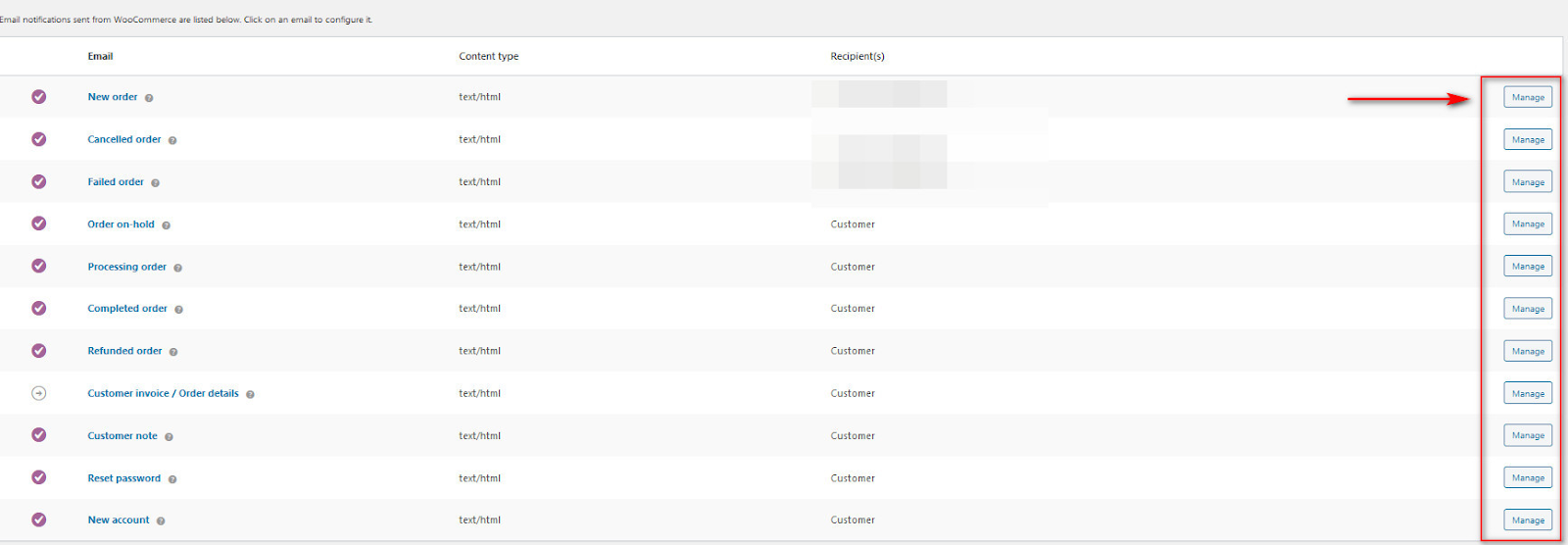
- Select the “Enable this email notification” if it’s not been checked.
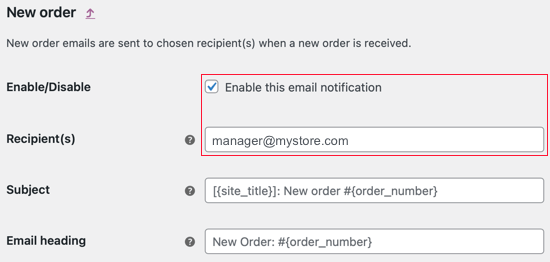
- Under Email sender options, check “From” name and “From” address fields to make sure that they have the right name and email addresses. If you see any commas or periods, delete them.
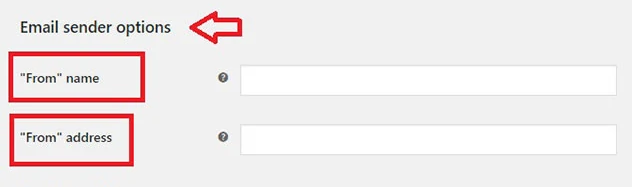
- Save your changes.
#2. Check Email Deliverability
The second way to cross out this issue is to check your hosting provider’s end. Ideally, you can contact your hosting providers and ask them if they’ve properly set up sending emails. Alternatively, you’re possibly able to check if the emails get delivered correctly using a plugin.
In this tutorial, we go with the plugin option, which allows you to take the initiative to deal with the issue without waiting for help from any other side.
Here comes the Check & Log plugin. It helps you check, view, delete logged emails, and debug email-related problems on your WooCommerce store. Plus, the plugin has got 90,000+ active installations and a 5/5 rating on WordPress.org so far.
- In your WordPress admin menu, go to Plugins > Add New. Search for “Check & Log Email” in the plugin search box.
- Install and activate this plugin.
- Go to Tools > Check Email. Enter your email address in the “Send test email to” field.
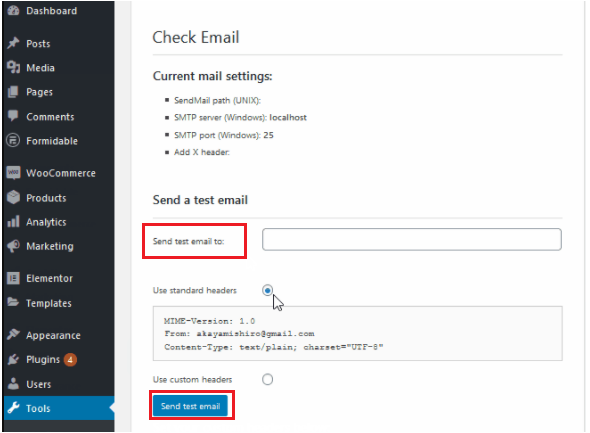
- Hit Send Test Email and the plugin will send you an email response.
- Check your email inbox for any test email. If yes, you should be confident that your hosting provider has set up your mail servers.
In case you can’t see any test emails throwing into your inbox, move on to the next solutions below.
#3. Set SMTP to Send Emails
In brief, SMTP stands for Simple Mail Transfer Protocol. This is one of the industry standards for sending and receiving emails over the Internet. However, SMTP is not what WordPress uses by default. So, this leads to the fact that most WordPress emails are being marked as spam.
Fortunately, adding SMTP to your WooCommerce store is no longer a daunting task thanks to the help of many SMTP plugins out there.
With 2 million active installations and over 2.6K 5-star reviews, WP Mail SMTP by WPForms proves such a wizard in fixing WooCommerce not sending emails issue. Aside from that, the good news is the free version of this plugin is good enough to resolve this problem.
- Install and activate WP Mail SMTP by WPForms on your site.
- Select the SMTP service you’d like to use. We highly recommend SMTP.com and Sendinblu as they are able to handle a great number of transactional emails without triggering spam filters.
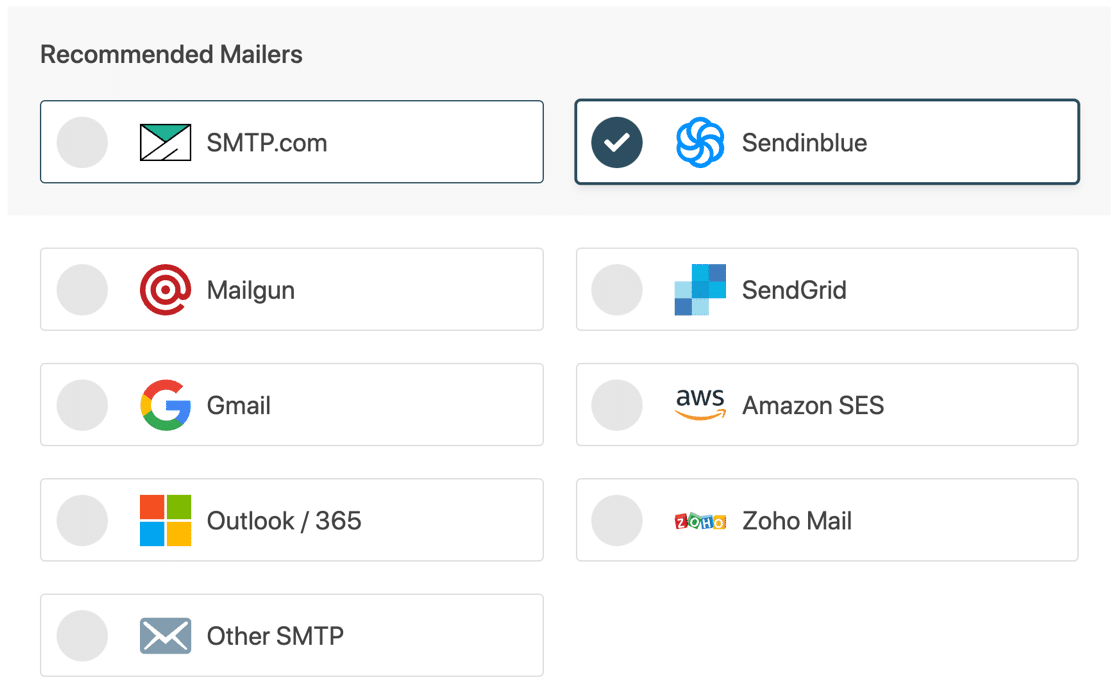
- Click on the “Save and Continue” button.
- Configure mailer settings. Next, copy some information from the mailer service you’ve chosen and paste it into the form.
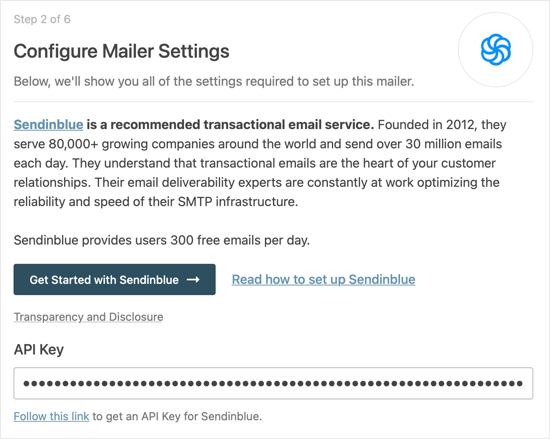
- Set up a From Email. Make sure that the business email address you use here is the same as the one you entered when setting up your SMTP mailing service.
- Select the “Force From Emai” box. This step ensures you use the same email address across your website and your WooCommerce emails won’t go to spam.
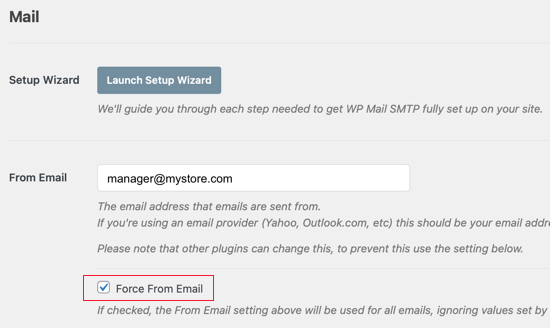
- Check the 2 email features to fix WooCommerce not sending emails: “Improved Email Deliverability” and “Email Error Tracking.”
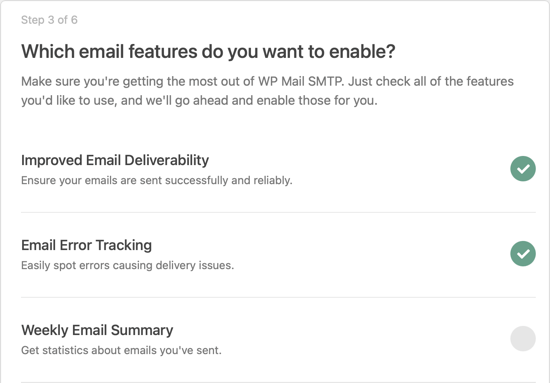
- Once done, send a test email by heading to WP Mail SMTP > Tools > Email Test tab.
- Input the admin email or any email addresses in the “Send to” field. (Normally, the site’s admin email is entered by default.)
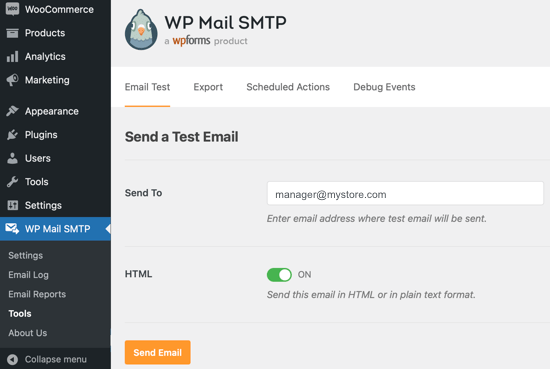
- Click “Send Email.”
You should see a “Success!” message showing up on your screen as well as an email arriving in your email inbox.
That’s it!
Fix Your WooCommerce Emails Now!
This tutorial has pointed out several reasons behind the WooCommerce not sending emails issue. They can be improper WooCommerce email settings, incompatible issues with PHP mails of contact forms, or your servers not setting up for sending emails.
What’s more, we’ve also walked you through 3 simple ways to fix WooCommerce not sending emails issue. You need to check your WooCommerce email settings, check email delivery, and make use of SMTP to send emails.
Do you still have any questions about WooCommece not sending emails? Leave us a comment below!
