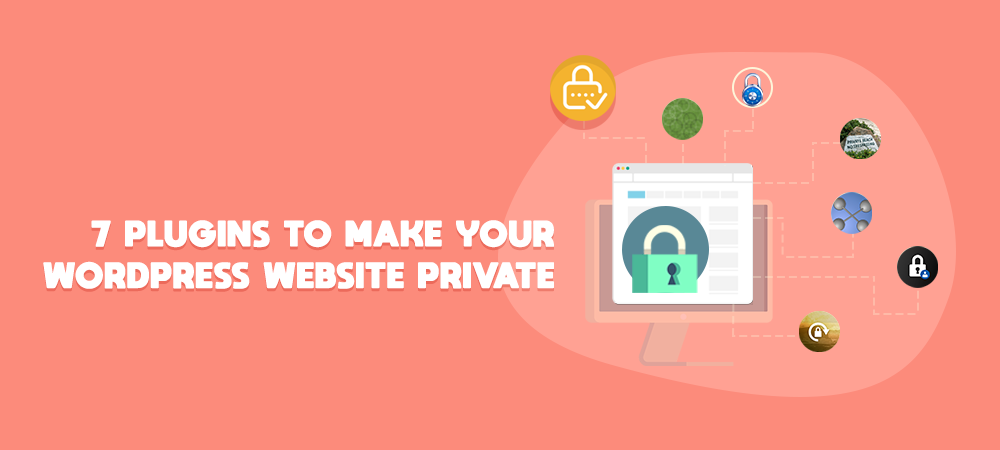There may be times when you want to limit your WordPress site content visibility to only certain people such as admins and logged-in users. To take one example, you plan to create a private classroom website for only registered students to view training materials. Limited access websites also come in handy to share internal projects within a company or an organization.
WordPress offers a built-in feature that helps discourage Google and other search engines from indexing your website entirely. However, it’s likely that you, as a site owner, would like to have more advanced options. You might want to allow specific roles to open the protected content or make some pages visible to the general public.
To help you get started making your WordPress site private, we’ve put together a collection of 7 plugins with their main features so that you can pick the right one for your site.
- My Private Site
- Password Protect WordPress
- Private Content
- WP Private Content Plus
- All-in-One Intranet
- f(x) Private Site
- Subway – Private Site Option
Before going into details about these WordPress private plugins, let’s take a look at how well they’re doing:
| Plugin | Active Installation | Rating | Version | Visible Exclusions | WordPress Multisite Compatibility |
| PPWP | 20,000+ | 4.8 | 2.14.2 | Yes | Yes |
| My Private Site | 20,000+ | 4.8 | 1.7.6 | Yes | Yes |
| Private Content | 10,000+ | 5 | 6.4.1 | No | Yes |
| WP Private Content Plus | 9,000+ | 4.3 | 1.31 | No | Not Specified |
| All-in-One Intranet | 6,000+ | 5 | 1.5 | No | Yes (In the Premium version only) |
| f(x) Private Site | 3,000+ | 5 | 1.2.1 | No | Not Specified |
| Subway – Private Site Option | 3,000+ | 4.6 | 2.1.3 | No | Not Specified |
#1 Password Protect WordPress
Password Protect WordPress (PPWP)makes your WordPress site private with a simple password. Rather than requiring login details (usernames and passwords), you can provide users with a password only. Anyone with this password can unlock and read the protected content. There is no registration needed.
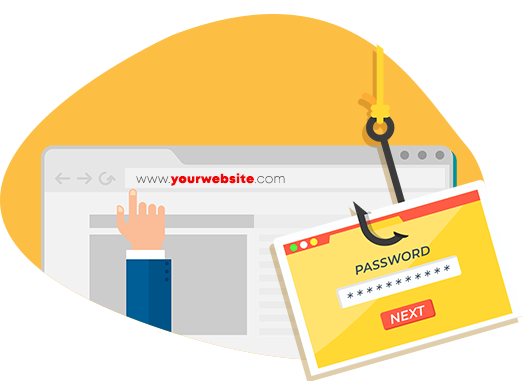
The plugin allows you to set whitelisted roles who can access your website without having to enter a password as well. These role options include admins, post’s authors, and logged-in users, and more. You can select multiple user roles at the same time.
The Cookies Expiration Time is of great convenience as you can let users access the protected pages without having to re-enter the password.
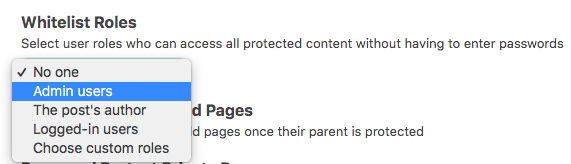
Besides, our Password Protect WordPress plugin isn’t just for restricting access to the whole WordPress site. It’s also available for you to make some pages or a portion of your website visible to the public whereas the entire website is password protected.
It also comes with other awesome features, i.e. password protecting single posts and locking all posts under a category.
You should get the PPWP PRO version to explore more advanced password protection features to protect your WordPress site. For example, it’s possible for you to create unlimited passwords per user role or provide the same password for multiple users.
Similar to the My Private Site plugin, Password Protect WordPress doesn’t stop Google and other search engines from indexing your file uploads. This means visitors can easily search for those files on Google and access them via their direct URLs. To secure your file uploads, you’re required to integrate this plugin with Prevent Direct Access Gold plugin.
Pros
- Require passwords only, no registration or login needed
- Whitelist specific user roles to access the private content without entering a password
- Lock a post with multiple passwords
- Block search engines from indexing your protected site
- Offer frequent updates and fantastic support
Cons
- Can’t protect media files unless you integrate with Prevent Direct Access plugin
#2 My Private Site
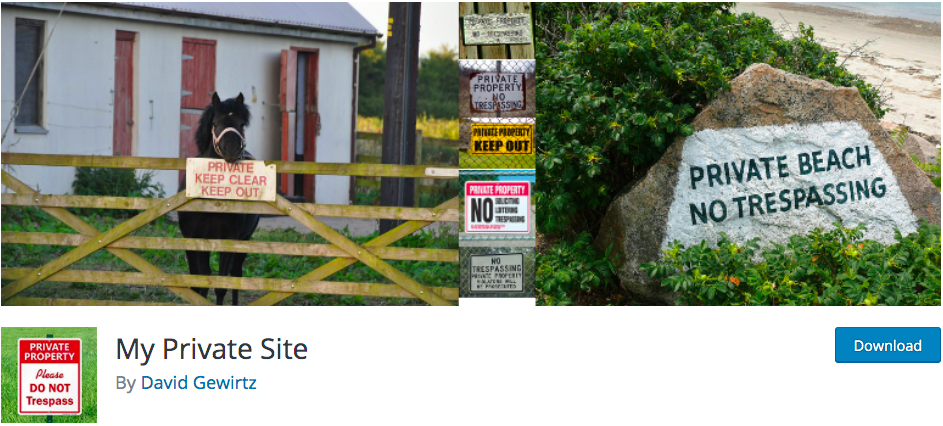
My Private Site is one of the most popular plugins to privatize your website. Only registered users are allowed to access your WordPress content. In other words, when visitors open any pages on your site, they will see the login page with a form forcing them to fill in a valid username and a proper password.
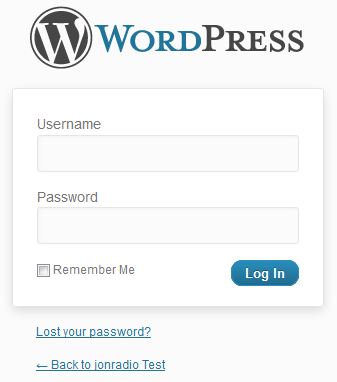
The plugin proves particularly effective in excluding some parts of your website from being private. Visitors will have access to some posts while the rest of the website is hidden.
You can also preview what people will see after successfully logging into your site by enabling the Landing Location option.
All features will be disabled as soon as you install the plugin so that you have a chance to get familiar with them before setting the site to private. You will see a warning message that your website is not private yet. It’s displayed after the first activation of the plugin until you go to the plugin’s Settings page.
Still, My Private Site doesn’t protect your images, videos, and other media files. People can find these files on Google image search results and access them directly.
Pros
- Make some pages and posts visible while the entire site is private
- Lead users to different pages after logging in
Cons
- Don’t protect media files (e.g. images and videos)
- Can’t control non-WordPress web pages (etc. .html or .php files) created manually or by other software products
#3 Private Content
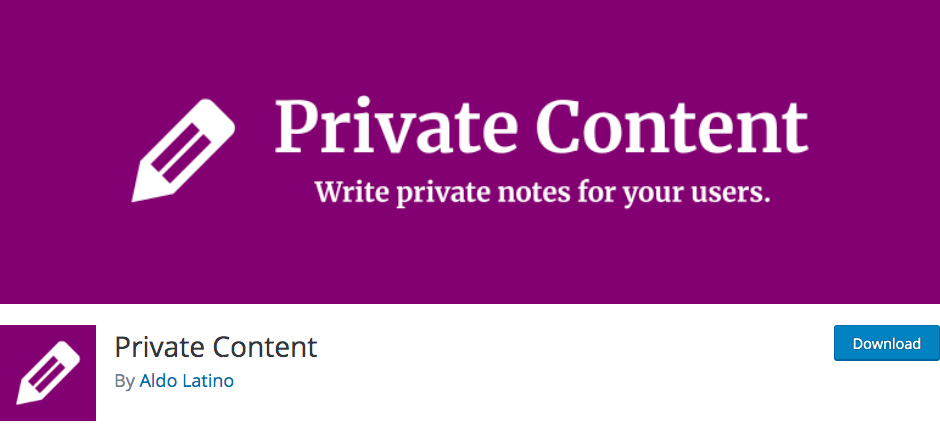
Private Content is another useful plugin to keep your WordPress site content away from the prying eyes. You can use it to show a part of your post content to specific roles with a shortcode. However, the plugin works with the standard WordPress roles such as Administrators, Authors, and Editors only.
The higher role can see the content of the lower ones. The role order is Admin, Editor, Author, Contributor, and Subscriber. By way of example, editors can see the private content of authors, contributors, and subscribers while subscribers, the lowest role, are able to see their own content only.
In case you don’t want higher roles to read the lower roles’ content, you can mark a text as visible only to that role. Contributors, for instance, create a private post and you want only them to access their content. Marking a text as visible only to Contributors means that higher roles like Editors and Authors aren’t able to see this content now.
Still, you have to add a shortcode to every page manually to apply the roles’ visibility. Here is an example shortcode:
[private role="editor"]Text for Editors[/private]
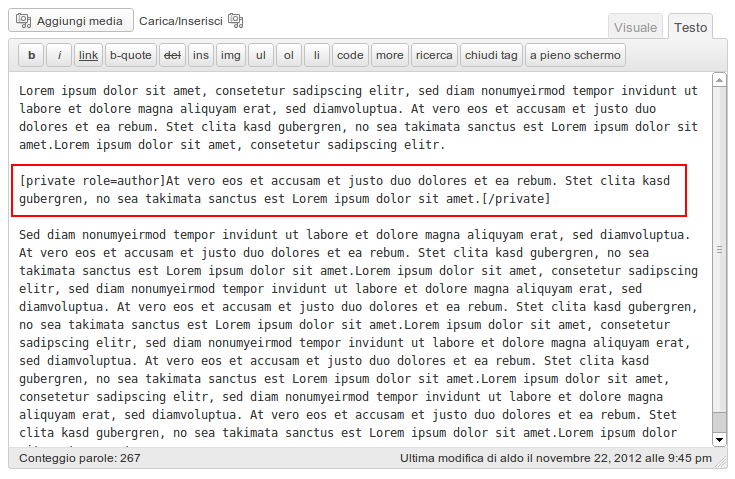
Pros
- Allow specific roles to view the private content
- Permit higher roles to take control over lower roles’ access permissions
Cons
- Require to add the shortcode to every single page manually
- Have to make changes in the shortcode when changing the roles’ visibility
#4 WP Private Content Plus
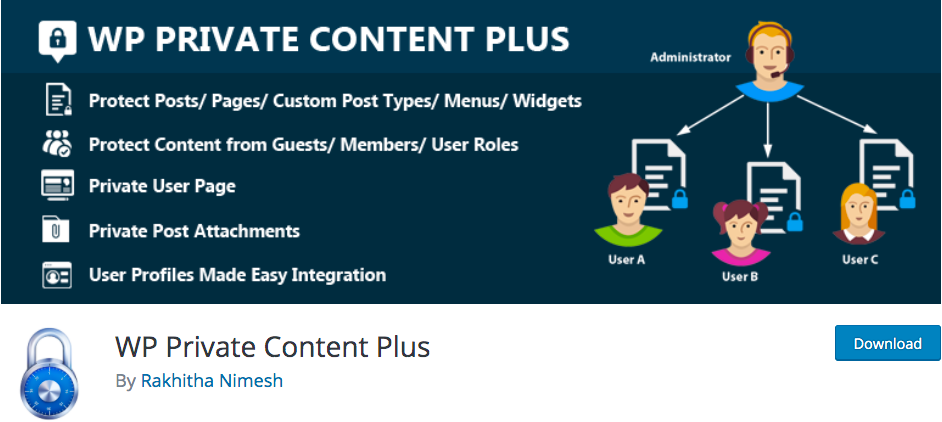
WP Private Content Plus allows you to restrict access to not only posts and pages, but also custom post types. If you want to lock down your whole website, you have to password protect it. The plugin also enables you to protect your content in many places such as widgets, menus, and search.
Thanks to the Widget Restrictions feature, guests, members, or any specific user roles are restricted to accessing specific widgets. You can show different widgets to different user types.
Menu Restrictions enable you to show different navigation menus to different user roles so they can access specific widgets. It comes in handy for hiding some items from specific roles.
WP Private Content Plus also comes with a shortcode to protect a part of your post and page content from guests, members, or specific user roles. You might find it beneficial when requiring users to subscribe in order to access the full content.
Pros
- Password protect the entire website
- Restrict access to parts of the content
- Prevent searchable content on search result pages
Cons
- Focus on post, page, and custom post type protection only
#5 All-in-One Intranet
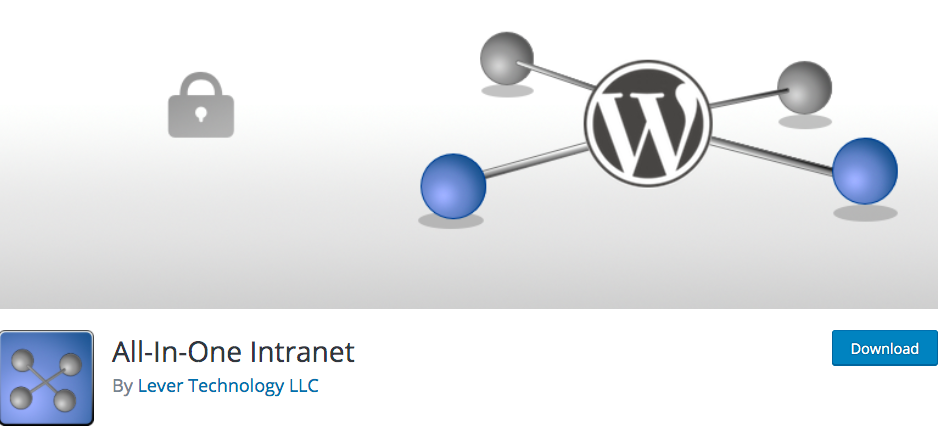
All-In-One Intranet gives you another option to hide your global WordPress website from the public view. When its Privacy option is enabled on the plugin settings page, your site content will become completely private. However, your uploads are accessible to those having direct URLs.
In addition, Auto Logout authorizes you to set an expiration time for inactivity. If users don’t take any actions on the website after this period of time, they’ll be automatically logged out.
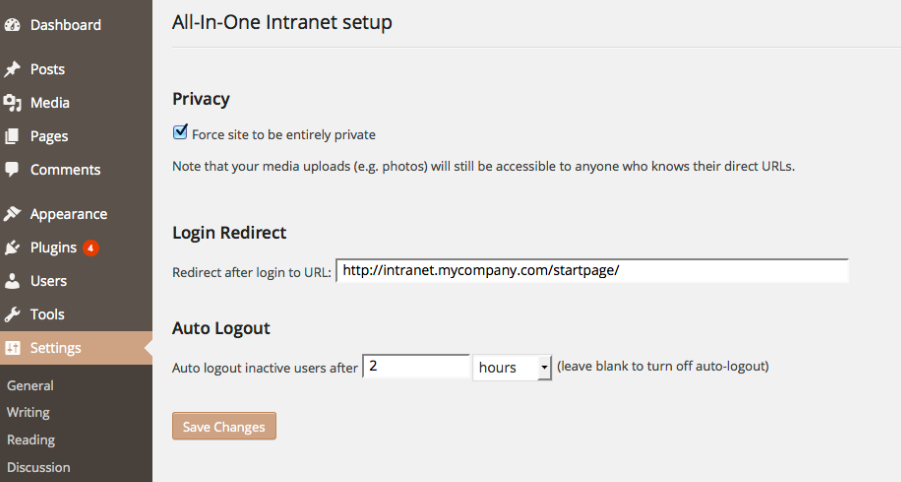
The plugin supports single-site WordPress installations only. If you’re using WordPress multisite network, you’ll need to buy the premium version.
Pros
- Activate and use the plugin in a matter of minutes
- Offer the expiration time for inactivity
Cons
- Not support multisite installation with the free version
- Permit direct access to media files via their URLs
#6 f(x) Private Site
f(x) Private Site works best for setting a members-only website. The plugin is integrated with WordPress Reading default settings so its settings page will be shown in the WordPress default Settings section, under the Search Engine Visibility.
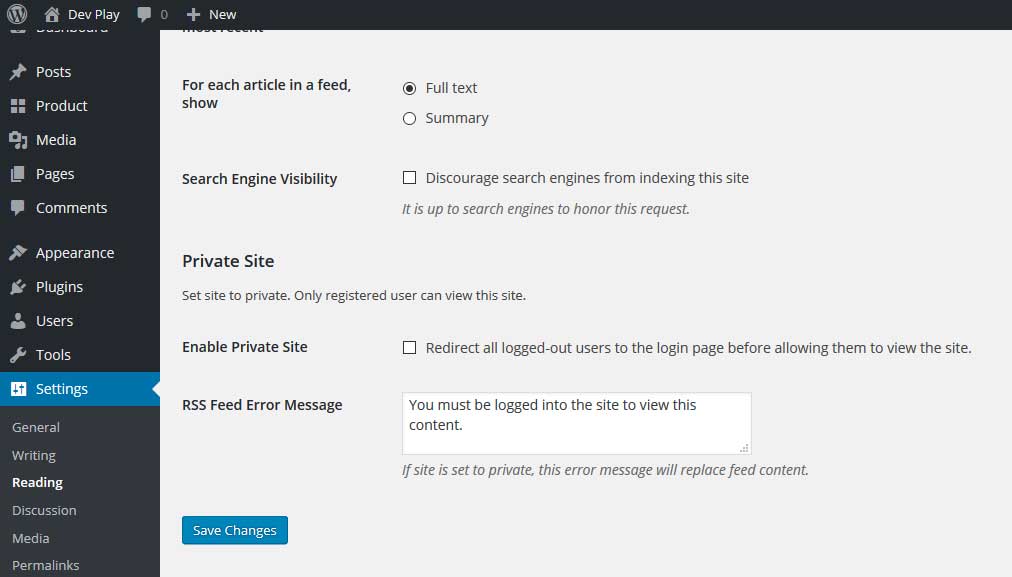
You might find f(x) Private Site useful to set your under construction website private before launching it. Only you and your developers have the right to view and edit the website.
The plugin protects RSS Feed content too. You can customize the RSS Feed error messages. If the website is private, this error message will replace the feed content.
You should consider it carefully before adding installing this plugin at the moment since it’s quite outdated. f(x) Private Site hasn’t been tested with recent major releases of WordPress which might content security vulnerability holes.
Pros
- Integrate with WordPress built-in Reading Settings feature
- Protect RSS Feed content
Cons
- Hasn’t been updated for more than 2 years
- Not support multi-site installation
- Haven’t been tested with the lasted 3 major releases of WordPress
#7 Subway – Private Site Option
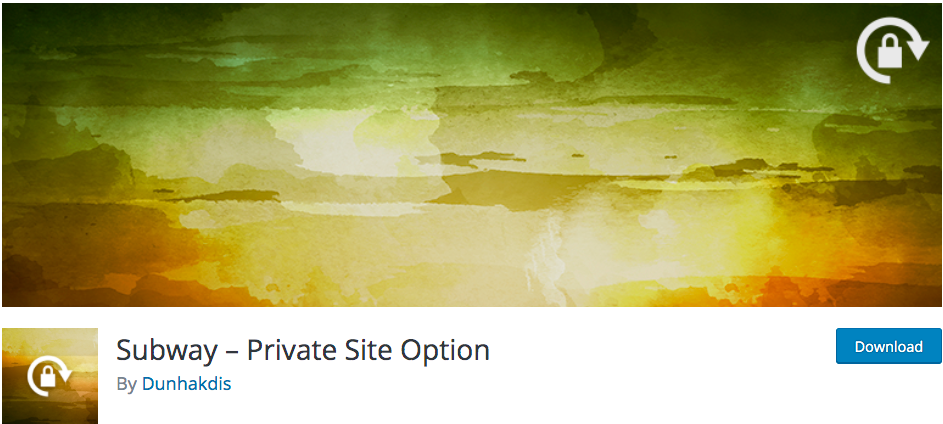
Similar to other private site plugins, Subway – Private Site Option also helps you hide your WordPress content from non-logged-in visitors. When someone accesses any pages on your site, it redirects them to a login form to ask for their usernames and passwords.
Subway – Private Site Option gives you the ability to decide what visitors will see after successfully logging into the website. This can be a landing page to congratulate them or just the default dashboard. It’s possible for you to set individual post and page visibility as public or ‘members only’ too.
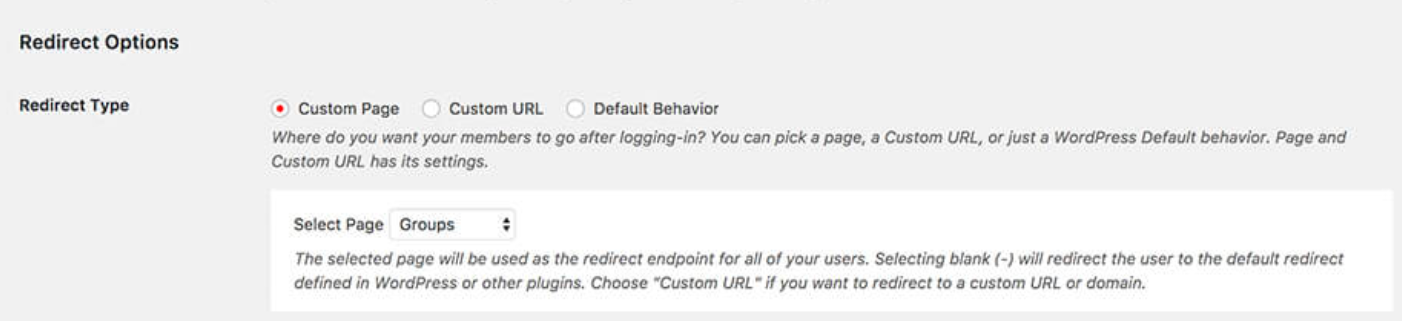
What’s more, the login form is customizable. You can change the form style to match your WordPress website design.
Pros
- Authorize you to decide what users will see after successfully logging in
- Make individual pages visible to the public
- Offer custom login forms
Cons
- Many settings need configuring
- Multisite installation is not available
Ready Make Your WordPress Site Private?
Installing a plugin offers the easiest way to make your WordPress site private. We’ve shown you the top 7 popular plugins with their main features. If you want to show users a special landing page after logging in successfully, you can choose My Private Site. Meanwhile, Password Protect WordPress would be a great choice to help users get rid of filling usernames.
Please let us know which plugin fits your website best. Having questions on how to make a WordPress site private? Drop us a line in the comment section below.