Unlike membership, password protection doesn’t require users to sign up and log in. They only need a password to unlock and access the protected content.
You can not only protect the entire website but also make it partly private, partly public. There are 8 areas in your site that you can restrict access. This article will walk you through the use cases as well as solutions to password protect each WordPress area:
- Entire site
- Pages and posts
- Post categories
- Woocommerce store
- WooCommerce products
- WooCommerce categories
- Part of the content
- Files
#1 Password Protect Entire Sites
Site-wide password protection comes in useful in many cases:
- Under development websites – While developing a WordPress site, you might not want unauthorized visitors to access it. You can use a password to hide the site before launch. Only those with the correct passcode, the development team, for instance, can access the password protected site content.
- Personal websites – A password also helps secure your personal website where you keep family photos or personal journal writing, for example. You can share the content with your friends and relatives only.
How to password protect a whole WordPress site
To password protect your global website, you can install the Password Protect WordPress Pro plugin. It’s really simple and straightforward to use, with just a few mouse clicks. After buying the Pro version and installing the plugin, follow these simple steps to restrict access to your site entirely:
- Go to your WordPress dashboard and find the Password Protect WordPress icon in the left navigation menu
- Head to Entire Site setting
- Enable Password Protect Entire Site feature
- Provide a password to protect your WordPress website
- Save your changes
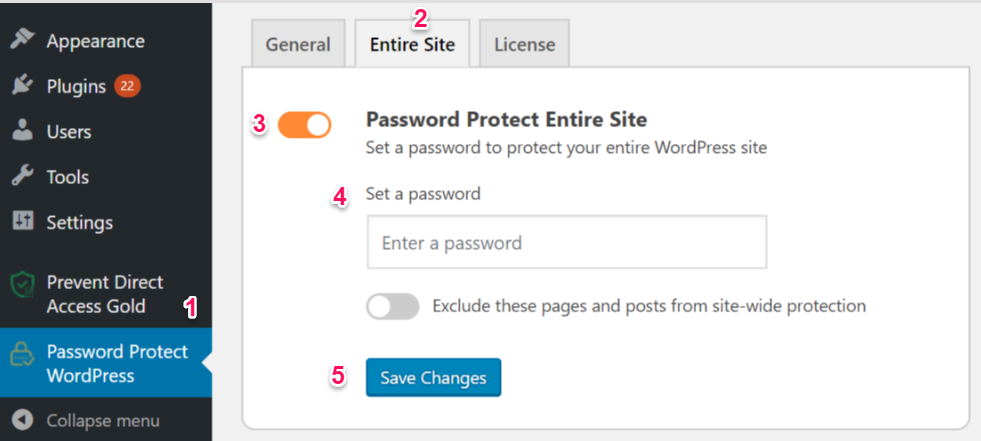
Password Protect WordPress Pro provides many other useful features as well. It’s available for you to exclude some pages and posts from the site-wide protection. This means that these pages will be indexed and shown in Google and other search engines while the rest of the site is password protected. An underdevelopment website is a case in point. You can publish the homepage to gain initial traffic while hiding other parts to put up content.
#2 Password Protect Pages and Posts
It’s convenient to password protect WordPress posts and pages. To take some simple examples, you can secure your premium content for:
- Internal communication – You may want to create a page to share internal projects within employees in a company. All people in different departments can access it if they have the correct password.
- Paid privilege – When having pages such as check-out or thank-you which is available for paid members only, you don’t want others to access them directly. Only those with the right passwords will be able to view the pages and get products.
How to password protect pages and posts
You can either use WordPress default visibility or install a plugin to password protect your posts and pages.
Setting WordPress Visibility
When a post is published, it’s automatically set as public. To password protect the content:
- Firstly, find the Visibility setting at the top right corner of the post and hit Edit
- Next, change the post status from Public to Password protected
- Then, provide a password to protect that page
- Finally, hit OK
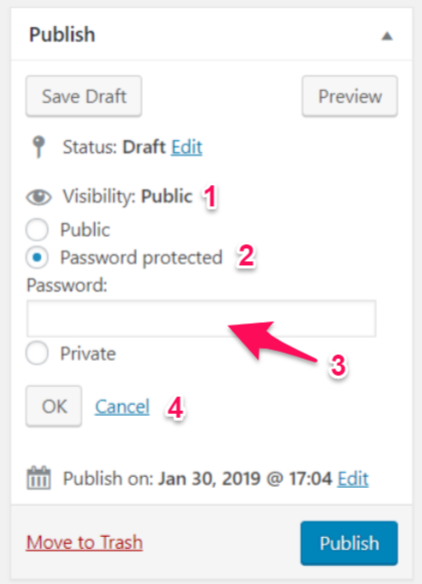
Still, the built-in feature only allows you to set passwords to single posts and pages. This will take you a lot of time when securing many of them at the same time. Adding a plugin could turn into a simple solution to address this limitation.
Installing Password Protect WordPress Plugin
Password Protect WordPress Pro plugin is well worth the installation. You’re able to set the same password to protect multiple pages at the same time.
It’s straightforward to get started using the plugin. After downloading and activating Password Protect WordPress Pro,
- Head to the page or post you want to password protect
- Click on the Password protect hyperlink on your right-hand side
- Enter a password to protect the page or post
The plugin also comes with some other awesome automation features. When you protect a parent page with a password, all child-pages under it will be automatically secured as well.
Password Protect WordPress is going great in case you want to protect a post with multiple passwords. You can provide each user with a different password and track how many times a password is used.
#3 Password Protect Post Categories
Unlike site-wide password protection which restricts public access to all pages and posts, setting a password to a category allows you to shield posts of one or some parts of your site only.
Once a category is password protected, all posts under that category will be secured too. So you can:
- Hide all the content related to a topic – Let’s say you have a website that offers many services. One of them hasn’t generated a lot of revenues and you want to stop offering. Password protecting a category comes in useful in this case. You can restrict all blog posts related to that service. So they won’t confuse your customers and users.
- Protect premium content – You have a category containing in-depth articles and might want to password protect them. It’s because they are insightful and not easily available on the Internet so only members with the right passwords can access
How to password protect posts categories
Password Protect WordPress Pro plugin offers an effective method to secure WordPress categories. To password protect a category,
- In your WordPress dashboard, go to Posts → select the Categories section underneath that
- Choose a category you want to password protect or create a new category
- In the Password Protection column, click on the Protect category hyperlink to quickly password protect it

Now, a new password will be auto-generated for each individual post under that particular category. Users will see a form to fill the passcode whenever accessing any posts belonging to that category.
#4 Password Protect WooCommerce Store
WooCommerce is a powerful tool to build e-commerce stores quickly. It allows you to sell both physical and digital products as well as manage inventory and shipping.
When owning a WooCommerce store, you usually want as many people to visit your site and buy your products as possible. However, you sometimes may want to restrict access to your store with a password because of the following reasons:
- Private client areas – You have a B2B company and want only authorized clients to be able to access your store. For example, wholesalers are selling manufactured products and don’t want their goods to be publicly available. They can give retailers passwords to view and buy their products.
- On-hold website – You want to put your store on hold for a while so that you can freely edit or make adjustments to it.
- Age-restricted store – If you sell adult products or services such as tobacco and alcohol, they shouldn’t be accessible to underage visitors. Locking the WooCommerce store helps you do so easily.
How to password protect WooCommerce stores
WordPress doesn’t have any built-in options to password protect the whole WooCommerce shop. Thanks to WooCommerce Private Store plugin from Barn2 Media, you can do so with just a few set-ups. It helps hide all the shops within your WooCommerce site but homepage and blog. WooCommerce-related widgets are also hidden.
To password protect your WooCommerce store with WooCommerce Private Store plugin, you’ll need to:
- Get the WooCommerce Private Store plugin
- Upload the plugin file by going to Plugins in your WordPress dashboard → Add New → Click Upload Plugin
- Choose and open the plugin file from your computer
- Click Install Now then Activate Plugin
- In your Dashboard, go to WooCommerce → Settings and click the tab Private Store
Once installed, input the license key under the Settings page to access its premium features.
Firstly, Password Expiration Time allows users to access your store without re-entering the password. On top of that, you can also customize page titles, messages, password labels, and the login button.
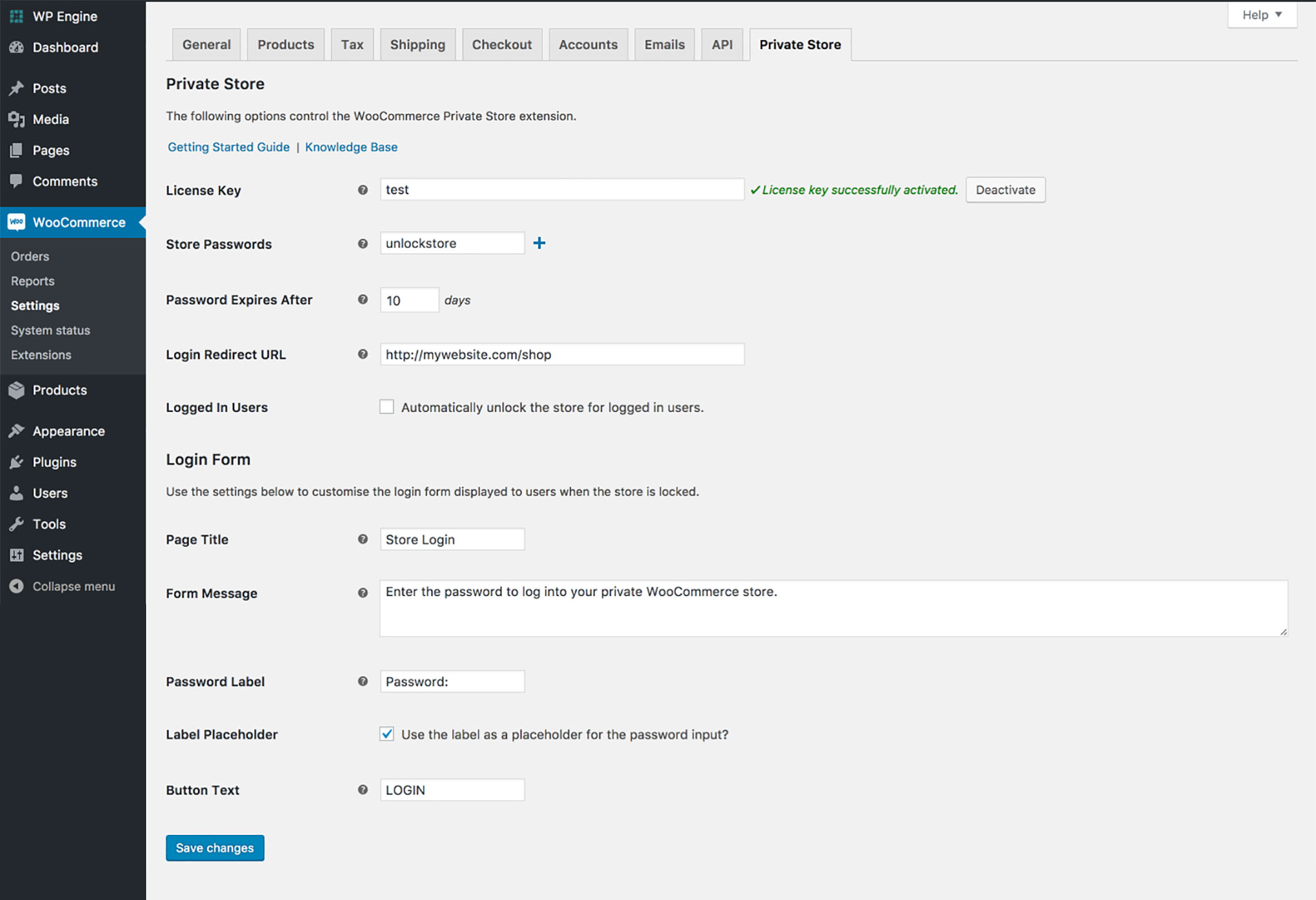
#5 Password Protect Individual WooCommerce Products
Password protecting individual products proves effective in many use cases:
- Sell customer-specific products – Some products are produced and sold to a specific type of customers only. A good example of this is selling your products to the company’s staff. These products won’t be shown and bought publicly.
- Encourage visitors to become members – You can use passwords to completely hide valuable products that are only available to subscribers. Any people who want to buy these products have to subscribe and get the password.
How to password protect individual WooCommerce products
Similar to password protect WordPress posts and pages, you can use the built-in feature to secure individual products.
- Go to the WooCommer product page that you want to password protect
- In the Publish box, click on Edit next to Visibility
- Select Password protected
- Enter your password, then click Update or Publish (in case the product hasn’t been published yet)
Although you’ve already password protected a product, it will still be shown on your Shop page and category pages. Customers have to enter the right password to add it to their shopping carts.
One disadvantage is that customers have to fill passwords in the forms every time they want to buy any protected product. This is not user-friendly at all. To resolve the problem, you can set the same password for multiple product pages. Then, they only need to enter the password once and are able to access all other protected products.
#6 Password Protect WooCommerce Categories
Instead of wasting a lot of time password protecting individual products, you may want to group them into a category and protect that product category. To take a particular instance, you’re selling clothes and want to hide all red shirts as they’re not available in the inventory at the moment. Securing pages related to red shirts with a password helps prevent the general public from viewing and buying them.
How to password protect WooCommerce categories
WooCommerce Password Protected Categories plugin can be a great solution to lock product categories with passwords. All attempts to access any products in the protected category will be restricted. Customers have to enter the right password to see and buy private products.
You can reference how to install and activate this plugin the section #4 Password Protect WooCommerce store. The following steps show how to password protect a WooCommerce category:
- Go to WooCommerce → Products in the left navigation bar of your WordPress dashboard
- Click on Categories underneath that
- Create a new category and provide a name and a slug
- In the Visibility settings section below, select the Password Protected option
- Enter a password
In case you want to password protect an existing category, simply follow the two steps above. Then:
- Choose the category you want to password protect
- Click Edit and change the visibility as usual
As soon as you password protect a category, all subcategories and posts will be automatically set secured. This means when customers enter the correct password to the private category, they will gain access to all the posts belong to that category.
You can create multiple passwords for each category as well. Another standout feature is allowing who has access to password protected categories. This means you’re able to set which types of users can view your product categories without entering the password.
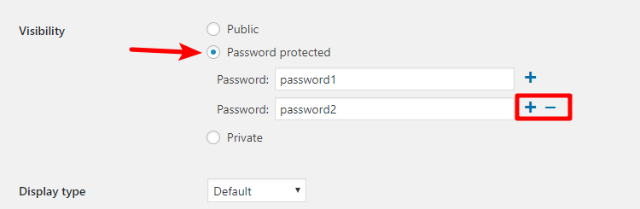
#7 Password Protect Part of the content
Besides password protecting the entire website, single posts, or categories, you can also password protect a part of your content. In other words, you can leave only certain sections or paragraphs in a post public. Visitors have to provide the correct password to view the rest of the post.
Partial password protection makes visitors curious about the hidden content. You can ask them to subscribe in order to receive the password, unlock the content, and fully get what the post offers.
For example, you have an article about 7 ways to lose weight and just want to show 2 of them. You can use a password to hide the content of the other 5 ways. If your content is interesting enough, chances are they’ll subscribe to get the password and access the full content.
How to password protect part of your content
Use the Passster – Password Protection plugin to partially protect your content. You can follow the steps below:
- Install and activate the plugin
- Go to the Settings page, generate a password, save changes, and copy the shortcode
- Go to your WordPress dashboard, click on Posts/Pages
- Jump into the WordPress editor of the post or page you want to password protect a part of its content
- In the page builder tab, add the shortcode you’ve copied to the text that needs password protecting
- Click on the Add Content Protector shortcode button in your Editor if you want to make any changes on the Cookie Expiration Time
- Click Insert
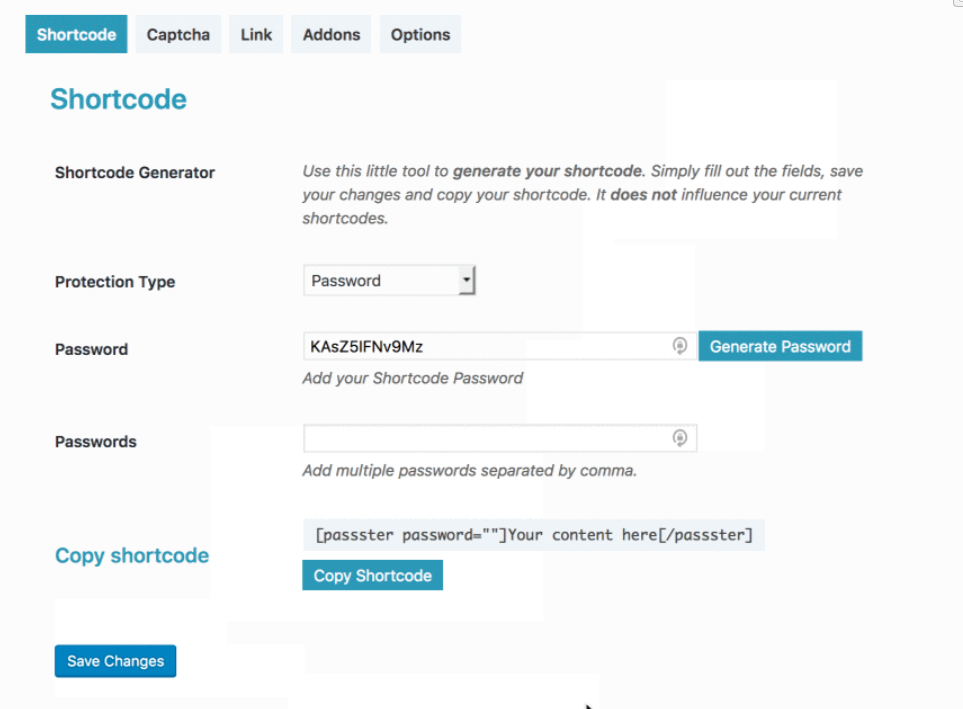
Now, visitors will be able to read your public part only. In other words, the content inside the shortcode will be hidden under a password form.
#8 Password Protect WordPress Files
Due to the raising of online digital stolen problems, it’s essential to prevent people from snooping around your WordPress media and downloading them illegally.
There are a number of ways to stop your files from being downloaded freely. Password protection proves to be one of the most simple and effective methods.
How to password protect files
You can use the Password Protect WordPress Pro plugin to password protect your files. After downloading and activating the plugin, admins and files’ authors can set passwords to the files that they want to protect.
Whenever visitors access the page containing a password protected file, they won’t be able to download it directly. A file description and password form will be shown instead. As soon as entering the right password, they can access and download the file.
Password Protect Your WordPress Site Areas
Password protection provides an easy and useful solution to keep your WordPress content invisible to the public. You can protect different areas on the website, from a single post to the whole site, or even files in posts.
If you want to lock posts, pages or individual products with a password, use WordPress default feature. For other areas, i.e categories, entire websites, or part of the content, install a plugin.
Password Protect WordPress Pro provides one of the best plugins to secure your entire WordPress site content with a password. You can protect many pages at the same time or provide multiple passwords for a single page as well.
Please let us know in the comment section below if you have any questions about how to password protect your WordPress site areas.
