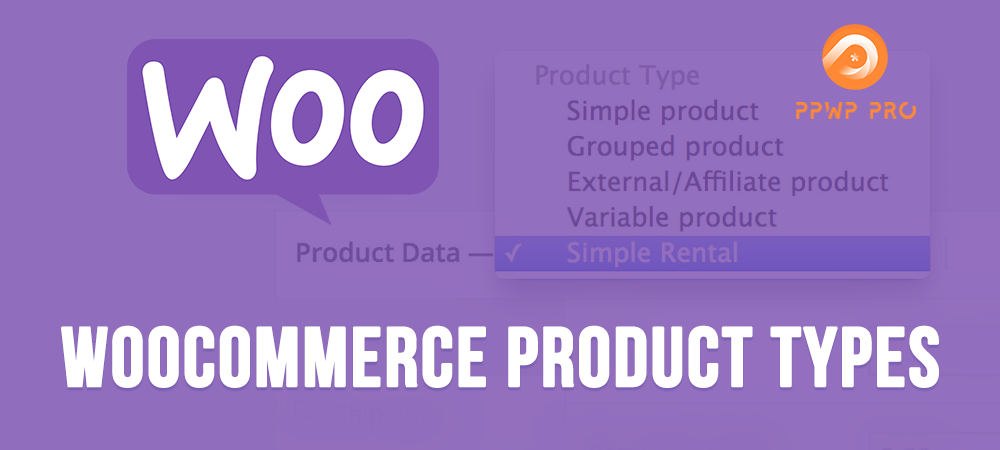93.7% of all WordPress e-commerce sites use WooCommerce for their stores. This statistic already proves the popularity of the plugin for stores running on WordPress. If you have an online store running on WordPress, chances are that you’re using WooCommerce.
This easy-to-use plugin makes it simple for you to set up and start adding products to your store. Still, do you know that you can sell different types of goods in your shop? Besides physical items, you’re also able to offer virtual or variable items.
To better understand WooCommerce product types as well as how they work, let’s check them out in this article!
6 Different WooCommerce Product Types
Working with WooCommerce is extremely easy. It will probably take a few minutes and you will be able to understand how the plugin works and how you can create multiple products easily.
WooCommerce offers six different product types that help you categorize the products you are launching on your online store. Let’s have a look at these WooCommerce product types to launch the right products.
Simple Products
As the name suggests, simple products represent unique items that can be placed anywhere on your online store. These products are very easy to create and manage and they have a single price and SKU.
They are often individual physical commodities. For example, if you are selling a book, then it can be categorized as a single product.
Grouped Products
If you wish to display multiple products on a simple page, the grouped product can be a helpful option. It’s a collection of simple products on your online store.
Group product does not have a price or SKU but it links to multiple other products and serves as a parent product. You can group multiple items into a single product page by using this WooCommerce product type.
A group product includes at least one child item. Customers have the right to buy either a whole group or all items in the group individually. Unlike simple products, you don’t need to add a price for your parent product since it depends on the prices of child goods.
For example, you can add multiple clothing items to a grouped product page named ‘Baby Boy Set 1.’ This parent product page may include a t-shirt, pants, socks, etc. of a baby boy that are mixed and matched together.
Virtual Products
Virtual products are simply not physical entities and they don’t require any shipping. These products can be services offered by you.
Digital products are also virtual products as they don’t require any shipping and you can immediately get the product via email. You won’t be bothered by other details such as product dimensions and weight either.
Downloadable Products
Downloadable products are the ones that give customers a downloadable link after their purchases. Similar to virtual products, this product type doesn’t ask for shipping methods.
If you are selling a magazine, WordPress plugins, themes, or anything that can be downloaded, then you can use this WooCommerce product type.
Variable Products
Variable products are different from any other WooCommerce product type. You can use variations and product attributes to sell different items on a product page.
A perfect example could be t-shirts. People can select a t-shirt, but they will also have to choose the size, color, and different attributes that you will set.
External/Affiliate Products
External or affiliate products allow you to sell goods of other providers on your online store. You can collaborate with other sellers and promote their products on your website. In this case, you can link the “Add to Cart” button to the actual product page.
If you are running an affiliate program, this type of WooCommerce product can be very useful. Once users click on an affiliate link on your content, they’ll be redirected to the website actually selling that product to complete to order. This information will be tracked carefully and you’ll receive the commission based on the number of items you sell.
How to Add Different Product Types in WooCommerce
If you have just started working with WooCommerce, then we are going to help you add your first product to your online store. Here’s how you do it.
First of all, you need to determine the type of WooCommerce product that you want to add. There are different product types in WooCommerce that we have mentioned above. Once you have decided on the right product type, you can move on and select that product type before publishing the product.
To add your first product, you need to go to WooCommerce > Products > Add New. After clicking the option, a new window will open enabling you to add the name of the products and other details.
Scroll down to the bottom of the page and you will see a Product data section for multiple product settings.
In the ‘Product data’ tab, select the right type of product that you want to create from a dropdown menu. In Simple product, you can tick the ‘Virtual’ or ‘Downloadable’ option.
The Product data dropdown also includes Grouped product, Variable product, and External/Affiliate product.
There are 2 checkboxes for creating a ‘virtual product’ and ‘downloadable product’ next to ‘Simple product.’
Now, you can start by creating a product title and a product description.
We have selected a simple product type in WooCommerce just for understanding things. You will have multiple options in the product data tab including inventory management where you can enter the SKU value and manage stock.
You can then edit shipping details including the weight of the product and dimensions.
There’s another tab to link products and create product attributes. Take clothing stores as an example, you can add product attributes such as the size and color of the items.
In the end, you will see a tab for ‘product short description’. Provide a short description of the product and you are done.
Now, pick the right category for the product that you have just created, add the product image, and then publish it.
WooCommerce Product Attributes
Whenever you are creating a product in WooCommerce, you can always create WooCommerce custom attributes that will help your customers navigate easily and pick the right product.
If you are selling clothing items, then these product attributes can help you a lot.
Let’s say that you are selling a t-shirt on your online store. You will have to give options to choose from, the right size, and color. You can then add the product attribute ‘color’ and mention all the colors that are available for the t-shirt. The same thing goes for sizes.
People often confuse WooCommerce product variations with product attributes. However, they are not the same.
Product variations include product attributes. The size and color of a t-shirt are the variations of this product. The colors red, blue, yellow are the attributes of the product variation ‘color’.
Protect WooCommerce Products
Understanding your WooCommerce products types is necessary. It’s even more important to secure them from unpaid users. What if customers share their product links on social groups? Are you sure that they don’t give their relatives and friends shopping accounts?
There are 2 ways to effectively protect your products, depending on the product types you offer. You can password protect single products or secure downloadable items.
Password Protect WooCommerce Product pages
PPWP Pro turns out to be a simple yet powerful plugin to lock your WooCommerce products. If you plan to create customer-specific products or private wholesale stores, this plugin would be your ideal solution.
Once protected, users will see a password form when browsing your private products. They must enter the correct passwords to view the product page and make purchases.
Learn how to password protect WooCommerce shop and product pages with PPWP Pro here.
Secure WooCommerce Downloadable Products
WooCommerce gives you an option to set download limits to your digital products. After a few clicks, customers will no longer be able to download your files.
In fact, this method is not effective enough to protect your digital assets. Your file may get indexed and show up on search results. You need a comprehensive solution to limit customer downloads, at the same time, block search engines from indexing your files.
It’s where PDA Gold comes in handy. The plugin lets you protect WooCommerce digital products by securing the original file URL. You can create unlimited private download links that enable customers to download them in a given time or a number of clicks only. It also discourages search engines from indexing your files to prevent users from finding them randomly on SERPs.
PDA Gold also comes with a useful WooCommerce extension allowing you to stop digital product sharing based on IP addresses. When a customer buys an item, their IP will be recorded. Any user from another IP address logging in with that same username and password will be restricted right away.
What Is Your WooCommerce Product Types to Sell?
WooCommerce has been helping small businesses for a long time. You can easily create a WooCommerce custom product type and launch your products within a few minutes. Whether you are creating a small online store or a large-scale online store, WooCommerce can help you manage it easily.
Before you get started with WooCommerce, this WooCommerce product types guide is going to help you a lot. If you have any questions, share them with us in the comment section below.
It’s recommended to protect your products from unauthorized access too. PPWP Pro and PDA Gold would be your ideal assistants in this case!