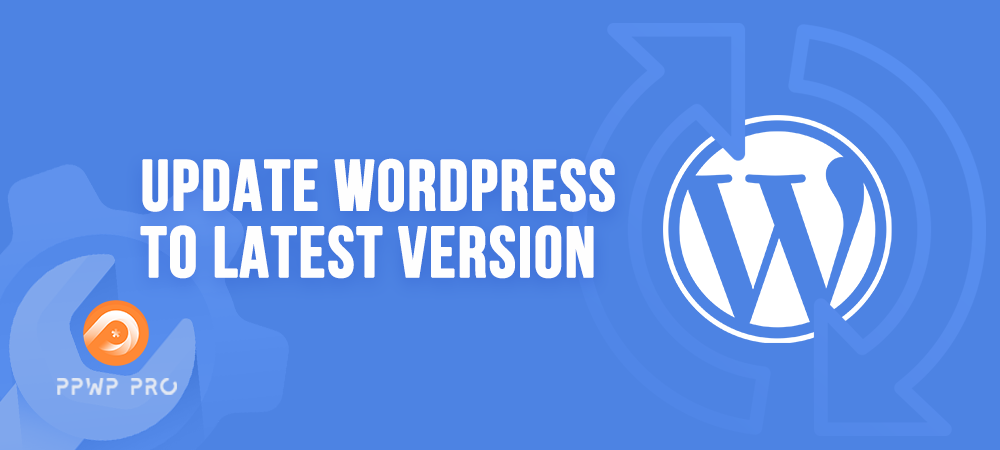WordPress is known as one of the most popular platforms for individuals and businesses. Here is an ideal place to make money in the 4.0 era.
Like applications and software, WordPress should be updated regularly for better performance and security.
In this article, we’ll dive into the benefits of using WordPress’s latest version as well as how to safely update your WordPress.
Let’s jump in!
- The Benefits of Updating WordPress to Latest Version
- When Should You Update a WordPress Version?
- How to Safely Update your WordPress to Latest Version?
The Benefits of Updating WordPress to Latest Version
All applications and software must be updated frequently to effectively deliver the most optimal experience to customers. WordPress is no exception.
So why does using the latest version of WordPress impact user experience?
Let’s find out your answers below.
Security Assurance
Enhancing security is the top priority of all WordPress site owners. Your WordPress including the core, themes, and plugins should be updated consecutively. Otherwise, your website can be easily exploited by hackers via published bugs and limitations.
In fact, WordPress open source allows anyone to access and study the source code, including hackers. The older version you’re using, the more vulnerabilities it has. In the worst case, you may become a victim of content theft.
New Feature Updates
WordPress is updated regularly with new features and improvements, which help optimize your sites.
For example, WordPress 4.8 has media widgets consisting of text, audio, image, and video while WordPress 4.9 introduces a new gallery widget where you can create a native WordPress gallery.

Faster Site Loading Speed
Your website speed helps keep potential clients on your site for longer.
Visitors tend to leave your site immediately if they face a slow loading speed or some interruption during their sessions.
Outdated WordPress versions usually run slowly or don’t work properly. This results in losing customers as well as reducing the credibility of your brand. In the meantime, an updated version comes with performance improvement and faster speed. Your website will stay quick and responsive.
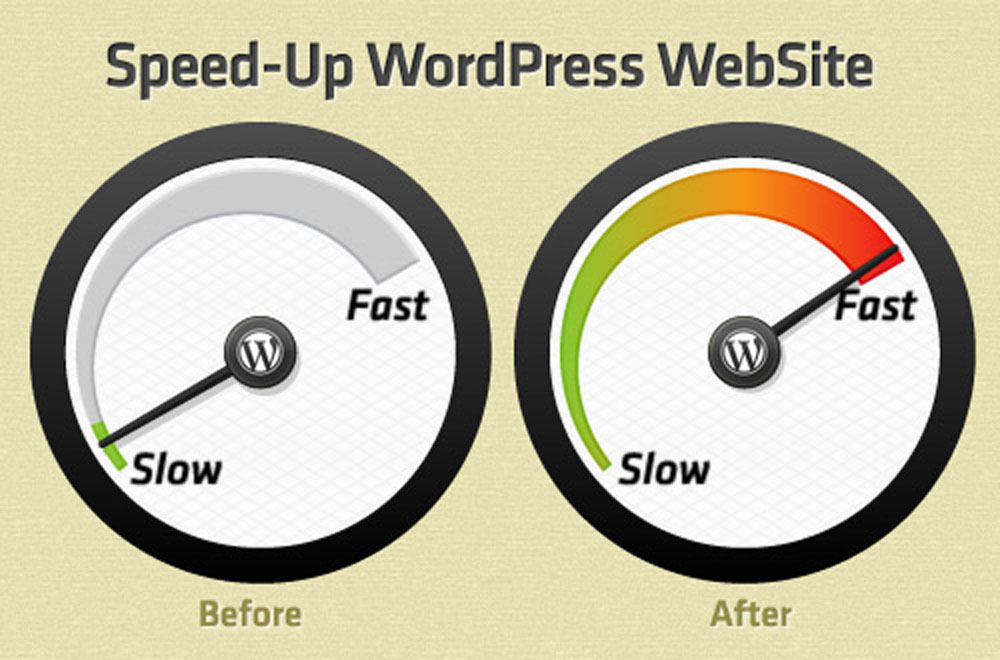
Bug Fixes
Although WordPress versions are always tested strictly before publishing, sometimes a bug can fall through the net.
For example: In the 3.8.2 update, the “Quick Draft” tool on the dashboard screen was broken. Version 3.8.3 was released to fix this issue.
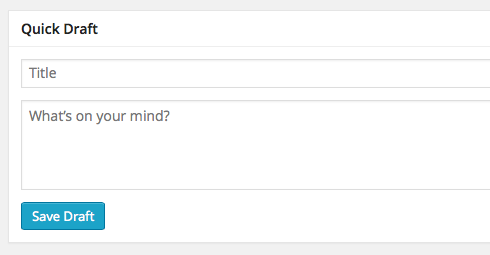
When Should You Update a WordPress Version?
Immediately updating WordPress’s new version on your live site isn’t always a good call since there might be some potential conflicts or bugs.
It’s highly recommended to update your WordPress after you fully test the newest version on your staging site. Don’t forget to back up your site before jumping into the next step.
How to Safely Update your WordPress to Latest Version?
There are three methods to update WordPress to latest version, including updating manually, using automatic updates, or using a plugin.
Updating WordPress Manually
From your WordPress website, you need to visit Dashboard > Updates and check the new WordPress release on top of the page.
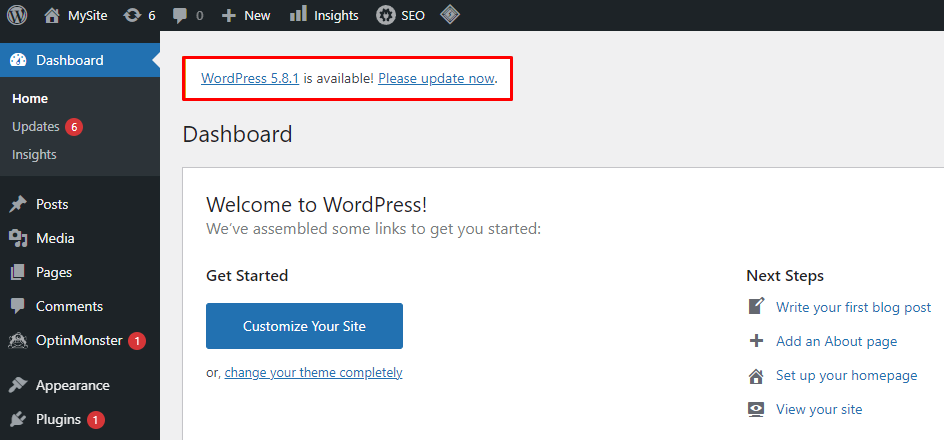
Click Please update now to initiate the website update. The Updates page will appear where you should choose the Update Now button.
Automatic Updates
WordPress allows you to enable the automatic update function for themes, plugins, and releases. After setting automatic update mode, WordPress will send you notifications when the update process has taken place.
By default, your site will be updated automatically from WordPress 3.7 onwards.
In case you’re tech-savvy, you can add a custom code to your wp-config.php file to enable, or disable automatic updates of your WordPress site.
- Switch off automatic updates for WordPress core
define( 'WP_AUTO_UPDATE_CORE', false );
- Switch off all automatic updates, including both themes and plugins
define( 'AUTOMATIC_UPDATER_DISABLED', true );
Using Plugins
There are several WordPress plugins that help you manage automatic updates like Advanced Automatic Updates or WP Updates Settings.
In this article, we’ll guide you on how to use the Advanced Automatic Updates plugin for WordPress updates.
Step 1: Install and activate the Advanced Automatic Updates plugin on your website
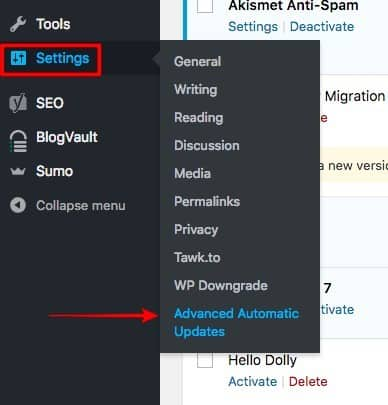
After that, you can configure the plugin settings in the Settings tab.
Step 2: Enable or disable automatic updates
You only need to select or deselect the update options you want to enable or disable. Then save your setting and that’s it.
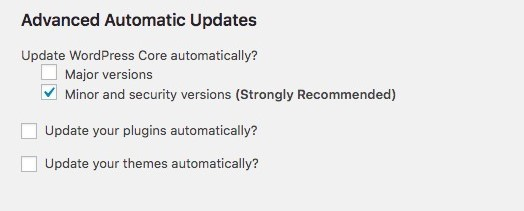
Step 3: Get notifications about automatic WordPress updates
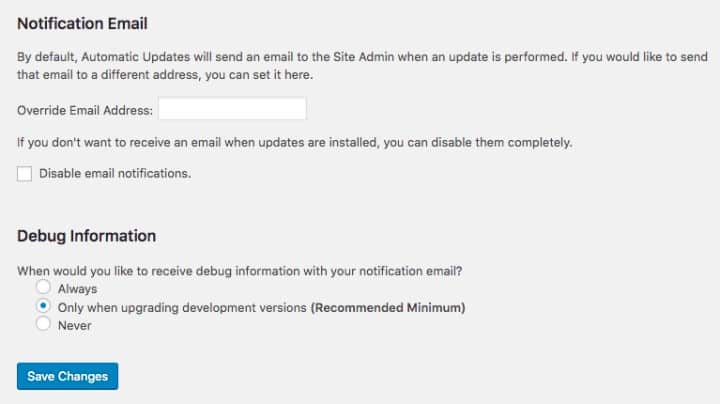
Most WordPress automatic update plugins allow you to choose the notification. In this case, you can get email notifications to fix updates on time.
Keep Your WordPress Up-to-Date
It’s a matter of life and death to keep your WordPress site updated. Only when your site has great speed and performance, does it has the chance to rank highly on the top Google search engine. Not only can you attract more potential customers but also boost sales.
In this article, we’ve included three methods for WordPress updates: using manual way, using automatic updates, and using plugins. What’s your preferable solution? Share with us in the comment section below.