Let’s say you’re running an international online store, your potential customers come from far and wide. To make it easier for your users to search for products and purchases, it’s highly recommended to have a multilingual store.
Building a multiple language site with WordPress isn’t complicated as you might think.
There is a lot of WordPress translation plugin allowing you to translate your site, both free and premium. In this article, we’ll dive into one of the most popular plugins to translate your WordPress site. A detailed guide on how to choose a suitable translation plugin and password-protect multilingual content will wrap up this article.
Let’s get started!
- Why Should You Have a Multilingual Site?
- Choose a Suitable Translation Plugin
- Translate WordPress Site Using WPML
- Protect Multilingual Content
Why Should You Have a Multilingual Site?
Translating your WordPress sites gives you a lot of advantages, typically:
- Increasing traffic to your online store: Obviously, your website will attract more users all over the world if it’s translated into different languages. According to a study of Common Sense Advisory, about two-thirds of internet access is from non-English speaking countries, while more than 70 percent of internet users only visit websites in their mother language.
- Boosting sales: The more customers browse your website, the higher chance they make buying decisions. Providing a store in users’ native language would also make it easier for them to read about products and make payments.
- Entering into new markets: A translated site helps introduce your company to a new market easily. However, you should learn about the main languages of customers here first. For example, the South American market requires Spanish and Portuguese, the Middle East and South African people speak Arabic, etc.
- Improving your multilingual SEO: Search engines can easily understand and reach your target customers based on the type of language you’re using on your pages.
- Enhancing your brand awareness: Your clients will appreciate you if you can localize the site following their culture. They can be also impressed with your business quality and professionalism.
How to Choose a Suitable Translation Plugin
There are two types of translation plugins: auto-translation plugin and manual translation one.
- Auto-translation Plugins: Allow you to auto-translate your website using online services like Google Translate quickly in just some minutes. However, the quality of the translation sometimes is not good.
- Manual Translation Plugins: Let you add multilingual content to your website manually. Then you can choose from the language list that you’ve made. Despite its complication, the quality of your translations will be ensured better.
The ideal plugin depends on your specific requirements and conditions. For example
- Translation methods: do you prefer machine translation or human translation?
- SEO friendliness
- Ease of use
- Your budget: are you open to hiding translators?
- Translating speed: how long do you want the translation process to be done?
- Your website size: are you going to translate big data?
- Technical support provided by plugins’ teams: are they available to help in case of any issues?
Here are some popular plugins that are worth your consideration: TranslatePress, WPML, Weglot, Google Language Translator, Google Website Translator, Multilanguage, Lingotek, Polylang, Multilingual Press, and so on.
In the next part, we’ll show you how to switch the language of your WordPress sites with the WPML plugin.
How to Translate WordPress Site Using WPML
WPML is compatible with almost WordPress themes, page builders, and plugins. It provides both automatic and manual translations in more than 40 languages.
To translate your WordPress site using WPML plugin, simply follow the steps below:
Step 1: Install WPML Multilingual CMS on your site.

You can get the plugin directly via its website. Their pricing plans start at $39 to $199.
Step 2: Linking the website to your language service provider
Go to WPML > Translation Management then select your translation method.
After that, click Yes, show me the available translation services.
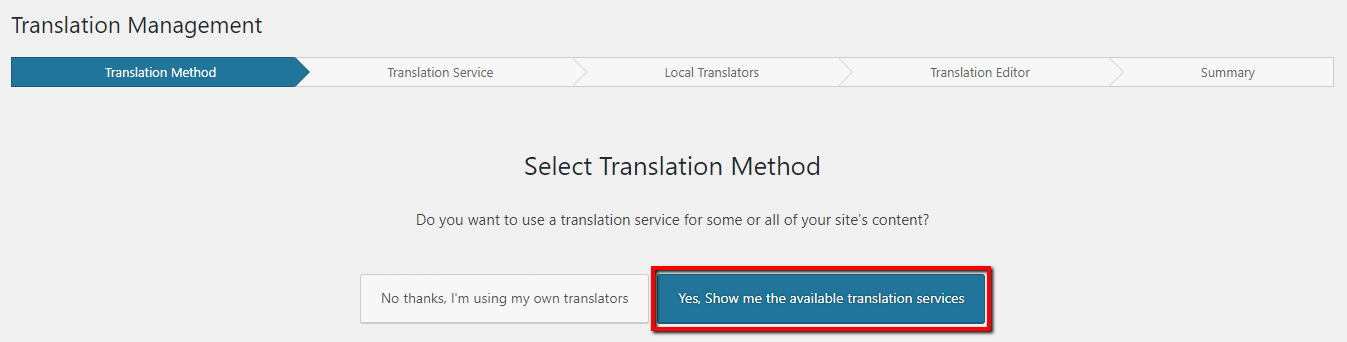
In the Translation Service tab, find your Language Service Provider and then click Activate.
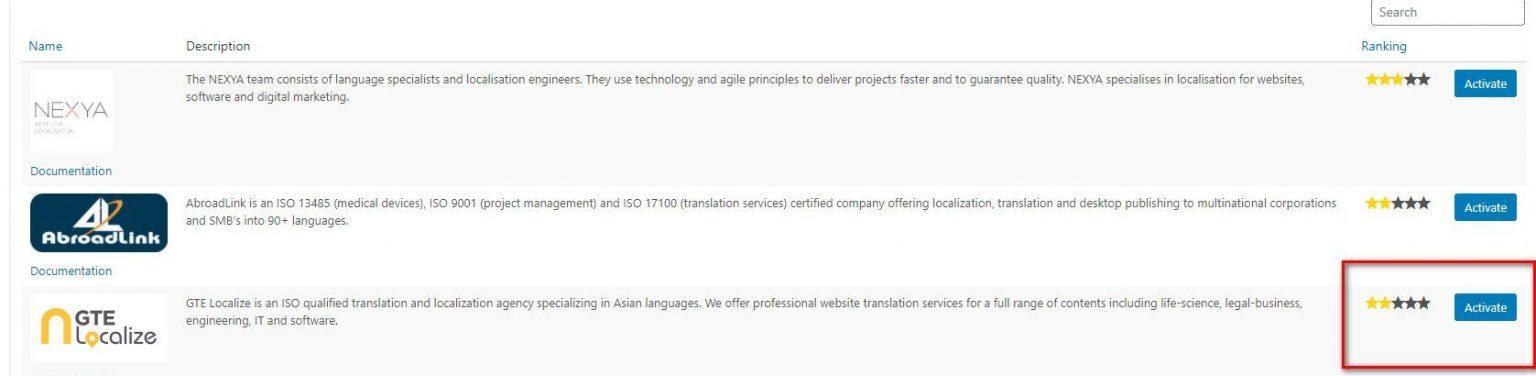
Accordingly, a new screen appears where you can:
- Choose Yes, I already have an account, and enter your token if you already have an account.
- Click No, I don’t have an account and follow provided guidances to register a new account.
Step 3: Translating WordPress content
WPML provides you with 2 options: Translate Everything or Translate Some.
#1. Translate Everything
This mode permits you to translate content from your site’s default language to the secondary ones automatically.
You only need to complete the setup wizard or change your translation mode, all of your site’s content will appear under a new language in minutes automatically. You can click review the translations to check translated content before publishing.
When you add new content or edit existing content, your site’s translation will be updated immediately.
#2. Translate Some
Navigate to WPML > Translation Management > Dashboard tab. Here, select pages that you’d like to translate, and your desired languages.
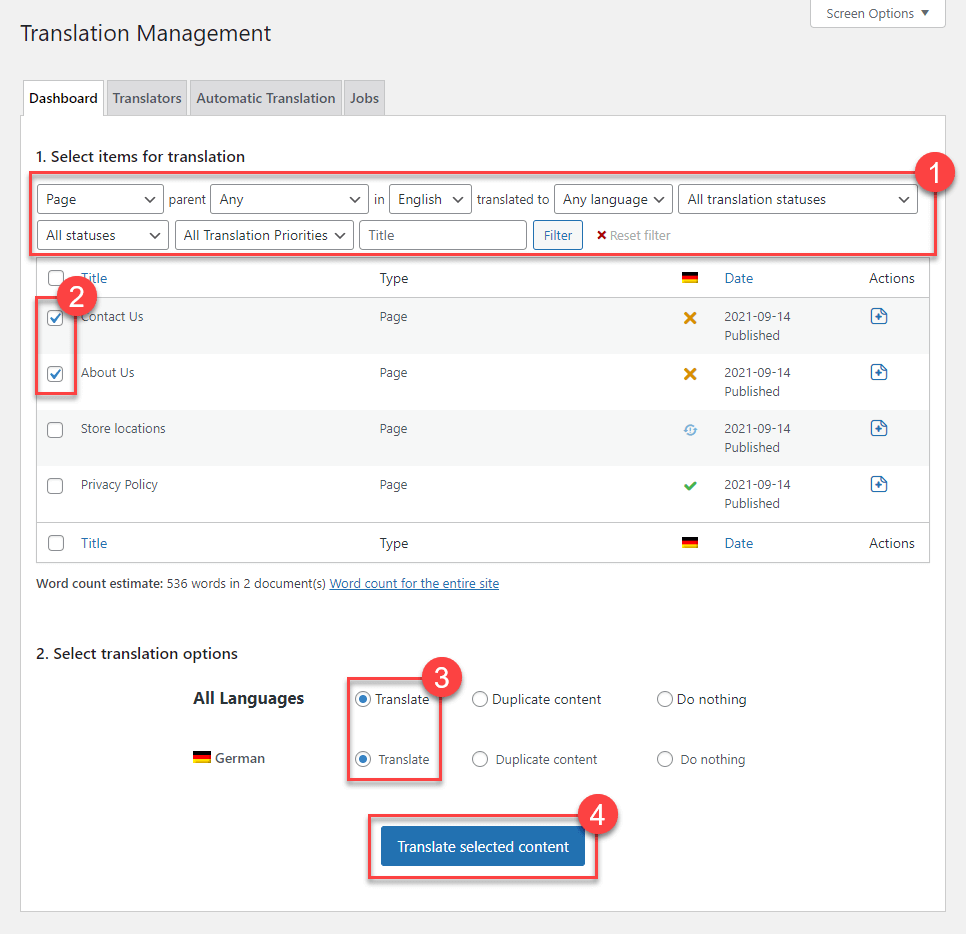
Once you’re all set to move on, click Translate selected content.
Now, it’s time to enjoy a cup of coffee while your content is being translated.
How to Protect Multilingual Content
In this section, we’ll introduce PPWP Pro – the best password protection plugin integrating well with WPML.
This plugin gives you a helping hand in auto-protecting multilingual content. In other words, when a page in the main language is password-protected, all corresponding sub-language pages will be secured with the same passwords.
Sound great?
Let’s see how to set it up!
First things first, you should have the PPWP Pro plugin installed and activated on your site.
Once done, you’ll see a new “Password Protection” column appears under your Pages or Posts sections.

Simply password protects your main language page then all its sub-languages pages will be automatically locked too.
That’s it!
Run a Multilingual Site Like a Pro
We’ve walked you through a detailed guide on how to translate your WordPress site. It’s just a cakewalk with the help of translation plugins such as WPML, Polylang.
In case you want to secure your multilingual content, PPWP Pro is highly recommended. This powerful plugin enables you to auto-protect all sub-language pages just with a click.
Want to know other plugins for multilingual sites? Check out our Essential Plugins for WordPress Multilingual Sites article!
