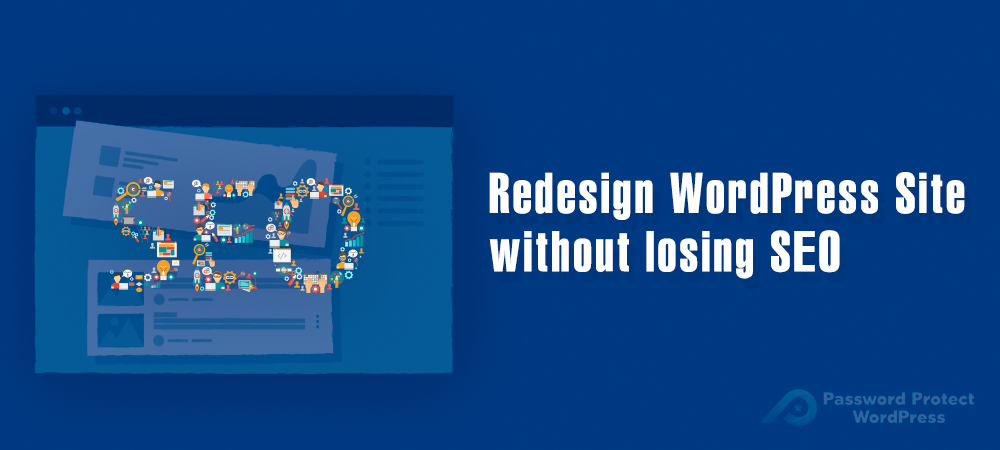Well, “never judge a book by its cover.” You must be tired of this saying and apparently, it doesn’t apply to your website. To make sure your business grows, your website should look attractive and user-friendly enough to keep users stay on your site. Poor design website makes users believe that the content you provide isn’t fruitful. Worse, they may assume it is a fake website and never go back.
So if you realize this is somewhat your case, you need to launch a website redesign immediately. In fact, a lot of websites on the Internet get redesigned over time due to a variety of reasons. Maybe the traffic to your website starts increasing rapidly after 5 years, making you realize that your poor UX website no longer serves your purposes well and needs to be upgraded soon. It may be because of your website’s style and layout are outdated and hard to communicate your brand values. Then rebuilding your website should be on your must-do list.
No matter what, once making those significant changes, your website SEO will be affected. That’s not what you want for sure! So how can you refresh your website but at the same time leave your SEO aside?
In this article, we will walk you through the 7 basic and essential stages to redesign the WordPress website safely without upsetting your SEO.
Let’s get started!
- Back up data
- Clean up your site
- Create a “Site under construction” page
- Check your site SEO status
- Maintain Content and Structure
- Test the new theme and the whole site
- Post about Your Redesign
1. Backup Your Website
Imagine you buy a new iPhone, the first step you need to do is to backup data in your old phone and sync it to the new one. The same with redesigning your website. If you don’t want to lose all the important files and WordPress databases, backing up your website will save you time. If anything goes wrong, you still can go back to the original setup at first.
Just connect to your FTP client and download all site files to your local computer. The process may be different between web hosts. Take a quick tour at WordPress.org backing up tutorials to understand the operation better.
Of course, you can achieve everything with plugins. There are a few options you might take a look such as WordPress Duplicator or BackupBuddy to simplify the steps, especially if you’re not a tech-savvy user.
2. Clean Up Your Site
Redesigning your website gives you a chance to take an overview of your whole website. You will be surprised by the number of unnecessary images, content, or drafts that are supposed to be in the trash rather than making up your site’s space.
Deleting any useless plugins, themes, content, and files will boost your site’s speed greatly. The fewer plugins and accessories you install, the easier for you to handle and keep them up to date.
After cleaning up your website, it’d be better to back it up again. Actually, you can clean the site first, then back it up. But what if you remove the content that you might need in the future? Thus, it’s better to make the backup at least twice, before and after cleaning the site.
3. Create a “Site Under Construction” Page
It wouldn’t be a good idea to let visitors see an unfinished website when you’re improving it. Creating a coming soon page telling your customers about the new appearance and experience on your site is the best solution. An attractive coming soon page not only helps you to communicate with users but also leaves a good impression on them about your carefulness.
When creating a coming soon page, you need to turn your whole website into a private one. This will prevent users from entering while your site is still under construction. To do this, Password Protect WordPress (PPWP) Pro is a powerful support tool.
Using the plugin to password protect the entire site means you allow the plugin to stop Google from indexing your site. So all pages and posts on your website won’t appear on the search result until you finish the redesigning process.
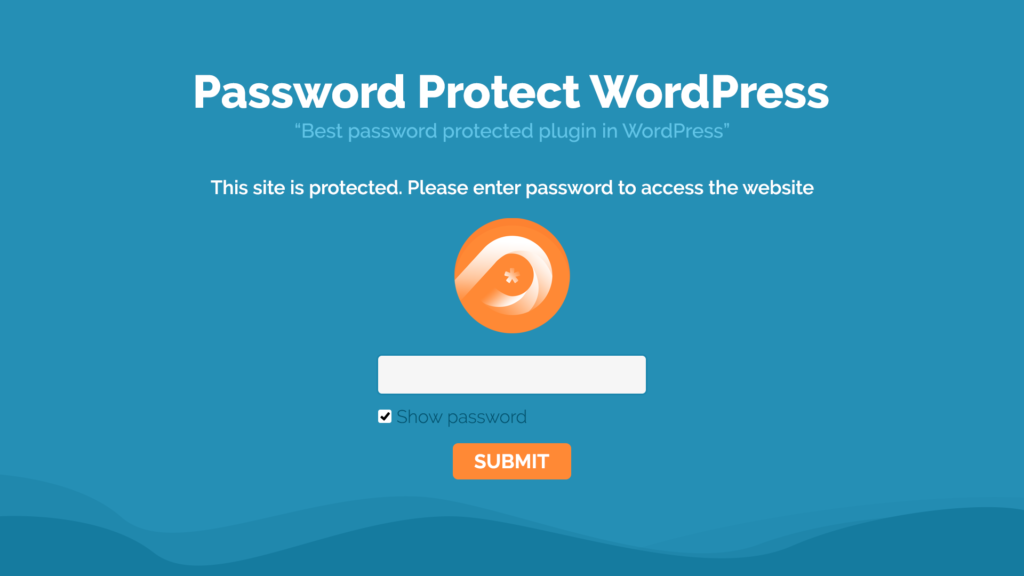
After password protecting your site, simply go to the plugin settings to exclude the coming soon page that you’ve just designed. Whenever users visit your site, they’ll see the coming soon page only. Any other pages or posts if accessed via direct links are already covered by a password form.
4. Check Your Site SEO Status
One more step to take before redesigning your site is to check your website’s SEO data. Once done, you can compare your site’s SEO before and after those changes.
Find effective tools such as SEMRush and Google Search Console to export your best performance posts and pages. Make sure you have a report for all the keyword rankings to check later.
5. Maintain Content and Structure
Keeping all the original content and arranging them the same as the old version ensure your SEO won’t be hurt. Ideally, don’t make any change to your content and structure rather than the design of your website.
Since the hierarchy of your pages and posts are reported in the sitemap file that you submitted to Google, any changes will mess up the structure. If you remove a post or place it in a different category, Google crawlers won’t be able to find that post according to your previous sitemap. They will interpret it as an error.
In case those changes are unavoidable, you need to submit a new sitemap with the updated URLs and upload it to Google Search Console. You can download your site’s sitemap by going to https://www.yoursite.com/sitemap.xml.
6. Test The New Theme And The Whole Site
Obviously, when redesigning your website, a new theme will be applied. The thing is, this new theme may conflict with current plugins and widgets on your website. It is vital to test your site with a new theme to see if any problems could arise so that you can have a solution in time.
This testing step will be less dangerous if you have a plugin like Password Protect WordPress to stop Google from crawling your broken site. When an error happens, you can easily re-do it without any outside intrusions.
This is also a chance for you to see if your structure makes sense to users. More importantly, the new design should help you communicate with visitors better, instead of confusing them. Hence, before living your website, do a double, triple, or multiple checks if possible. Don’t let your users wait for nothing, or feel disappointed with the new one.
7. Post about Your Redesign
Up to this step, you’re pretty much done with your redesigning process. When launching the “new” website, make sure your readers know about the change. You may make it a good interaction post by providing a then and now picture of your website.
Even though you and your test have done several checks, there’re always some hidden bugs coming from nowhere. Present a form and question users what they think about the new look or ask them to leave feedback on bugs or flaws of your site. In this way, you can understand users’ experience from a new interface as well as get bug reports for free.
Freshen Your Website Up And Bring Users a New Experience
Redesigning your website is totally optional, but it needs to be done once in a while. This process brings a new look for your website by removing all the unnecessary posts and images, styling meaningful layout, and covering the site with attractive colors.
However, redesigning the website will affect its SEO. That’s why we suggest 7 basic steps that you should follow accordingly. Don’t underestimate the preparation stages such as backing up your database, and remember to check SEO standings before deleting or switching anything on your website. The best way to avoid upsetting users should be asking Password Protect WordPress’s support. This powerful plugin will password protect your website comprehensively so that users and Google won’t catch your site in the bad stage. Meanwhile, it enables you to exclude a coming soon page to announce your exciting comeback.
If you are still stuck at any redesign website steps, let us know in the comment section below.