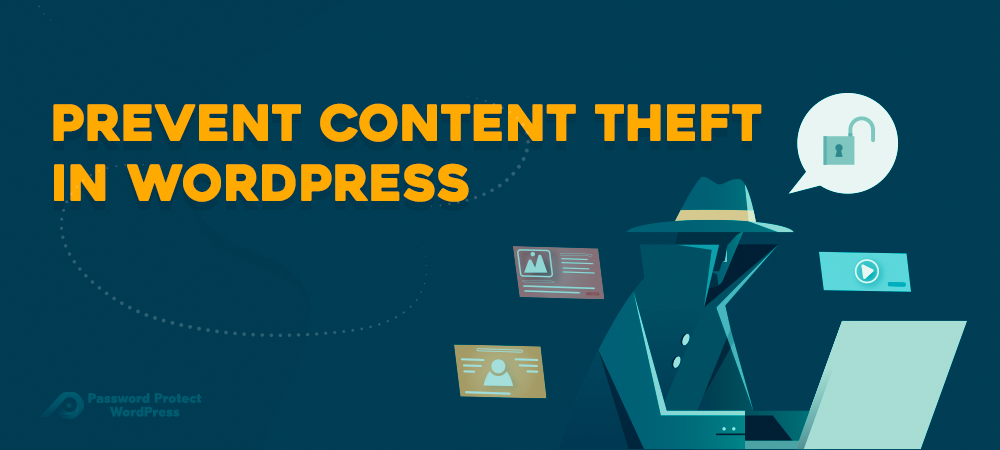The privacy of Digital Content is one of the most concerning issues of website owners. People in the fields of Art and Photographs tend to create their own websites to share their works with others. However, sharing images online often comes along with a great risk of image theft.
It is more likely correct with the world of online courses where people can just copy the content or download your materials and media files and then make money from them.
With this serious problem, in this article, we will suggest you 3 methods to prevent content theft. But first, let’s understand what is content theft?
What is Content Theft?
Content theft is no longer a strange term for most of you, especially Internet users. You might more than once see someone’s work or even yours being used on other sites without any citation to the original author. That is one featured case of content theft. Or in other words, using works of someone without their permission is content theft. The content theft applies for almost all types of digital content including written texts, images, video, audio, etc. that are not free for public use.
Plagiarism is the most common way of content theft. It happens when people just copy and paste posts or pages from one website to another website without permission or citing resources.
Content Theft Methods
If someone aims to steal your work, they will try whatever methods until they get what they want. In fact, there are many ways that your content could be stolen, but here are the 2 most common methods:
Content Scraping
The first one that worth mentioning is copy & paste. It’s when your articles or even the whole content on your website are copied and published on other websites. Worse, websites your site may be outranked by sites built by pilfered content.
Unfortunately, today, many available tools facilitate those thieves to scrap content automatically such as Auto blogging tools or Scraper.
Hotlinking
The action of stealing one website’s bandwidth by linking directly to this website’s content such as images or videos is called hotlinking. For instance, the owner of website A publishes an image of a landscape on its server. Then, the owner of website B searches and sees the image and wants to put this image on his articles as well. Nevertheless, instead of downloading or screenshotting the image, the website B owner links directly to website A’s domain.
This creates a big loophole that facilitates users to display other people’s content without committing copyright infringement. On top of that, the hosting costs on your website will increase significantly if someone else hotlinking your media files.
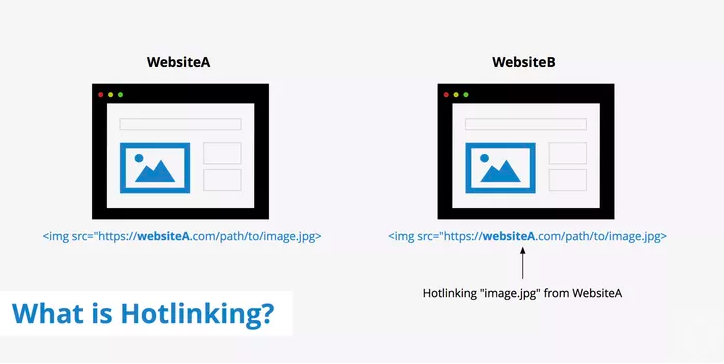
3 Best Ways to Prevent Content Theft
No matter how complicated the methods hackers or bad-intended users try to steal the content on your website, there’re always solutions for it. The following 3 are the most famous and proved effective by thousands of users. Let’s figure out what are they?.
Add a copyright notice on your site on every post and page
If you have a blog original and valuable content, you may be a victim of content theft./If you provide plenty of valuable and informative content on your website, you may be at the high risk of content theft There are some ways to prevent content theft, but adding a little copyright notice at the bottom or on top of every post is the easiest way. Or, on your sidebar or footer, you can place the general copyright notice so that when someone visits your site can see it at all times.
Here is an example of a general copyright notice that you can use:
© [Full Name] and [Site Name], [Current Year or Year Range]. Unauthorized use and/or duplication of this material without express and written permission from this site’s author and/or owner is strictly prohibited. Excerpts and links may be used, provided that full and clear credit is given to [Your Name] and [Your Site Name] with appropriate and specific direction to the original content.
Set Up a Google Alerts to scan for your name or site name/title
Created by Google, Google Alerts is a content change detection and notification service. It finds web pages, newspaper articles, blogs, or scientific research that match the user’s search terms. When it finds new results, the service will send emails to the users.
Hence, Google Alerts is an uncomplicated way to quickly find copied content. By copying and pasting a part of your content into the search query field, you already create an alert. In the parameters, you can set whether you would like to be informed every day or once a week if Google Alerts finds copies.
An important notice is Google Alerts will search for every word you put into the search query. So, not all of the notification is accurate; however, it will be the true alerts since the results match the whole string of words you paste into the search query field.
Password Protect WordPress Pro (PPWP)
Among other ways, membership and password protection is a great method to prevent content theft. In this article, we will show you how PPWP protects your posts and pages entirely and partially, and also protect your images and media files.
Protect Your Posts and Pages Entirely
With the PPWP Pro plugin, you can protect the whole posts and pages. This plugin generates as many strong passwords as you want to protect posts, pages, custom post types, or even WooCommerce categories on your WordPress website.
Once you install the PPWP plugin, you can protect your content by managing the passwords right at the Posts session in your WordPress dashboard. When you click on the Manage password in the password protection column, you will see the pop-up window which shows functions enabling you to track, edit and also get the quick access links of that content.
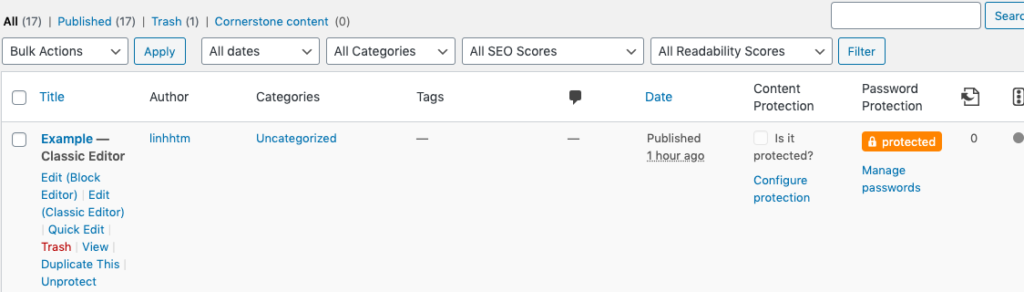
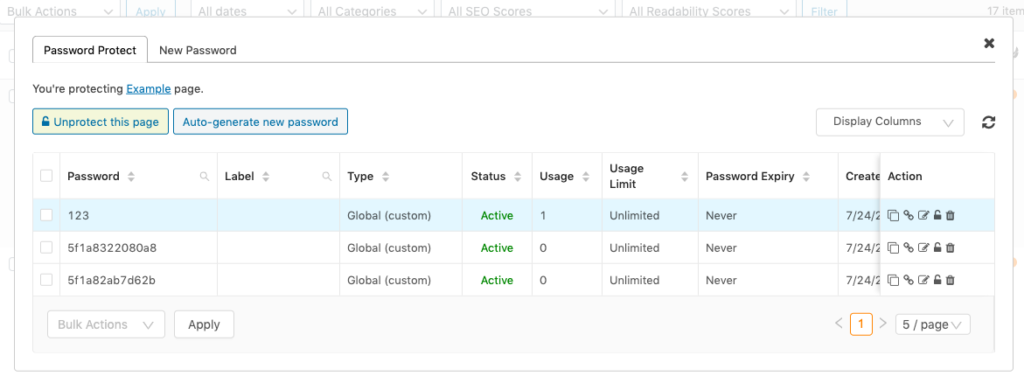
You have full control of the password expiry and usage limit. Setting it unlimited or just one-time usage depending totally on your choices.
Or you can create your own password manually by clicking New password in the pop-up window. In the Type box, choose which role you want to apply for that password.
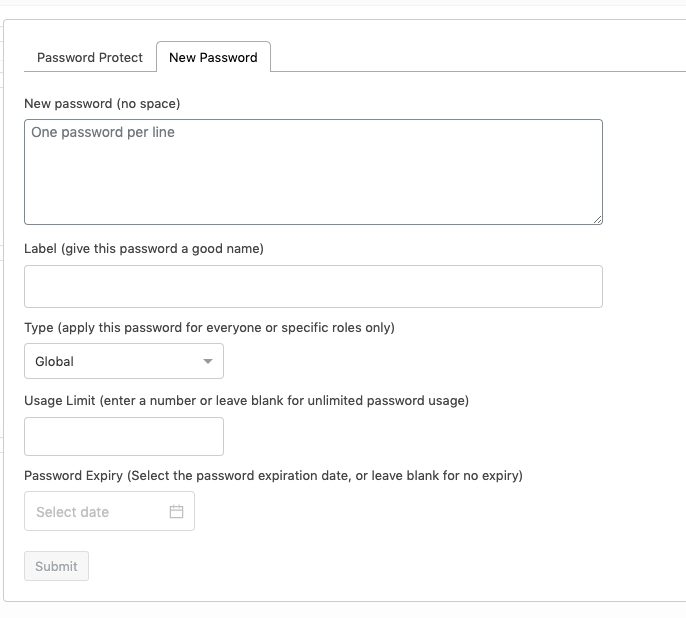
Protect Your Posts and Pages Partially
In some cases, you just want to secure some sections of your content. Even though WordPress offers a feature of built-in password protection, you cannot block partial content with that feature. However, the PPWP Pro plugin allows you to protect a portion of your content.
Once installed, you will find the plugin in your WordPress navigation menu. The following 5 steps instruct you how to start protecting your desired posts and pages partially with a password.
- Navigate to Password Protect WordPress plugin section to open the Setting page
- Click to Shortcode tab
- Copy the shortcode
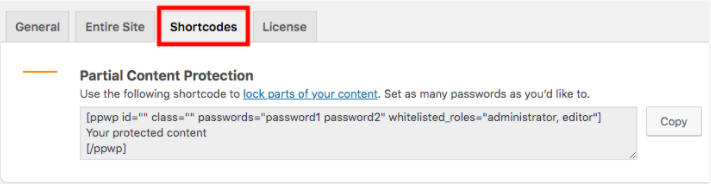
- Go to Posts/Pages session and choose your desired posts/ pages
- Wrap your desired protected content with PPWP shortcode.
- Remember to replace the words “password1 password2” with your desired passwords
You might want to use multiple passwords to block your posts or a page you choose. For example, you want to protect parts of a post with 2 passwords: a1a2a3 and rt#e5. Then your shortcode will look like:
[ppwp id=”” class=”” passwords=“a1a2a3, rt#e5” whitelisted_roles=“administrator, editor”] Your protected content [/ppwp]
In this shortcode, there are white-listed roles like administrators and editors. It’s possible to put any roles you want, even custom roles. So those users don’t need to enter passwords, they’ll see the content immediately instead. If you want everyone to be able to use the passwords, just delete the whitelisted_role section
Protect Your Images and Media Files
The same with password protection of your content partially, you can wrap your protected file with PPWP shortcode. Above the shortcode, you can add some description optionally.
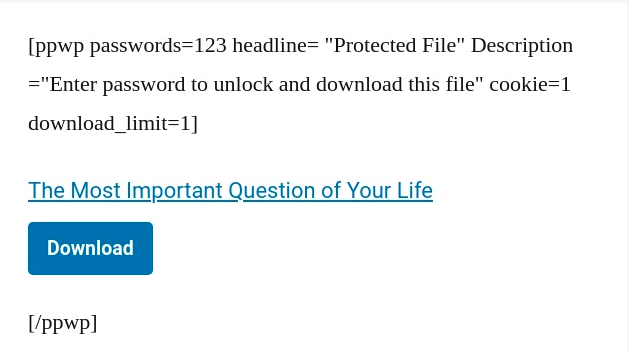
When publishing, your post or page will look like:
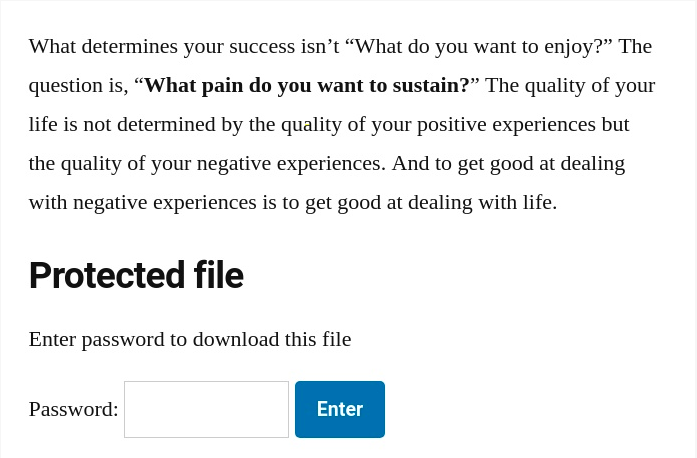
Users will be able to access the file if they enter the right password.
Another way to help you protect your media file is to use Prevent Direct Access Gold plugin. This plugin is well integrated with PPWP Pro, what you need to do is to simply check the “Protect this file” box when editing. Now your files are protected, any unauthorized access will be redirected to the 404 error page.
Protect What Yours
Creating great content takes a lot of your time and effort. Therefore, it is crucial to protect and prevent content theft. There are some available methods to help you secure your content. Of which, Copyright Notice, Google Alerts, and PPWP Pro plugins will support you with peace of mind. To protect your files comprehensively, you can use the Password Protect WordPress Pro or Prevent Direct Access Gold plugin.
So, do you have any obstacle in preventing content theft? Let us know in the comment section below.