By default, WordPress displays your full posts on the front page of your blog, making it difficult for your readers to quickly view your articles.
Fortunately, WordPress also includes an amazing feature called “excerpt” to let you edit and display your post summary on the front page. In fact, people often pay little attention to this feature without knowing that it directly contributes to website performance.
In this article, we will discuss the WordPress excerpt and suggest four useful methods to display it on the WordPress front page.
Before digging into the four methods, let’s figure out what an except is, and why we need to display it on the WordPress front page.
Get to Know WordPress Excerpt
An excerpt, in general, is a short extract from a film, broadcast, or piece of music or writing.
An excerpt in WordPress is a summary or description of your blog posts. It contains a link on the “Read More” or “Continue Reading” tag to direct visitors to the full article.
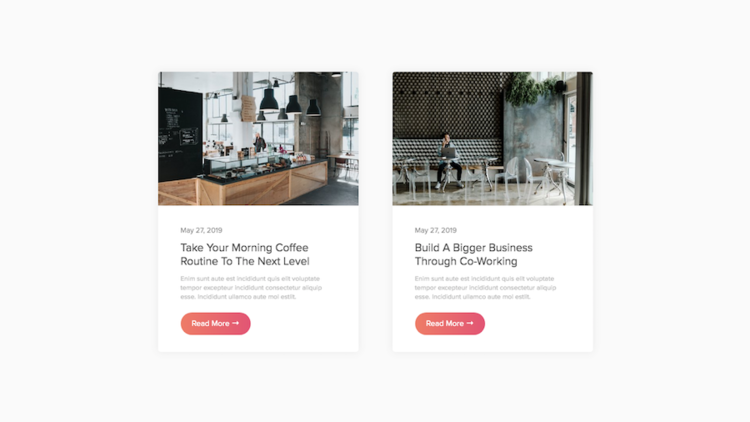
There are three types of excerpts in WordPress:
- Manual excerpt: the excerpt you create and edit on your own.
- Automated excerpt: by default, WordPress will generate excerpts by simply choosing the first 55 words of your posts.
- The “More” tag excerpt: created by pulling the content from the beginning of the post and right at the spot where the tag is inserted.
Displaying excerpts rather than the whole 1000-word articles on the WordPress front page is highly recommended. This helps the page look neat and boosts the page loading speed, as an excerpt contains less content than a full post.
Plus, through the excerpts, visitors can get a gist of what your articles are about. This is a great way to grab their attention and encourage them to read the full article. Moreover, this also gives them a sense of control over what they choose to read.
Since the question of except and its benefits are all cleared up, we move to the most important part – four methods to display excerpts on the WordPress front page.
How to Display Excerpts on WordPress Front Page
There are many ways to show excerpts on the WordPress front page. In this article, we’ll cover 4 methods to display excerpts as below:
- Using the “More” tag
- Using the “Custom Excerpt” option
- From the admin panel
- Using the Advanced Excerpt plugin
Using the “More” Tag
This is the easiest way to display excerpts on the WordPress front page.
To use the “More” tag, place your cursor at the spot where you want the “More” tag to appear, then click the “More” button in the WordPress editor.
Once you click it, you’ll see a split appear in your post. You have successfully created a “Read More” link to your post. Now, only the content above the “More” line will show up on the front page.
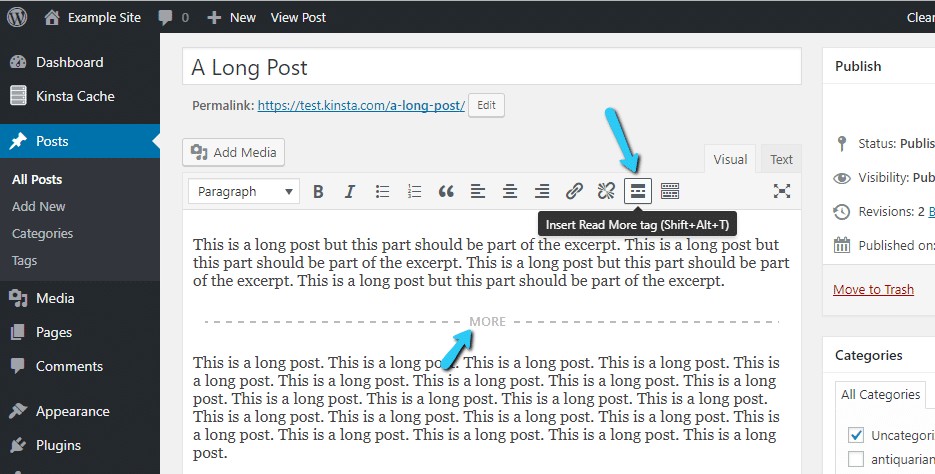
Note: The “More” tag only allows you to extract content from the beginning of your post, which is sometimes a downside as you can’t have your excerpts edited before being displayed.
Using the Custom Except Option
With this method, you will write your own manual excerpts. Its advantage is that you’re not limited to just the text from the beginning of your post. You can come up with a full informative excerpt as you desire.
To enable your own manual excerpts to be displayed on the WordPress front page, you need to:
- First, create a new post (Posts >> Add new) or open an existing one.
- Click the “Screen Options” tab on the top right corner of the interface.
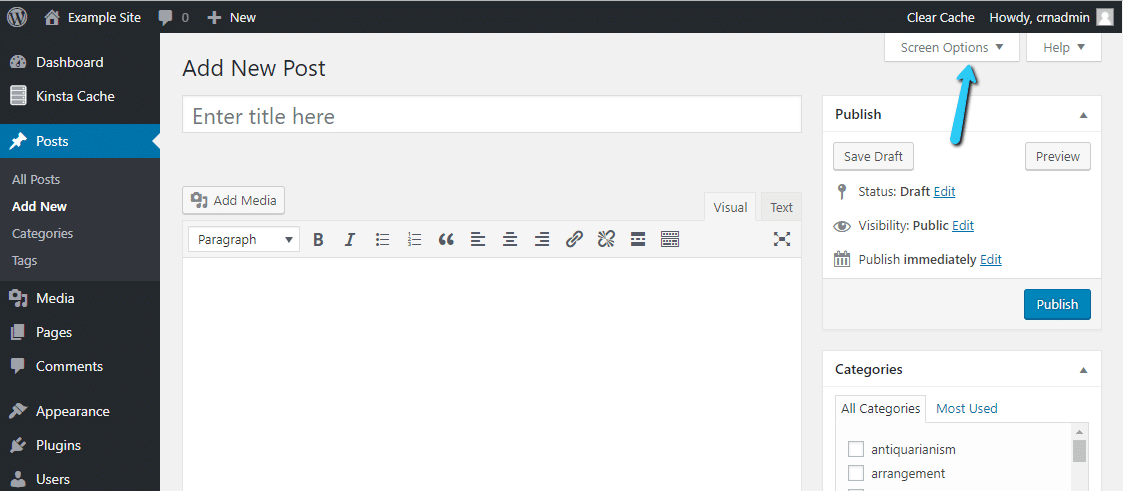
- A slide-down menu opens containing multiple checkboxes. Check the “Excerpt” box.
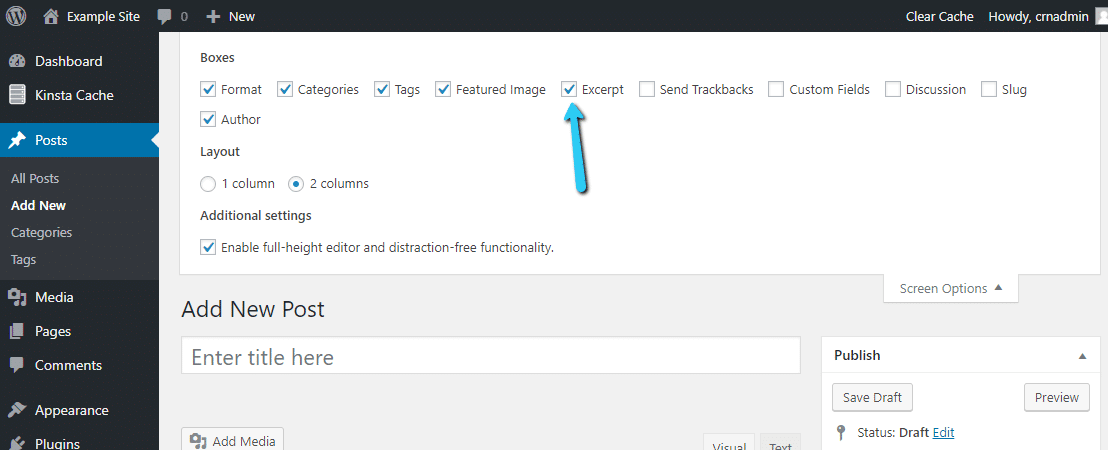
- Scrolling down, you’ll see a new excerpt module below your post, at the bottom of your WordPress editor. Now write your own summary in this Excerpt module. Hit the “Publish” button when your post completes. Your manual excerpt will be displayed on the WordPress front page.
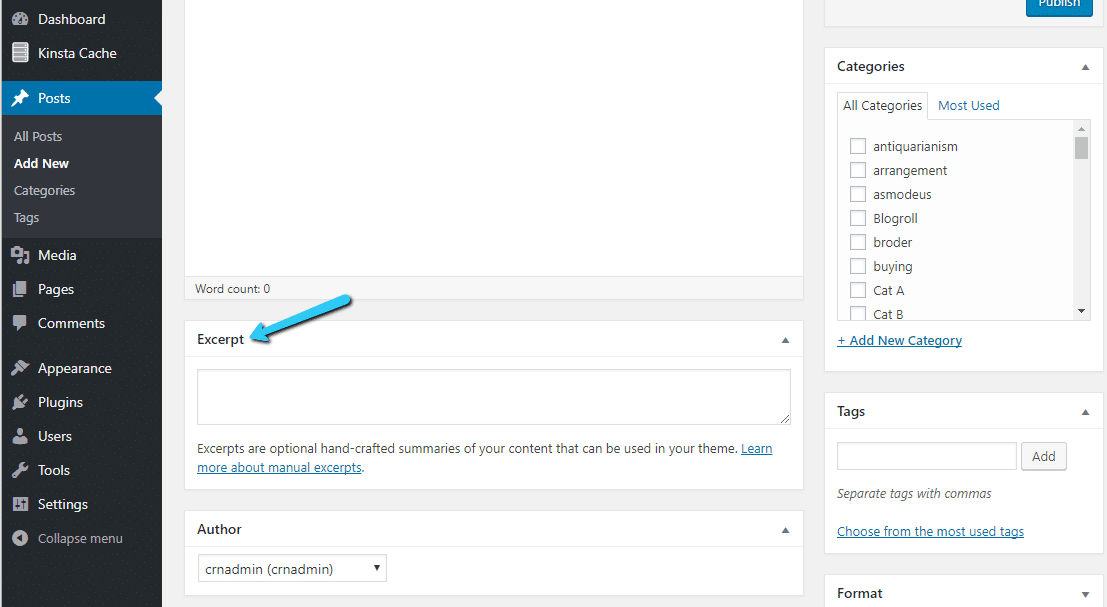
From the Admin Panel
This method is more technical and complicated for most beginners. Therefore, we’ll spell it out as straightforwardly as possible.
Since it involves editing codes in the theme’s files, we always recommend you use a child theme on your local WordPress site. Don’t ever edit your theme’s files on your live site and remember to back up your site.
Once you’re ready, you need to:
- Find the index.php file in your theme’s folder.
- Look for this code in your file: <?php the_content(); ?>

- Then, replace that code with this one: <?php the_excerpt(); ?>
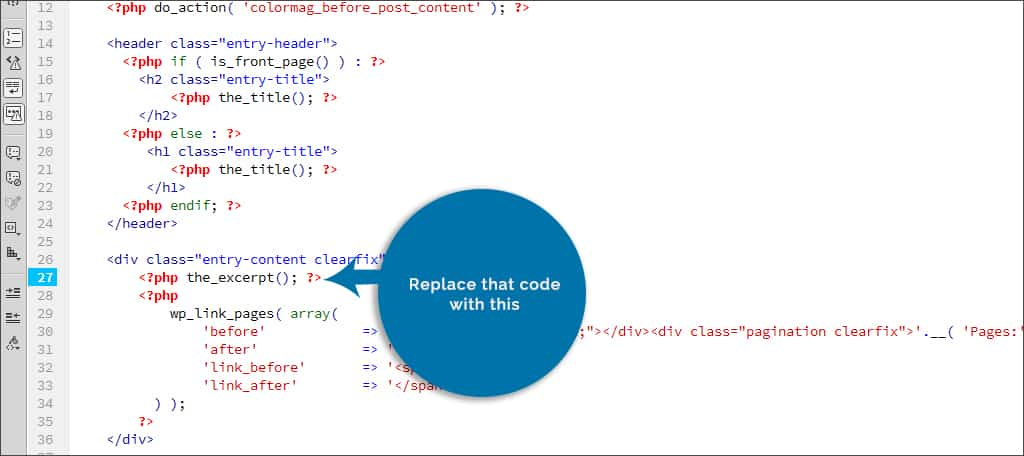
- Once done, save your changes. Now you should now be able to write custom excerpts from your admin dashboard and have them displayed on your front page.
Using the Advanced Excerpt Plugin
With more than 90,000 active installations, Advance Excerpt is definitely one of the most popular and powerful plugins that fits the bill. It not only allows you to easily create and show excerpts on the front page of WordPress but controls the excerpts’ appearance.
The plugin boasts lots of advanced features, such as:
- It marks up HTML in the excerpts.
- It trims the excerpts to a given length based on the number of words or characters.
- Only the “real” text is counted. The HTML is kept but not counted in the excerpt limit.
- It completes the last word or sentence in the excerpt to avoid the weird end of the excerpt.
- The plugin adds a “Read More” link to the text.
- The plugin uses its own generated excerpts instead of the custom ones of the site.
To display excerpts on the WordPress front page using Advanced Excerpt, what you need to do is:
- Go to your WordPress admin and navigate to “Plugins,” choose “Add New.”
- Search for the “Advanced Excerpt” plugin in the search box.
- Install the plugin and activate it.
- After that, head over to “Settings,” click “Excerpt.” The “Advanced Excerpt Options” shows up. Here you can change the excerpt length to your needs and check the “Add read more link to excerpt” box.
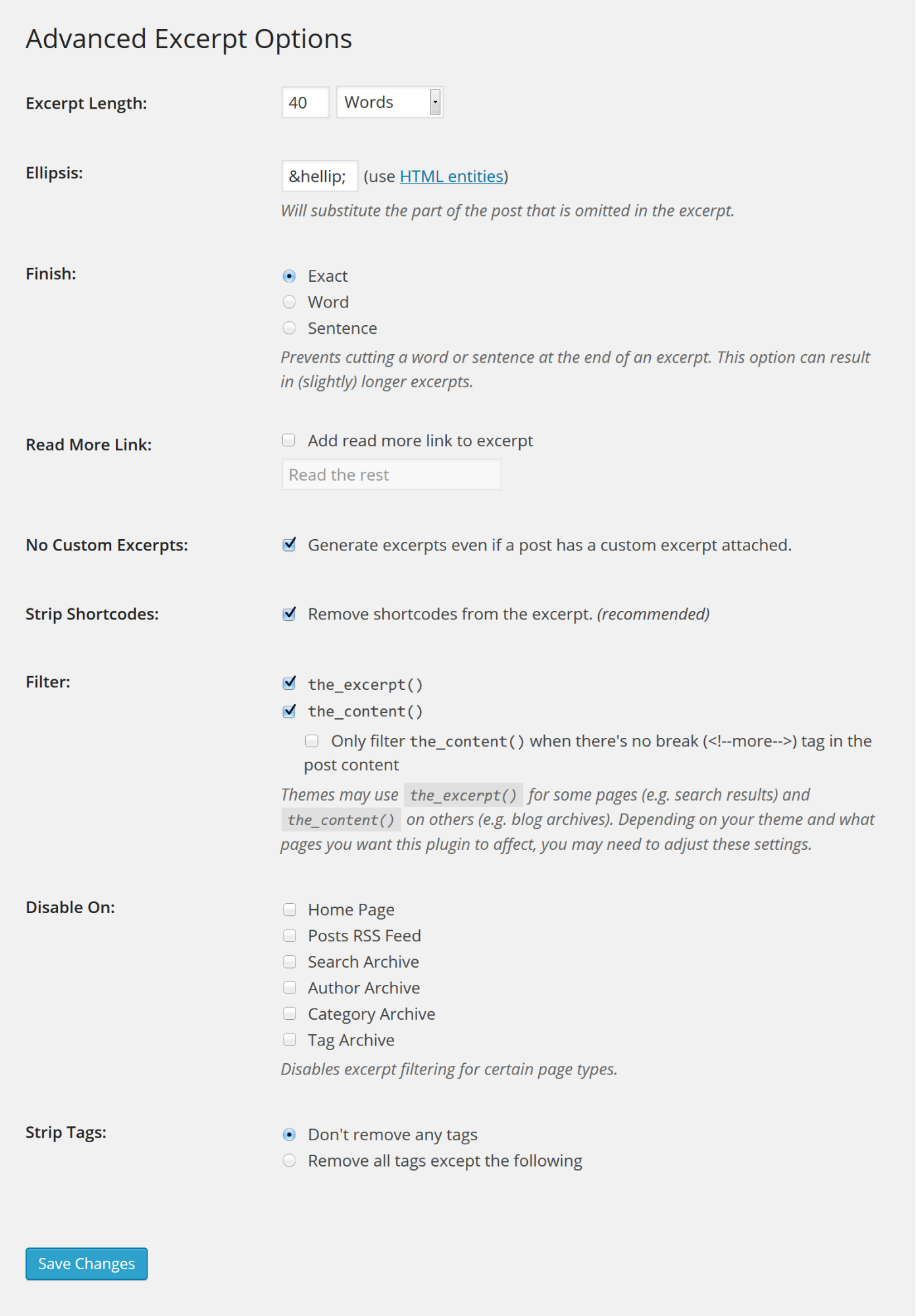
- Finally, hit the “Save” button and you should see your excerpts on your WordPress front page.
Conclusion
As we mentioned earlier, showing excerpts on the WordPress front page brings lots of benefits to the site. It gives the site a professional look, increases the page loading speed, and encourages users to read your posts.
So what are you waiting for?
Using the four useful methods we’ve provided to make the most use of this amazing feature and customize your site for the better.
Drop a comment below if you need any more assistance on this topic or have any other better ways to share.
Subscribe to our Youtube channel and follow our website for more interesting topics and helpful articles.
