There comes a time when you need to export or import the user data from/to your WordPress database. No matter what the purposes are, finding the most suitable method among several ones turns out to be a shared concern of WordPress site owners.
So for this article, we’ve put together the two best free plugins doing such a good job in exporting and importing WordPress users.
For more detailed instructions, check out our guide below.
Why and When You Need to Export or Import User Data?
There are various reasons why having the power to import or export WordPress user data is beneficial.
By default, when a user registers to your website, WordPress will automatically sync the information to the database. Once successfully signed up, users can change the profile based upon their needs. Then, having the ability to import or export such information is a significant contribution to your business.
For example, you might need offline access to the user data. Especially when you are working in the sales department, customer information is much valuable. You’ll need their contact to add them to a mail list for a marketing campaign or simply enhance your customer relationship.
Sometimes, WordPress site owners want to migrate users from old sites to new ones. It seems inconvenient for any user to recreate his account to continue accessing your new site. Therefore, exporting and importing users from old to new ones is key.
Instead of migrating sites, some WordPress owners want to duplicate their sites. Then, it would be good if all users and their roles will duplicate too. Another common use case is that you want to merge multiple sites. In perfect circumstances, all users and roles would be merged accordingly.
To summarize, by exporting/importing user data from your WordPress database, you could get many benefits:
- Get information from your users.
- Make it convenient for users when they don’t need to recreate their accounts.
- Contribute to the marketing effort.
By default, WordPress doesn’t give you authorization to manually export or import the user data. Therefore, if you can’t find the best method, getting this information from users seems difficult.
Fortunately, there are many free and easy-to-use plugins to help you save your time and your effort.
In this article, we’ll look through 2 free and popular plugins for exporting/importing users that are well-known for helping WordPress site owners to ease their work.
Import Export WordPress Users and WooCommerce Customers
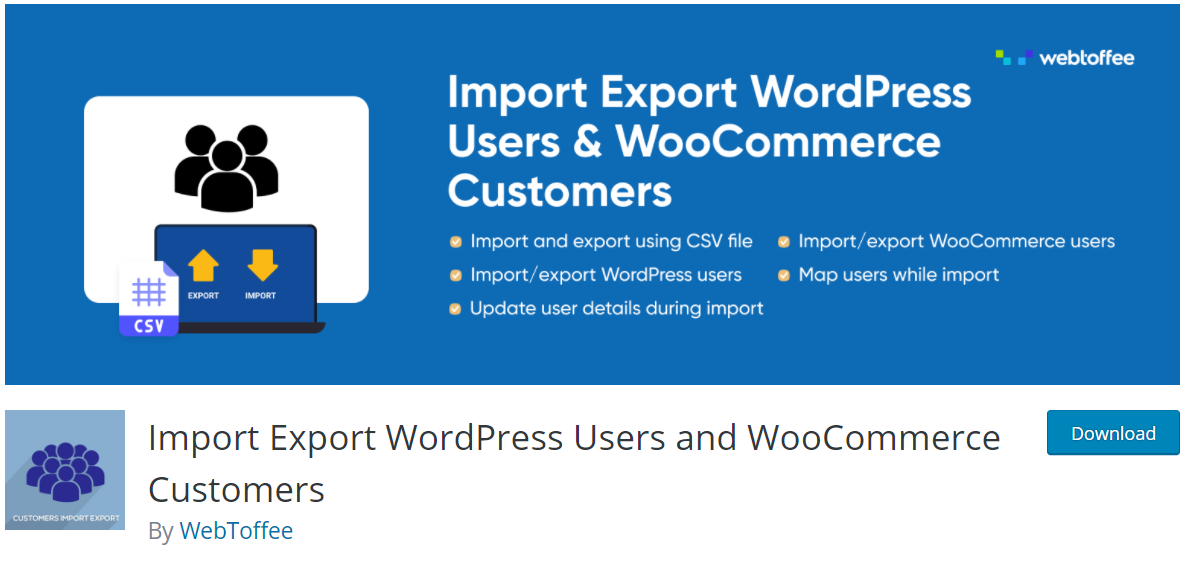
The plugin is developed by WebToffee. As the name speaks for itself, this plugin lets you import and export both WordPress users and WooCommerce customers.
Even with the free version, you can use its key features, including importing and exporting the user database. If you upgrade to the premium version, you can unlock some extended features such as bulk update existing customers/user data, exporting user meta, and so on.
In this article, for simple importing or exporting purposes, the free version will be already enough.
With Import Export WordPress Users and WooCommerce Customers plugin, both the user information and the assigned roles will be transferred, including WooCommerce customers.
Nothing is perfect, and so is the Import Export WordPress Users and WooCommerce Customers plugin. You will need to install this plugin on every website involved. For example, you’d like to export users from 3 WordPress sites then import them to a different one, installing plugins separately in 4 websites is required. Don’t worry, it won’t take you much time because the setting process is just in a few seconds.
First, go to the WordPress directory, search for Import Export WordPress Users and WooCommerce Customers then install the plugin.
Once installed and activated, the plugin will display in your WordPress dashboard.
Now, let’s find out how Import Export WordPress Users and WooCommerce Customers works.
Export WordPress Users and WooCommerce Customers
First and foremost, you have to export your user profile data before you can import it anywhere. Due to the quick process, there’s no need to worry about time-wasting.
Go to Users > User Import Export.
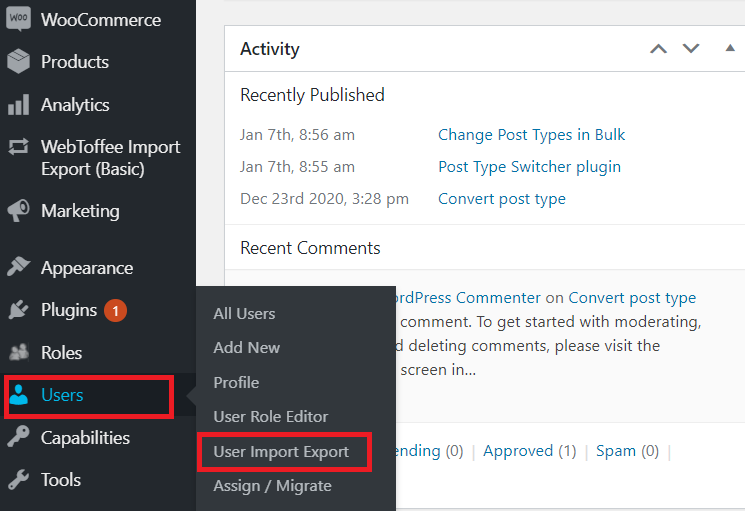
This will bring you to the WebToffee Import Export (Basic) screen.
By default, you’ll see the Export function, follow 5 steps below to get it done.
Step 1: Select a post type
In the drop-down menu, you need to choose the post type to start the export. If you run a WordPress site with a WooCommerce shop page, there’s only one option: User/Customer.
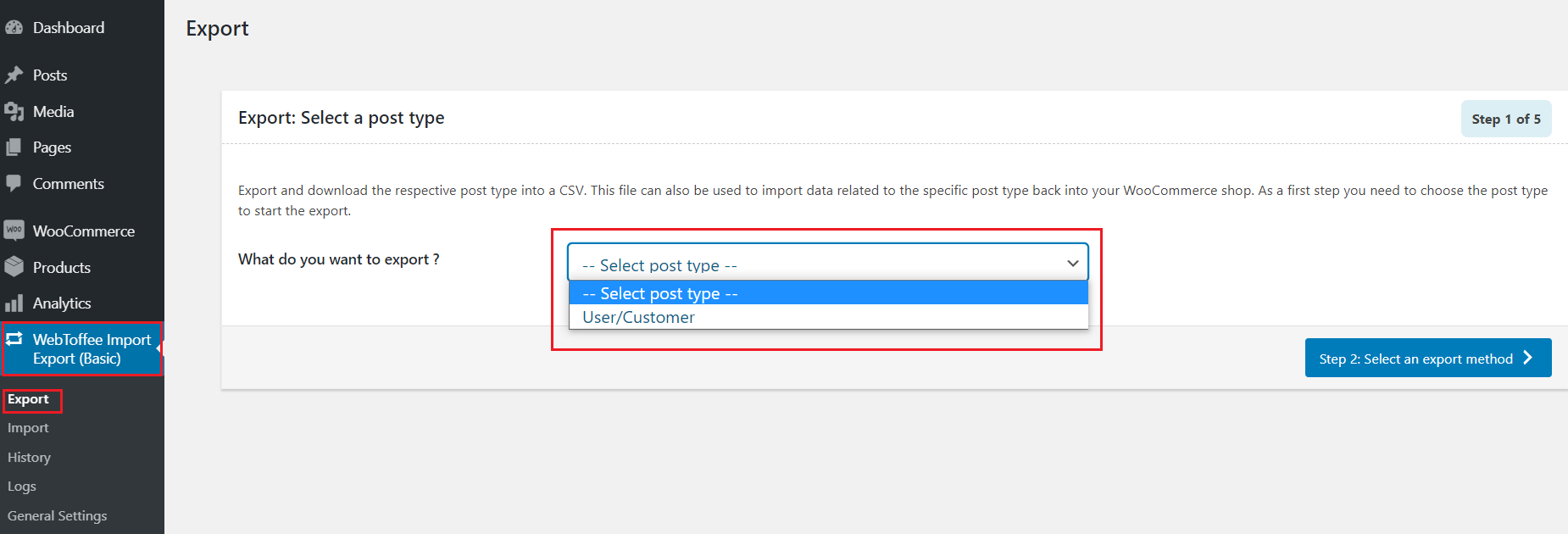
Step 2: Select an export method
Choose one out of the given options to continue with your export: quick export from the dashboard, based on a pre-saved template, or a new export with advanced options.
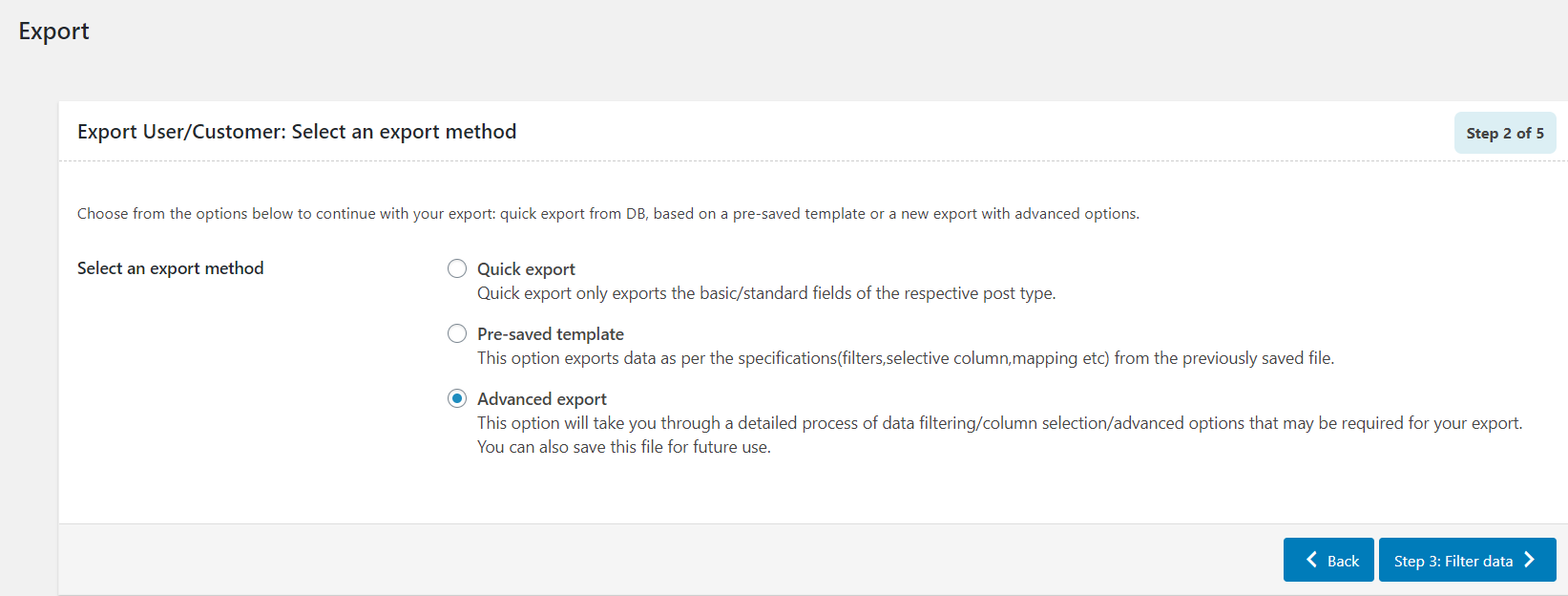
Step 3: Filter data
User Email: input the customer emails from which you want to export involved information. Choose All User is recommended.
User Roles: input specific roles you want to export from selected user mails.
Customer Registration: choose a date on which the customer register then export information only for customers registers on and after the chosen date.
A total number of users to export (unlimited).
Skip first n users: a number of users that should be skipped from the beginning.
Sort Columns: define how to sort the export data based on the selected column.
Sort By: defaulted to ascending order.
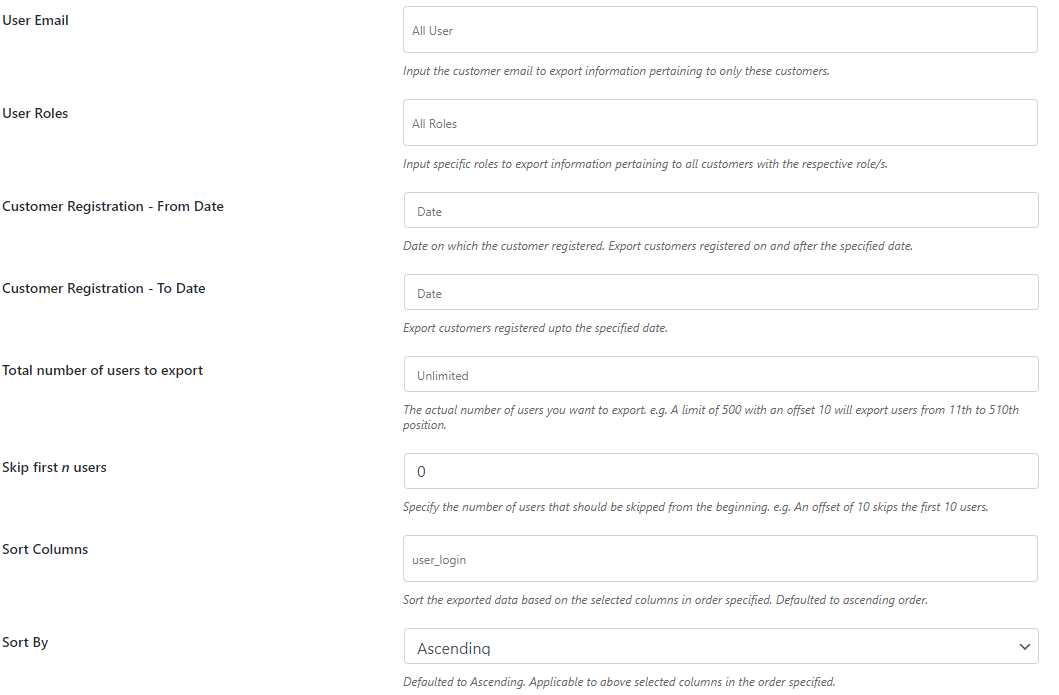
Step 4: Map and reorder export columns
Here, you can both select/deselect export fields and move them up/down based on your needs.
By defaults, all the user roles which go along with the user profile will be exported. In case you only want to export some specific user roles, simply select them in the check box.
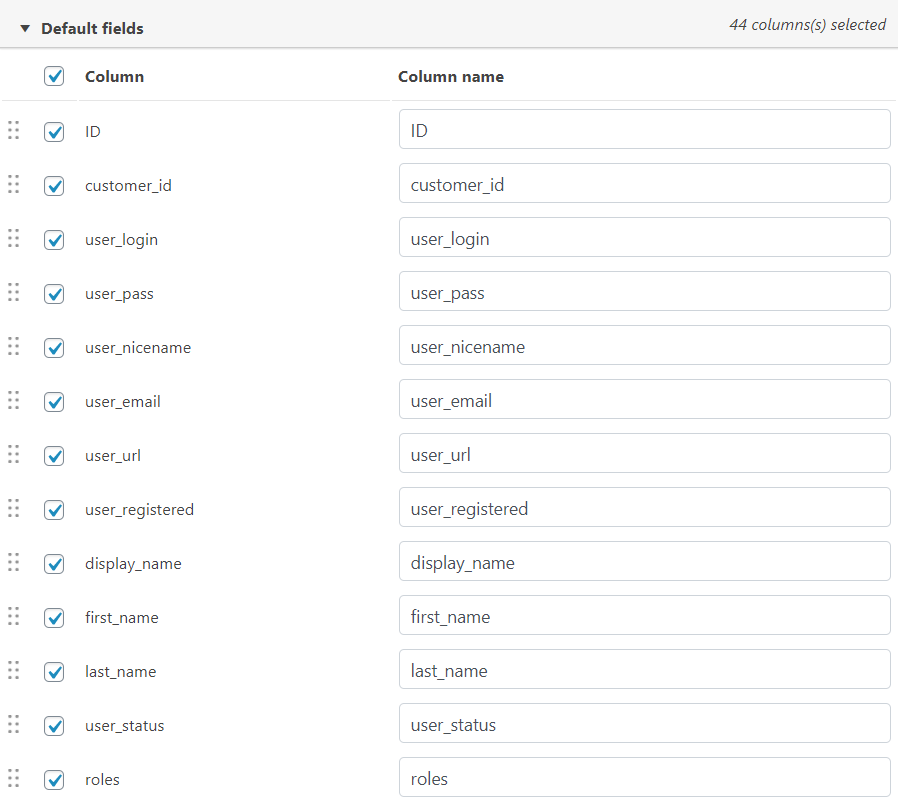
Step 5: Batch export
Choose the number as per your need. Then save the template or immediately export it.
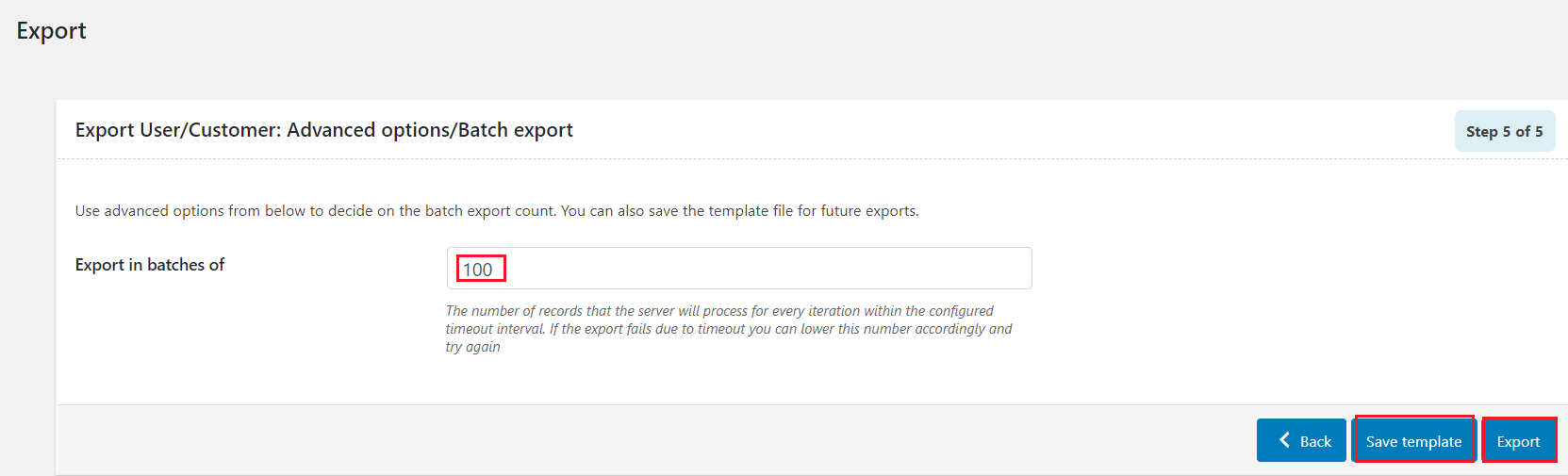
After clicking Export, a pop-up displays.
Download the file and save it in a safe place to enhance security.
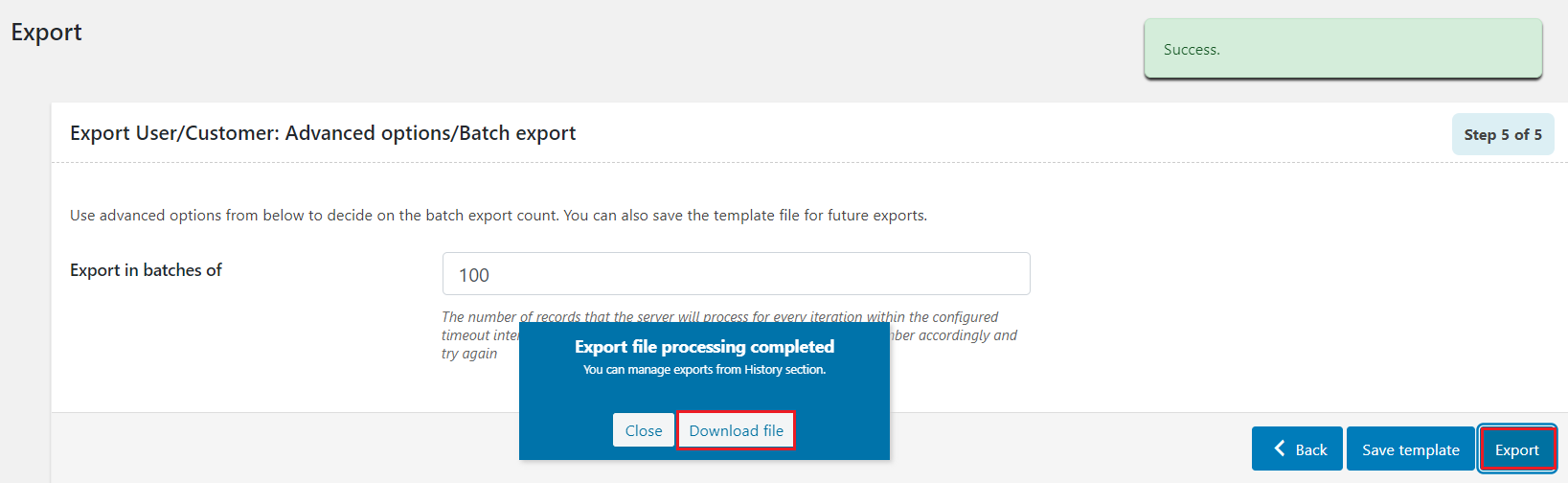
You’re done.
Import WordPress Users and WooCommerce Customers
Please take note that when you use the plugin to import data, only the default WordPress user fields will get processed.
Go to WebToffee Import Export (Basic) > Import.
Here, 4 steps are required for an import section.
Step 1: Select post type
Step 2: Select import method
Similar to Export, in the Import section, advanced Import is ticked by default.
In this step, upload the file to import.
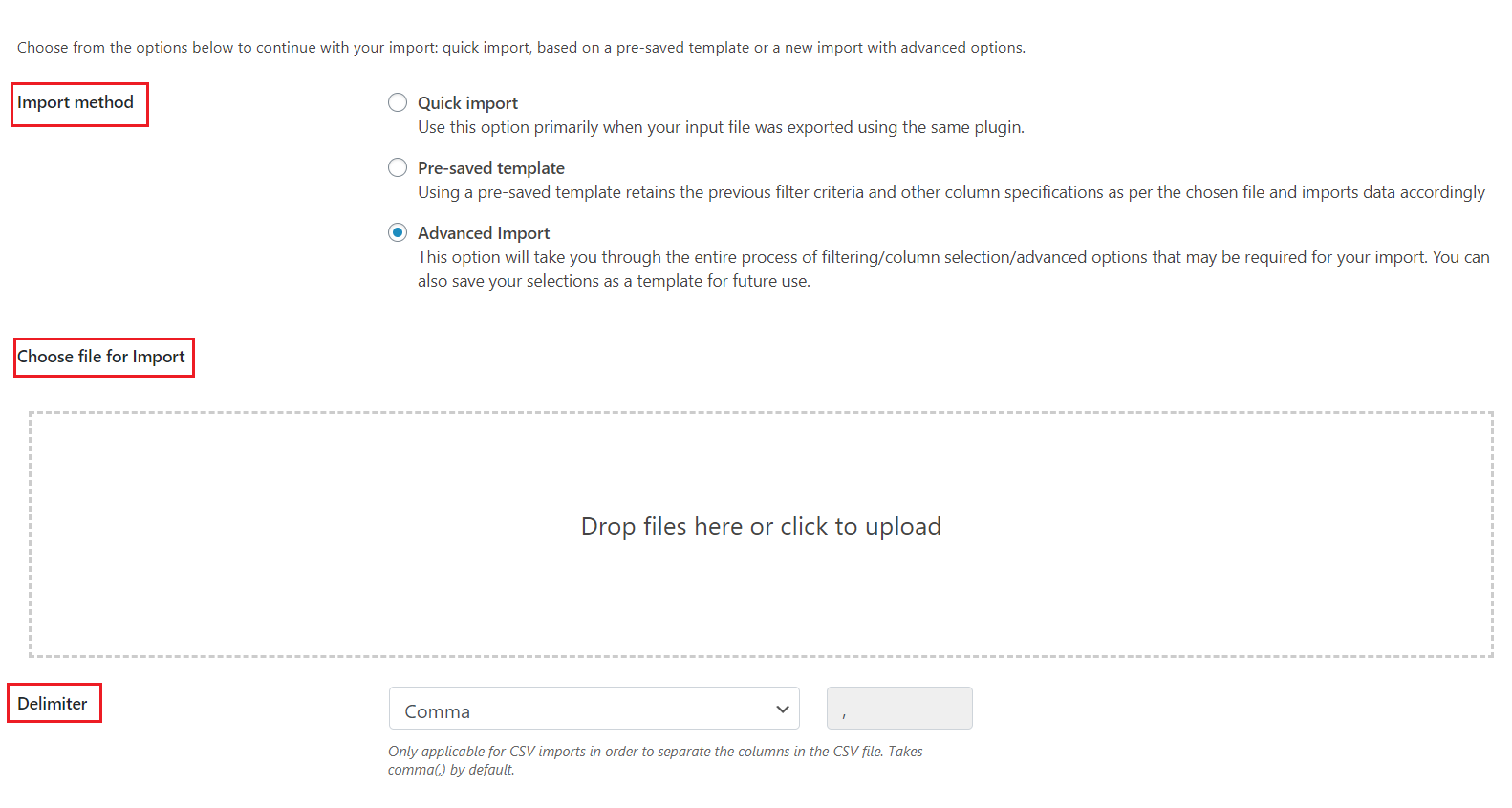
Step 3: Map and reorder import columns
Similar to export.
Step 4: Select value upon your needs then click Save template or Import.
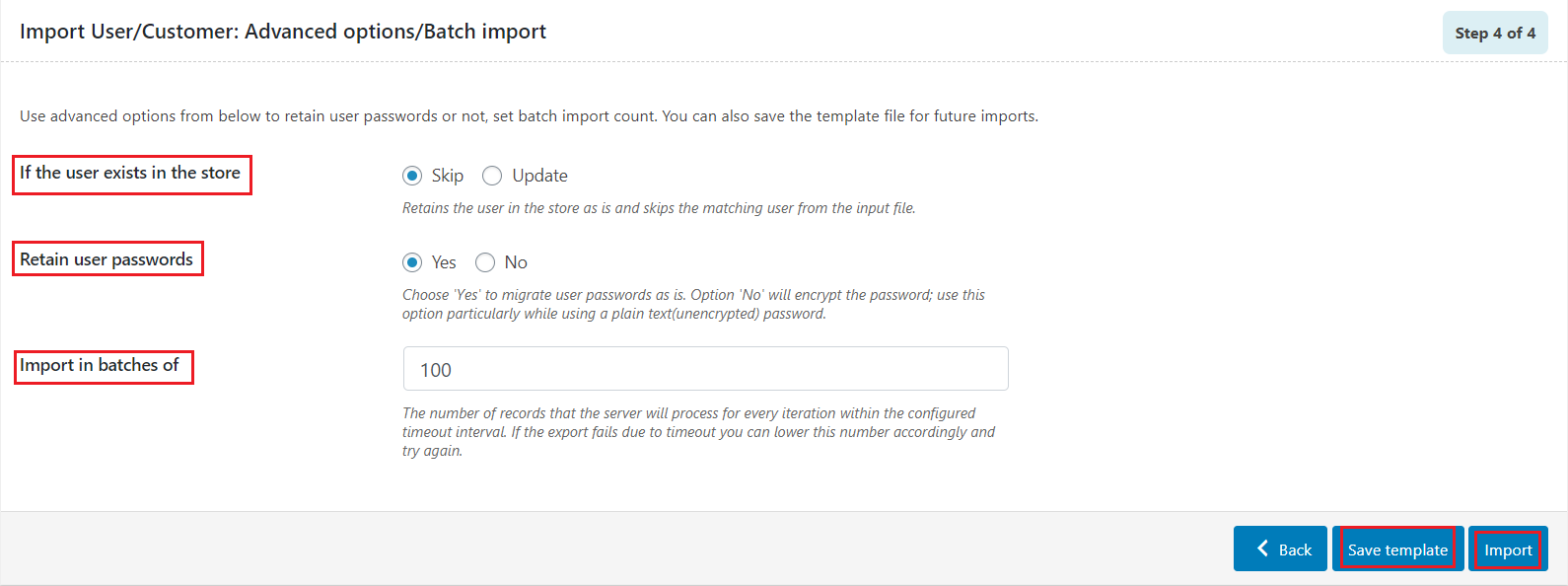
That’s it!
We have guided you on how to export and import users and customers from the WordPress database with Import Export WordPress Users and WooCommerce Customers plugin.
Now, it’s time to jump to another highly-recommended plugin which is import and export users and customers.
Import and Export Users and Customers
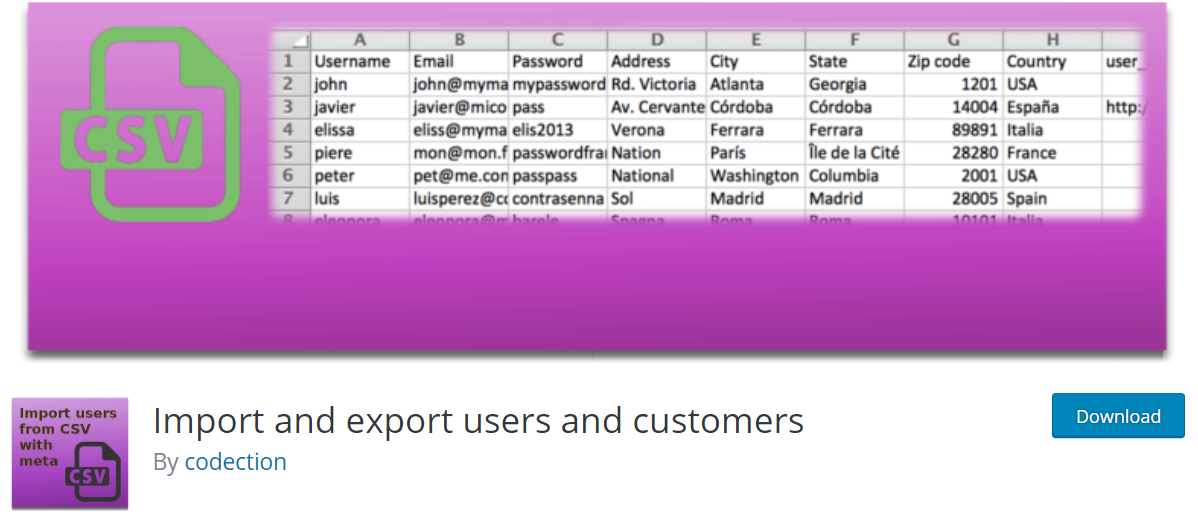
Being a feature-rich and free WordPress plugin, import and export users and customers’ rating is not inferior to its competitor – Import Export WordPress Users and WooCommerce Customers.
With this plugin, you can export and import all fields of all WordPress users in your database, including WooCommerce customers. Though this plugin can help you assign default user roles and change existing roles when importing, we’ll focus on how it serves exporting/importing users purpose only.
Exporting WordPress Users and Customers
After activating the plugin, navigate to Tools > Import and export users and customers.
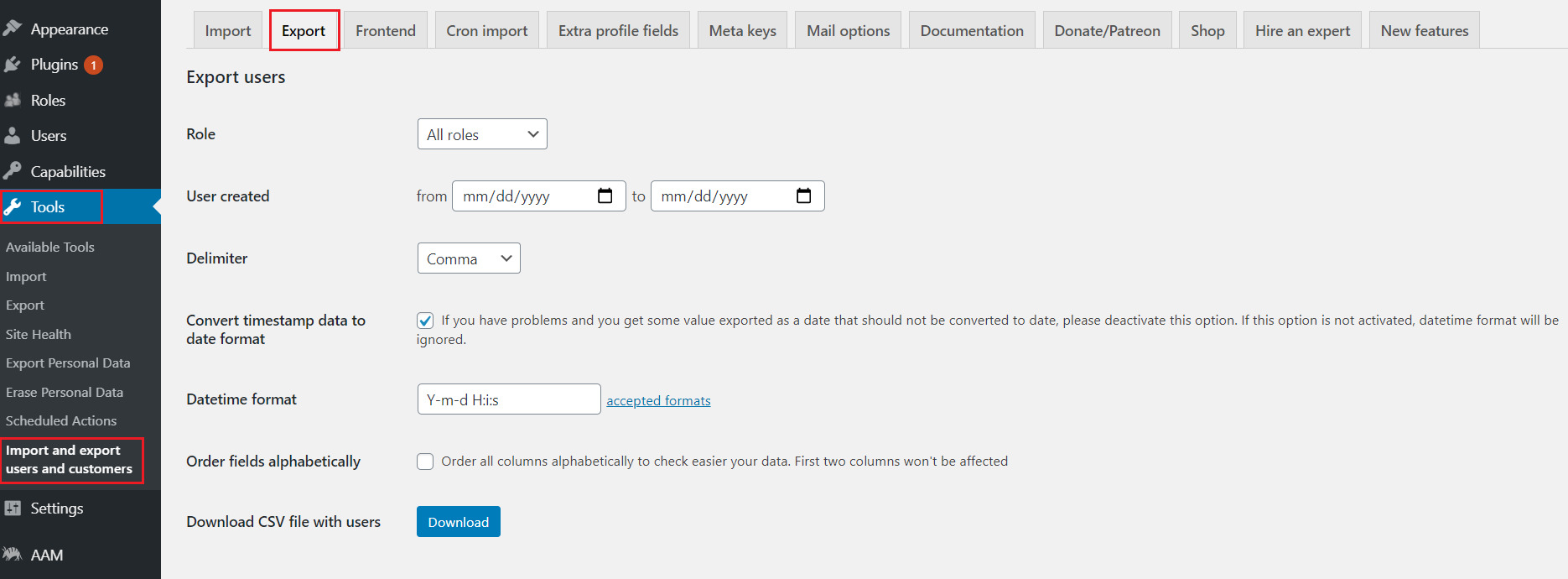
There are 12 tabs displayed in this screen. Choose the Export tab, then:
- Role: choose which roles you want to export. By default, it shows All roles.
- User created: choose the period you want to export registered users.
- Delimiter: choose how the columns are distinguished in .csv files.
- Hit Download: The export file will be available on your computer.
Importing WordPress Users and Customers
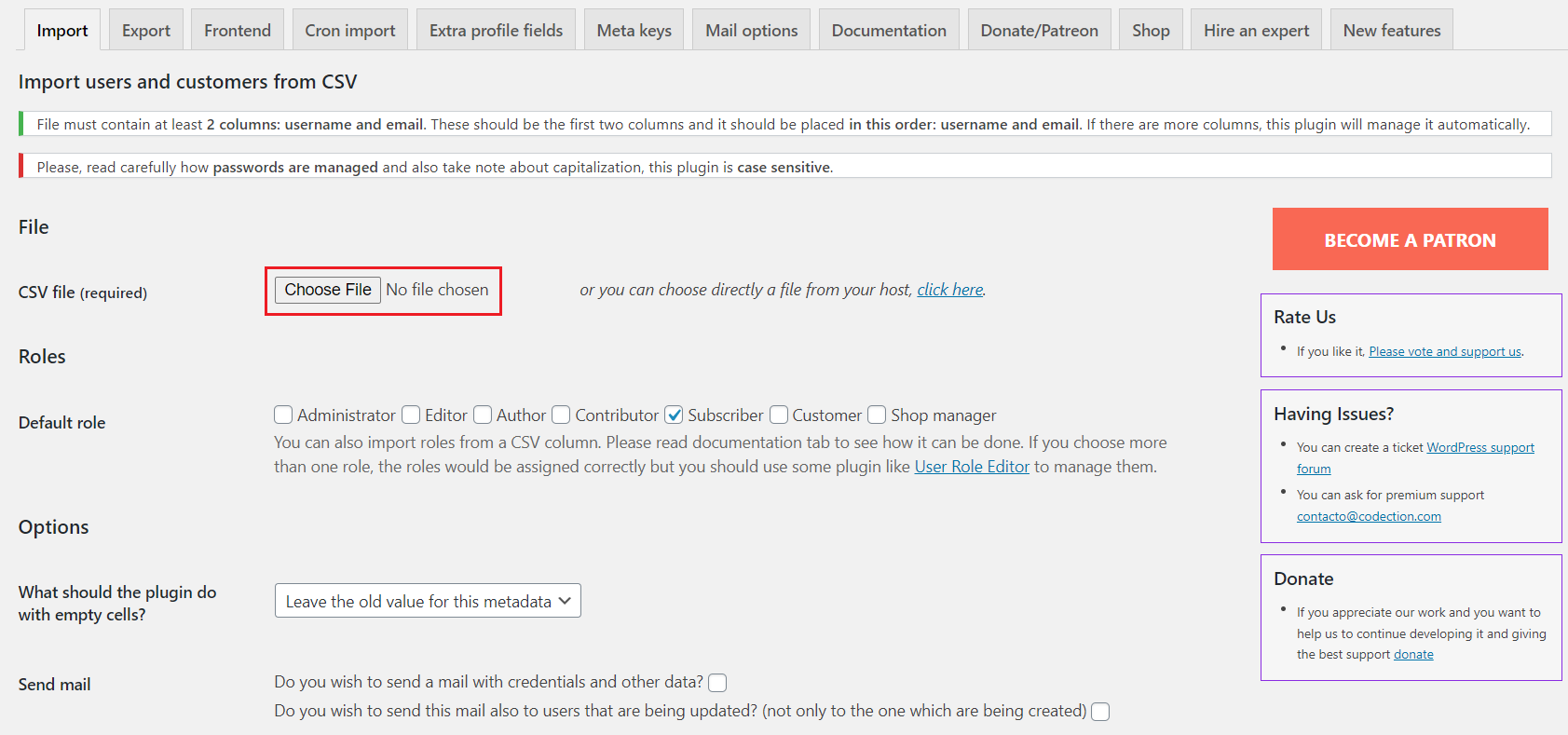
When you already have files that can be used to import data to your WordPress site, press the Import tab. From there:
Choose a CSV file from your computer or directly from your host.
Remember that the file must contain at least 2 columns: user and email. These should be the first two columns and should be placed in this order: username and email. If there are more columns, this plugin will manage them automatically.
Roles: choose which role you want to import. Besides available roles, you can also import roles from a CSV column.
Other fields: choose the value as per your wish. The plugin has already had the detailed instruction on each field. This can be noticed as a plus mark for Importing WordPress Users and Customers, which leads to easy usage for customers.
Once you’re finished, click Start importing.
Data Protection Considerations
Before using any plugin to export or import WordPress users, make sure you have the permission to access the export file.
Moreover, to avoid leaking customer data, you should keep them safe.
Final Thoughts
Whatever your purpose is, knowing how to export WordPress users and import them elsewhere is never useless. While exporting and importing users is not an available function of WordPress, many plugins were launched to satisfy customer’s diverse needs.
We’ve gone into details of the 2 favored import/ export WordPress users, allowing you to finish your work in a second. Hopefully, you can manage to either export or import your WordPress users after reading this article.
How many sites do you want to import data for? Share with us how mentioned plugins work for you!
