GeoDirectory is a plugin for creating directory and listings websites with WordPress. Today, GeoDirectory is the only WordPress directory plugin on the market that can scale to millions of listings and withstand the battering of traffic that comes along with that.
However, content created by the GeoDirectory plugin is outside the standard ()the_content, and so, couldn’t be password protected by WordPress’ built-in function.
Fortunately, now you can do that with our PPWP Pro plugin. In this documentation, we’ll guide you on the simple way to protect single Place pages and Place categories with our plugins.
Let’s get started!
- Password Protect Single Place Pages
- Password Protect the Profile Tab on Place Pages
- Password Protect Place Categories
Password Protect Single Place Pages
Our plugin helps you make the Place pages private to everyone and only grant access to those with a password.
Requirement:
- Password Protect WordPress Pro version 1.3.6 or greater
To password protect your Place pages, simply follow the 3 simple steps below.
Step 1: Navigate to Password Protect WordPress >> Settings and select “Places” under the Post Type Protection option.

Step 2: Add the following code snippet to your (child) theme function.php file. You can also use plugins such as Code Snippets.
add_filter( 'geodir_bypass_setup_singular_page', 'geodir_bypass_setup_singular_page_callback');
function geodir_bypass_setup_singular_page_callback( $return ){
if(post_password_required()){
return true;
}
}
Step 3: Go to Places and follow our tutorial to password your pages.
Password Protect the Profile Tab on Place Pages
There comes a time when you don’t want to protect your whole Place page. You just want to protect the Profile tab only. Fortunately, our plugin can help you achieve that.
Requirement:
- Password Protect WordPress Pro version 1.3.6 or greater
To protect the Profile tab on your Place pages, simply follow wrap the content under the Profile tab with the shortcode below:
[ppwp passwords= "password1 password2"] Your content [/ppwp]
You can use global shortcode passwords to track and manage shortcode passwords more efficiently.
Password Protect Place Categories
Our plugins also allow you to password protect your Place categories without hassles.
Requirement:
- Password Protect WordPress Pro version 1.3.6 or greater
- Group Protection extension version 1.3.1 or greater
To protect Place categories, simply follow our step-to-step guide below.
Step 1: Create a new group following our tutorial.
Under the dropdown menus in the Content section, select Places and Place Categories respectively.
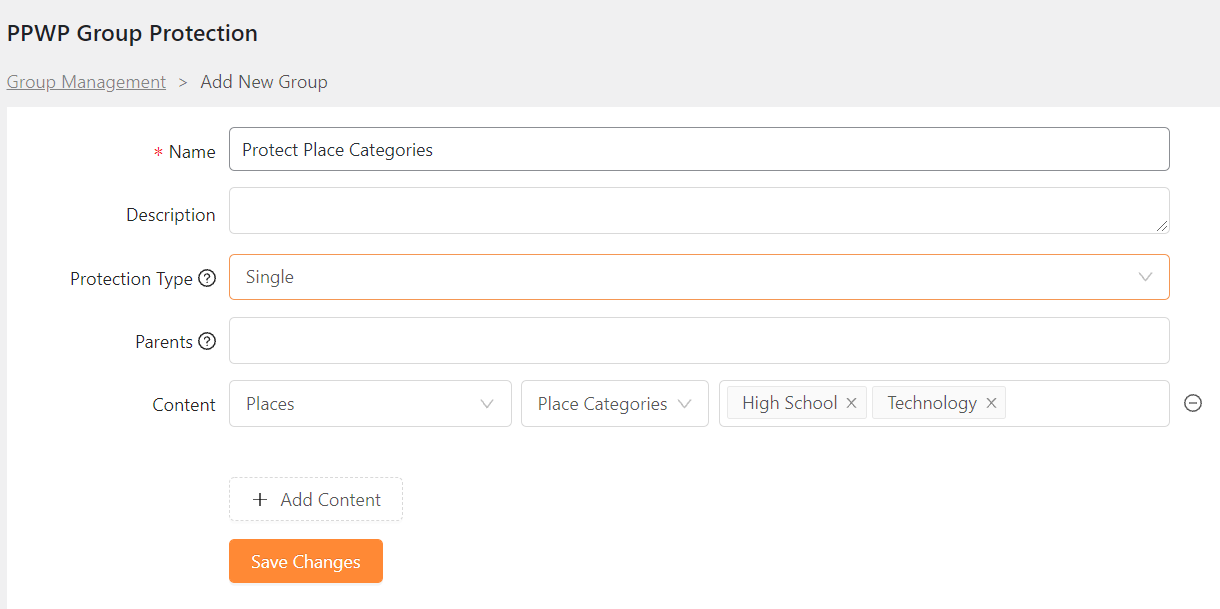
Step 2: Create passwords to unlock the created group.
That’s it!
