According to Wyzowl, 93% of marketers admit that videos play an important part of their marketing strategy. Meanwhile, 84% of customers say that they’ve been convinced to buy a product or service by watching a brand’s video.
Obviously, customers always prefer the visual look of products. So if you’re using WooCommerce for your business, never miss the chance to make use of videos.
While you can easily insert one or more videos into the product description, WooCommerce doesn’t have any built-in option to create featured videos.
But don’t worry. You have our article at hand.
In this article, we will point out the benefits of using videos, some typical video types you should have, and especially how to add videos to your WooCommerce product gallery.
Let’s go!
- Why Add Videos to WooCommerce Product Gallery?
- 3 Must-have Types of Videos in Your WooCommerce Product Gallery
- How to Add Videos to WooCommerce Product Gallery
Why Add Video to WooCommerce Product Gallery?
We know that creating good quality videos for your product pages can be expensive, but the facts don’t lie: 73% more visitors would make a buying decision if the product comes with a video.
So by making video a big part of your store, you’ll be sure to reap the rewards later with more sales, and better conversions.
Below are three key reasons why you should add a video to your WooCommerce product gallery.
#1 Videos Provide Customers with Necessary Information Intuitively
Let’s put yourself in the shoes of the customers.
Even if you’ve read a product’s detailed description, still there are more or less doubts in your mind.
This is understandable since buying online means you can’t try out the products in advance. In this case, words aren’t convincing enough.
That’s when you need at least a video showing every aspect of the product your customers are about to buy.
Let’s always bear in mind that just 10 seconds of videos can do better than 2000 words of description.
#2 Videos Boost SEO and Store Ranking
Google loves videos. In fact, Google loves video more than your 2000-word articles. The reason is simple: customers prefer video content to your 2000-word blog posts.
Therefore, including videos in your WooCommerce product gallery definitely help your store rank higher. Accordingly, you can reach more customers and gain the opportunity to make more sales.
#3 Videos Retain Customers in the Store Longer
People’s attention spans are getting shorter and we would much rather watch a video than reading text. That’s why a short 2-4 minute video packs a powerful punch.
Additionally, you know what?
It only takes 0.052s for a customer to decide to buy a product on your website. So, the longer you retain customers, the higher your probability of increasing sales.
According to Wyzowl, 83% of video marketers say video has helped increase the average time their visitors spend on the page.
Then why not take advantage of it?
3 Must-have Types of Videos in Your WooCommerce Product Gallery
#1. Explainer Videos
A great explainer video focuses on the “why” question as well as the “how.”
It helps customers understand why your product, service or even internal process is important. And they’re in high demand! 96% of people have watched an explainer video to learn more about a product or service.
#2. Demo Videos
69% of people have been convinced to buy a piece of software or application by watching a video.
If you’re selling a product or service, you absolutely need a good product demo strategy. Because once people understand the “why” they really need to know the “how.”
#3. Tutorial Videos
30% of people search on Youtube for “How To” videos.
A product tutorial drives your marketing to another baseline since it represents more than an explanation of how your assets work.
Let’s say your company needs a plugin to password protect WordPress content. However, you don’t know exactly what the options are, which ones are best, how they work, etc. So you do a quick search on YouTube.
No doubt, you will tend to purchase the very brand you’ve seen a demo video. After all, you just got acquainted with that brand.
Besides that, even the products you already know may come up with unexpected doubts.
The moment the developer offers the answers you are looking for, they get your attention and show they care about your needs.
How to Add Video to WooCommerce Product Gallery
While WooCommerce doesn’t provide you with the option to add videos to the product gallery, you can easily do that using WooThumbs for WooCommerce plugin.
This plugin allows you to add videos directly to the product gallery with just one click. You can embed videos hosted anywhere, e.g. Youtube, Vimeo, or self-hosted.
Without letting you wait any longer, let’s jump into detailed instruction!
For this tutorial, you’ll need a WooCommerce site with products already set up. You’ll also need to purchase the WooThumbs for WooCommerce plugin.
Step 1: Install WooThumbs for WooCommerce
Once you’ve purchased the plugin and got its zip file, simply go to Plugins -> Add New -> Upload Plugin and upload that zip file.
Next, activate the plugin and enter the license key.
Step 2: Add a Video to WooCommerce Product Gallery
With WooThumbs, you can add:
- Videos from 3-party hosting platforms (YouTube, Vimeo, Soundcloud, and more)
- Embedded HTML
- Self-hosted videos
Let’s take a look at all three of them one-by-one.
#1 Videos from 3-party Hosting Platforms
There are a number of 3rd-party video hosting platforms that can work well with WooThumbs. Youtube and Vimeo are the most popular ones.
In this article, we’ll be using YouTube as an example.
The first step is to copy the URL of the video you want to add to your product gallery.
- From your WordPress dashboard, go to Products > All Products and select the product you wish to add the URL to.
- Scroll down to the Product gallery section of the Edit product page and click the Add product gallery images link.
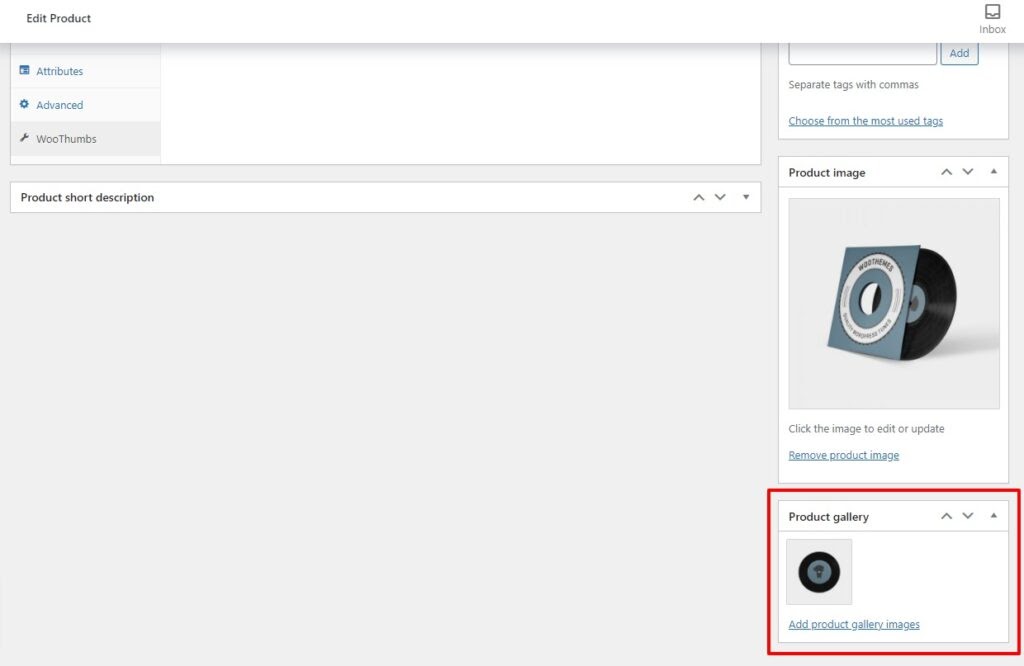
- Upload a thumbnail image of the video you want to show as the featured image, or you can use an existing image in your media gallery.
- Upload your image to the Media Library and add your media URL (in this case, YouTube URL) to the Media URL section under the WOOTHUMBS MEDIA DETAILS heading.
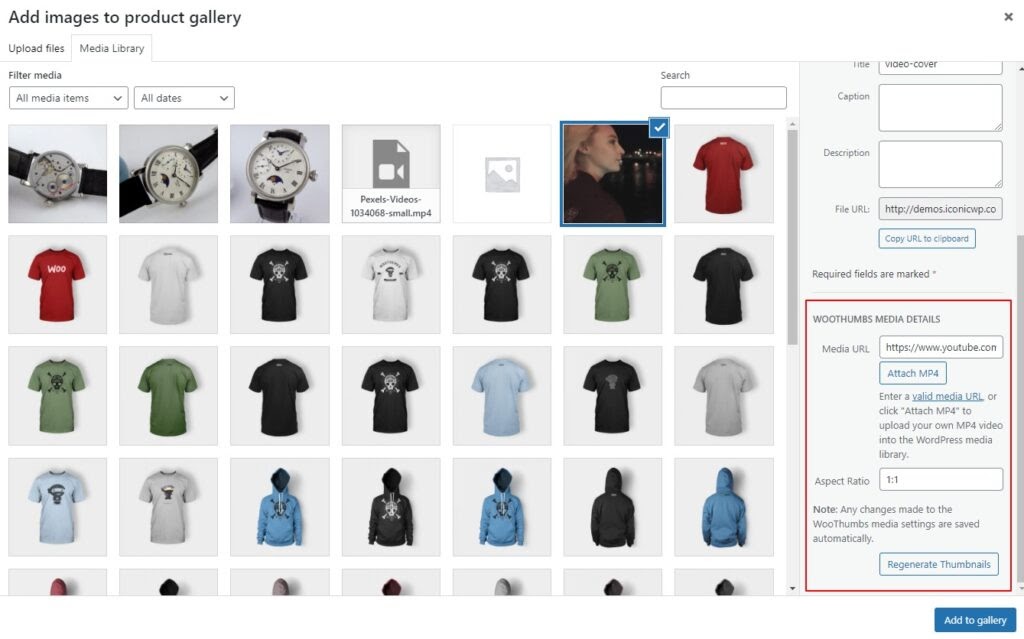
- Once done, click the Add to gallery button and the video will be added to your product gallery.
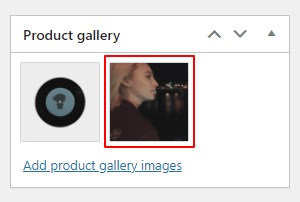
- Scroll to the top of the page and click the Update button in the Publish section to make your changes live.
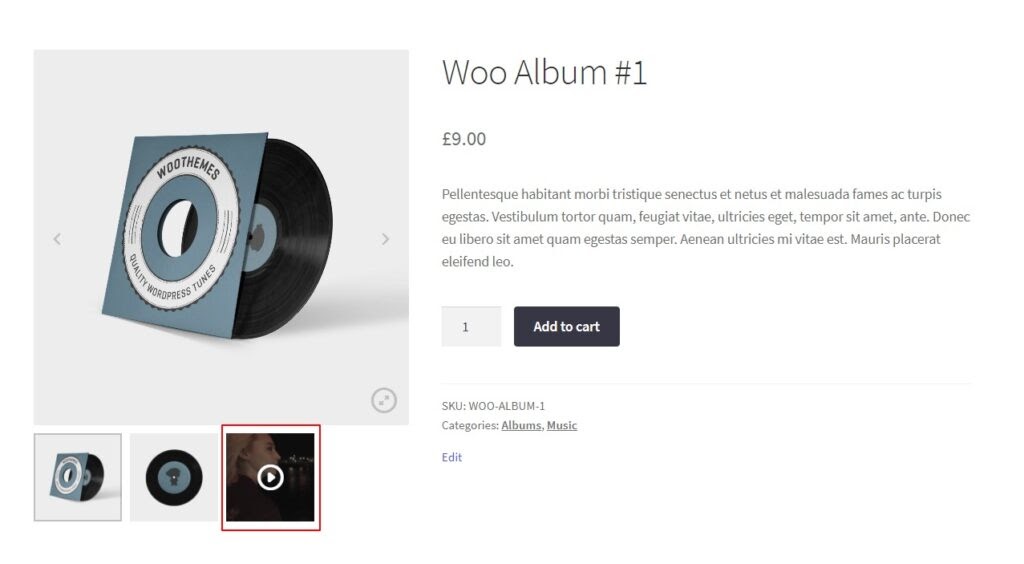
#2. Embedded HTML
WooThumbs also allows you to add a 360 VR image, video, or external image to your product gallery.
By adding a relevant URL to the Media URL field (see how to do this in the above section), WooThumbs will embed it as an iframe.
This action will create an interactive 360 image embedded right into the WooThumbs gallery. It will look a little something like this:
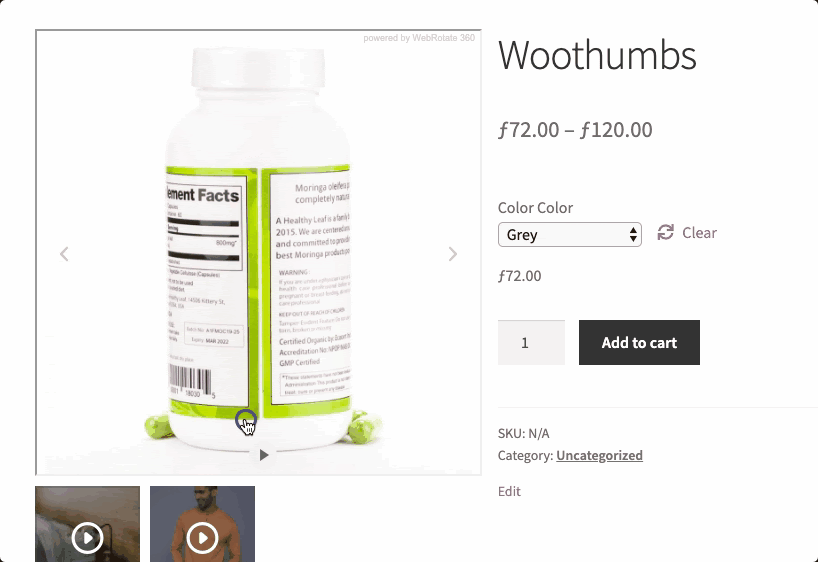
#3. Self Hosted Video
If you don’t want to use any third-party service like Youtube or Vimeo, you can choose to self-host your videos, as long as they are in the MP4 video format.
- From your WordPress dashboard, go to Products > All Products and select the product you wish to add the URL to.
- Scroll down to the Product gallery section of the Edit product page and click the Add product gallery images link.
- Upload a thumbnail image for the video.
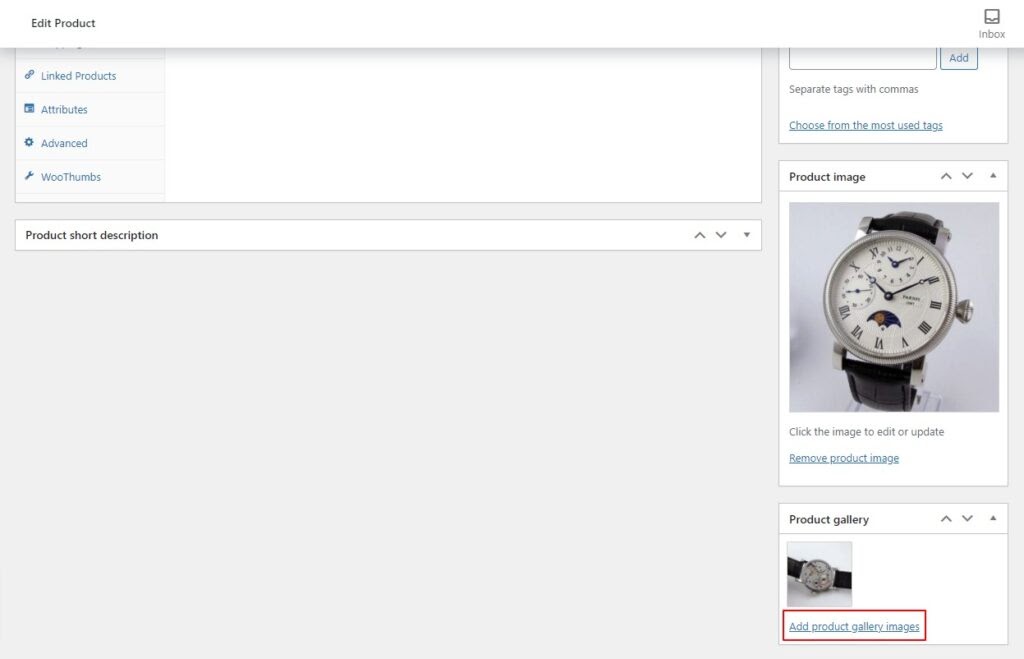
- Click the Attach MP4 button in the WOOTHUMBS MEDIA DETAILS section.
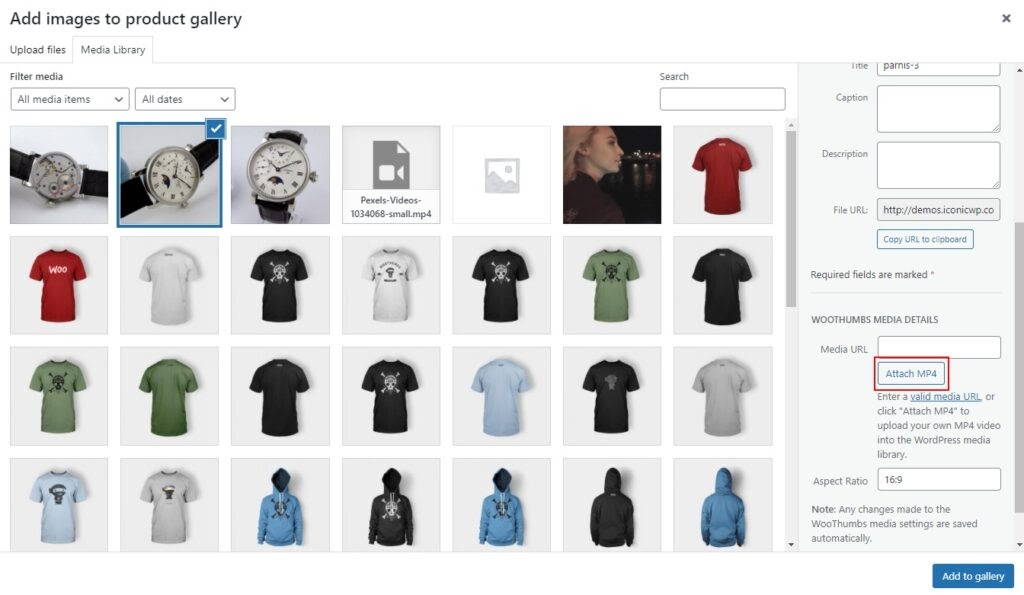
- Set your aspect ratio. Our images are square, so we have set this to 1:1. Pick whichever suits your store.
- Select or upload your MP4 video to the Media Library.
- Once done, click the Attach MP4 button and the video will be added to your product gallery.
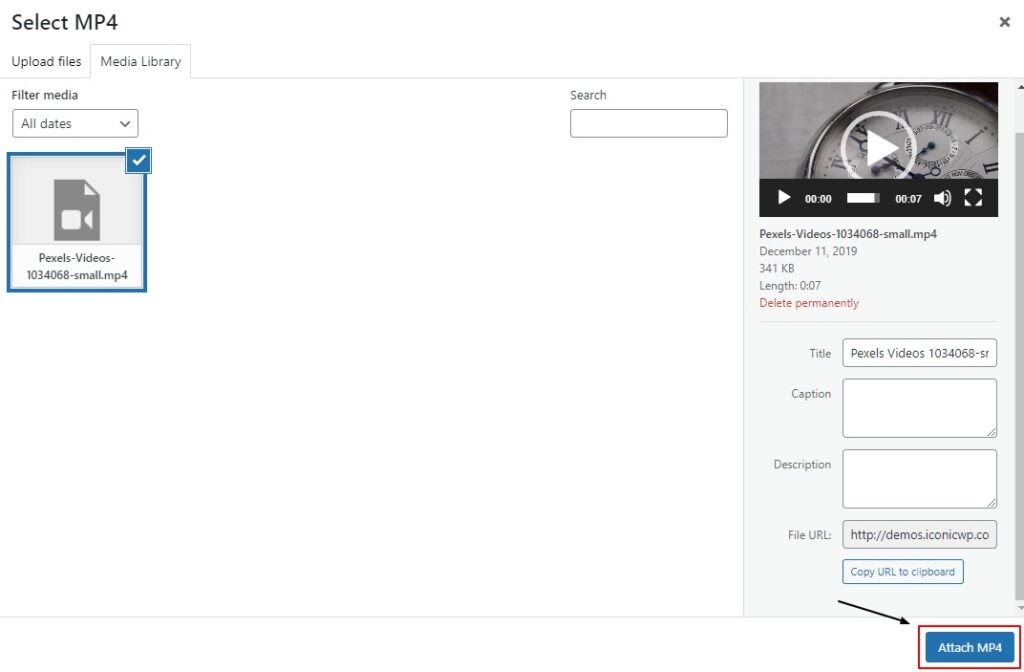
- Scroll to the top of the page and hit Update in the Publish section to make your changes live.
That’s it!
Add Video to Your WooCommerce Product Gallery Now!
Videos are an integral part of any business, including your WooCommerce store.
Adding videos to your WooCommerce product gallery helps you to:
- Engage customers to buy your products by providing all necessary information in an intuitive way.
- Boost your store ranking.
- Keep customers staying in your store longer and so, give you more time to convert viewers to customers.
Bypassing WooCommerce’s restriction that only allows adding featured images, we have shown you how to add videos to your WooCommerce product gallery.
To do that, simply use the WooThumbs for WooCommerce and follow our detailed guide above.
